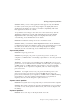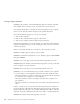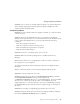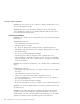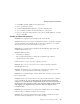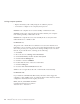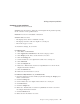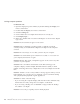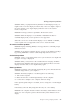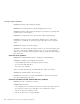User Guide
Table Of Contents
- Important Notice for Users
- Finding information with Access ThinkPad
- Contents
- Chapter 1. Overview of your new ThinkPad computer
- Chapter 2. Solving computer problems
- Diagnosing problems
- Troubleshooting
- Error codes or messages
- Errors without codes or messages
- A password problem
- A power switch problem
- Keyboard problems
- TrackPoint problems
- Infrared port problems
- Standby or hibernation problems
- Computer screen problems
- An external monitor problem
- A television problem
- Battery problems
- Hard disk drive problems
- CD-ROM, DVD-ROM, CD-RW, DVD/CD-RW drive problems
- Software problems
- Other problems
- Starting BIOS Setup Utility
- Recover pre-installed software
- Installing a new operating system and device drivers
- Backing up your system
- Replacing the hard disk drive
- Replacing the battery
- Chapter 3. Getting help and service from IBM
- Appendix A. Important safety instructions
- Appendix B. Warranty Information
- Appendix C. Notices
- Appendix D. Wireless Regulatory Information
- Index
Solution: Discharge and recharge the battery.
Problem: The operating time for a fully charged battery is short.
Solution: Discharge and recharge the battery. If your battery’s operating time
is still short, use a new battery.
Problem: The computer does not operate with a fully charged battery.
Solution: The surge protector in the battery might be active. Turn off the
computer for one minute to reset the protector; then turn on the computer
again.
Problem: The battery cannot be charged.
Solution: You cannot charge the battery when it is too hot. If the battery feels
hot, remove it from the computer and allow it to cool to room temperature.
After it cools, reinstall it and recharge the battery. If it still cannot be charged,
have it serviced.
Hard disk drive problems
Problem: The hard disk drive makes a rattling noise intermittently.
Solution: The rattling noise might be heard when:
v The hard disk drive starts accessing the data or it stops.
v You carry the hard disk drive.
v You carry your computer.
This is a normal characteristic of a hard disk drive and is not a defect.
Problem: The hard disk drive does not work.
Solution: Use PC-Doctor to test the hard disk drive. If there are problems,
have the hard disk drive serviced.
CD-ROM, DVD-ROM, CD-RW, DVD/CD-RW drive problems
Problem: The CD or DVD does not work.
Solution: Make sure that:
v The computer power is turned on and a CD or DVD is properly loaded on
the center pivot of the CD or DVD drive. (You should hear a click.)
v The CD or DVD tray is firmly closed.
v The device drivers are correctly installed.
Solving computer problems
28
ThinkPad
®
R30 Series Service and Troubleshooting Guide