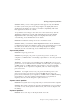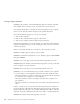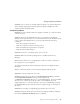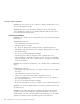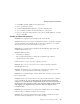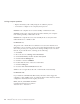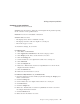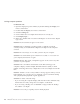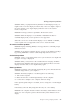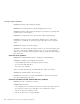User Guide
Table Of Contents
- Important Notice for Users
- Finding information with Access ThinkPad
- Contents
- Chapter 1. Overview of your new ThinkPad computer
- Chapter 2. Solving computer problems
- Diagnosing problems
- Troubleshooting
- Error codes or messages
- Errors without codes or messages
- A password problem
- A power switch problem
- Keyboard problems
- TrackPoint problems
- Infrared port problems
- Standby or hibernation problems
- Computer screen problems
- An external monitor problem
- A television problem
- Battery problems
- Hard disk drive problems
- CD-ROM, DVD-ROM, CD-RW, DVD/CD-RW drive problems
- Software problems
- Other problems
- Starting BIOS Setup Utility
- Recover pre-installed software
- Installing a new operating system and device drivers
- Backing up your system
- Replacing the hard disk drive
- Replacing the battery
- Chapter 3. Getting help and service from IBM
- Appendix A. Important safety instructions
- Appendix B. Warranty Information
- Appendix C. Notices
- Appendix D. Wireless Regulatory Information
- Index
Solution: When you playback DVD by WinDVD on dual display mode, you
might need to lower the display resolution and/or the color depth to improve
the screen quality or use single display (either the LCD or the external
monitor only) mode.
Problem: The image cannot be expanded to fill the entire screen.
Solution: When the display is set to 640x480 or 800x600 in the dual or
extended display mode, screen expansion is not supported.
When the color is set to 32–bit and the display is set to 640x480 or 800x600,
screen expansion is not supported. Set the color to less than 32 bits.
An external monitor problem
Problem: Display switching (Fn+F7) is not supported in a command prompt
full-screen session.
Solution: To use display switching (Fn+F7), go back to the Windows Desktop
by pressing Alt+Enter or exit the command prompt full-screen session.
A television problem
Problem: ″Create overlay failed. Please lower your resolution color depth and
try again.″ message is displayed.
Solution: When you attach TV as the extended monitor and play an MPEG
file (DVD) using WinDVD, this message may be displayed. Please lower the
display resolution and/or color depth and try again.
Battery problems
Problem: The battery cannot be fully charged by the power-off method in the
standard charge time for your computer.
Solution: The battery might be over-discharged. Do the following:
1. Turn off the computer.
2. Make sure that the over-discharged battery is in the computer.
3. Connect the ac adapter to the computer and let it charge.
If the optional Quick Charger is available, use it to charge the over-discharged
battery.
If the battery cannot be fully charged in 24 hours, use a new battery.
Problem: Your computer shuts down before the battery status indicator shows
empty, -or- Your computer operates after the battery status indicator shows
empty.
Solving computer problems
Chapter 2. Solving computer problems 27