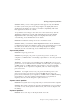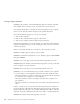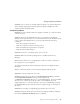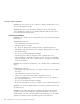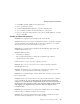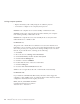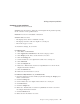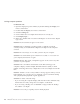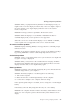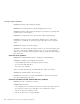User Guide
Table Of Contents
- Important Notice for Users
- Finding information with Access ThinkPad
- Contents
- Chapter 1. Overview of your new ThinkPad computer
- Chapter 2. Solving computer problems
- Diagnosing problems
- Troubleshooting
- Error codes or messages
- Errors without codes or messages
- A password problem
- A power switch problem
- Keyboard problems
- TrackPoint problems
- Infrared port problems
- Standby or hibernation problems
- Computer screen problems
- An external monitor problem
- A television problem
- Battery problems
- Hard disk drive problems
- CD-ROM, DVD-ROM, CD-RW, DVD/CD-RW drive problems
- Software problems
- Other problems
- Starting BIOS Setup Utility
- Recover pre-installed software
- Installing a new operating system and device drivers
- Backing up your system
- Replacing the hard disk drive
- Replacing the battery
- Chapter 3. Getting help and service from IBM
- Appendix A. Important safety instructions
- Appendix B. Warranty Information
- Appendix C. Notices
- Appendix D. Wireless Regulatory Information
- Index
For Windows NT:
1. Open the Display Properties window, by double-clicking the Display icon
in the Control Panel.
2. Double-click the Display icon in the Control Panel.
3. Click the Settings tab.
4. Check whether the color depth and resolution are correctly set.
5. Click Display Type....
6. Make sure ″Trident Video Accelerator 3D Adapter″ is shown in the adapter
type section.
Problem: Incorrect characters appear on the screen.
Solution: Did you install the operating system or application program
correctly? If they are installed and configured correctly, have the computer
serviced.
Problem: The screen stays on even after you turn off your computer.
Solution: Press and hold the power switch for 4 seconds or over to turn off
your computer; then turn it on again.
Problem: Missing, discolored, or bright dots appear on the screen every time
you turn on your computer.
Solution: This is an intrinsic characteristic of the TFT technology. Your
computer’s display contains multiple thin-film transistors (TFTs). A small
number of missing, discolored, or bright dots on the screen might exist all the
time.
Problem: ″Unable to create overlay window″ message appears when you start
DVD playback, -or- you may get poor playback or none at all while running
video playback, DVD playback or game applications.
Solution: Do either of the following:
v If you are using the computer display and external monitor simultaneously
with 32–bit color mode, change the color depth to 16–bit mode.
v If you are using a desktop size of 1280x1024 or larger, reduce the desktop
size and the color depth.
Problem: You see the poor quality screen in DVD playback.
Solving computer problems
26
ThinkPad
®
R30 Series Service and Troubleshooting Guide