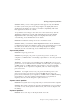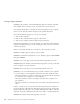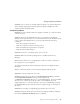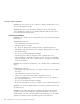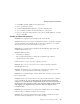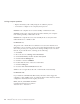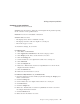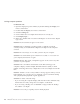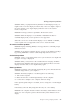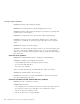User Guide
Table Of Contents
- Important Notice for Users
- Finding information with Access ThinkPad
- Contents
- Chapter 1. Overview of your new ThinkPad computer
- Chapter 2. Solving computer problems
- Diagnosing problems
- Troubleshooting
- Error codes or messages
- Errors without codes or messages
- A password problem
- A power switch problem
- Keyboard problems
- TrackPoint problems
- Infrared port problems
- Standby or hibernation problems
- Computer screen problems
- An external monitor problem
- A television problem
- Battery problems
- Hard disk drive problems
- CD-ROM, DVD-ROM, CD-RW, DVD/CD-RW drive problems
- Software problems
- Other problems
- Starting BIOS Setup Utility
- Recover pre-installed software
- Installing a new operating system and device drivers
- Backing up your system
- Replacing the hard disk drive
- Replacing the battery
- Chapter 3. Getting help and service from IBM
- Appendix A. Important safety instructions
- Appendix B. Warranty Information
- Appendix C. Notices
- Appendix D. Wireless Regulatory Information
- Index
Computer screen problems
Problem: The screen is blank.
Solution: Press Fn+Home to make the screen brighter. If the problem persists,
do the ″Solution″ in the problem below.
Problem: The screen is unreadable or distorted.
Solution: Make sure that:
v The display device driver is installed correctly.
v The display resolution and color depth are correctly set.
v The monitor type is correct.
To check these settings, do as follows:
For Windows XP:
1. Click Start → Control Panel.
2. Click Appearance and Themes in the Pick a category section.
3. Click Display in the Pick a Control Panel icon section.
4. Click the Settings tab.
5. Check whether the color depth and resolution are correctly set.
6. Click Advanced.
7. Click the Adapter tab.
8. Make sure ″Trident Video Accelerator CyberBlade-Ai1″ is shown in the
adapter information window.
9. Click the Monitor tab.
10. Make sure the information is correct.
For Windows 2000, Windows 98, or Windows Me:
1. Open the Display Properties window, by double-clicking the Display icon
in the Control Panel.
2. Click the Settings tab.
3. Check whether the color depth and resolution are correctly set.
4. Click Advanced....
5. Click the Adapter tab.
6. Make sure ″Trident Video Accelerator CyberBlade-Ai1 AGP″ is shown in
the adapter information window.
7. Click the Monitor tab.
8. Make sure the information is correct.
Solving computer problems
Chapter 2. Solving computer problems 25