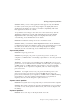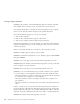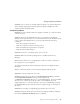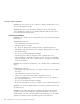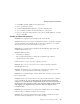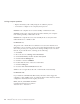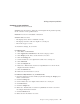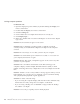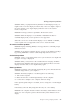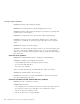User Guide
Table Of Contents
- Important Notice for Users
- Finding information with Access ThinkPad
- Contents
- Chapter 1. Overview of your new ThinkPad computer
- Chapter 2. Solving computer problems
- Diagnosing problems
- Troubleshooting
- Error codes or messages
- Errors without codes or messages
- A password problem
- A power switch problem
- Keyboard problems
- TrackPoint problems
- Infrared port problems
- Standby or hibernation problems
- Computer screen problems
- An external monitor problem
- A television problem
- Battery problems
- Hard disk drive problems
- CD-ROM, DVD-ROM, CD-RW, DVD/CD-RW drive problems
- Software problems
- Other problems
- Starting BIOS Setup Utility
- Recover pre-installed software
- Installing a new operating system and device drivers
- Backing up your system
- Replacing the hard disk drive
- Replacing the battery
- Chapter 3. Getting help and service from IBM
- Appendix A. Important safety instructions
- Appendix B. Warranty Information
- Appendix C. Notices
- Appendix D. Wireless Regulatory Information
- Index
1. Click OK to disable DMA for the infrared port.
2. Close a parallel port panel.
3. Click the Infrared device button to open the infrared panel.
4. Choose DMA0 or DMA1 for the infrared port on the panel.
5. If you see the panel asked whether you want to disable DMA for an audio
device, click OK.
Standby or hibernation problems
Problem: The computer enters standby mode automatically.
Solution: If the processor reaches a temperature that is too high, the computer
will automatically enter standby mode to allow the computer to cool and to
protect the processor and other internal components.
Problem: The computer enters standby mode immediately after POST (the
standby indicator turns on).
Solution: Make sure that:
v The battery is charged.
v The operating temperature is within the acceptable range. Refer to
“Specifications” in this Guide.
If these items are correct, have the computer serviced.
Problem: The critical low-battery error appears, and the computer
immediately turns off.
Solution: The battery power is getting low. Connect the ac adapter to the
computer, or replace the battery with a fully charged one.
Problem: The computer display remains blank after you take action to return
from a sleep mode.
Solution: Check if an external monitor was disconnected while the computer
was in standby mode. Do not disconnect the external monitor while the
computer is in standby mode or hibernation mode. If no external monitor is
attached when the computer resumes, the computer display remains blank
and output is not displayed. This restriction does not depend on the
resolution value.
Problem: The computer does not return from standby mode, or the standby
indicator stays on and the computer does not work.
Solution: The computer automatically enters standby or hibernation mode
when the battery is depleted. Do one of the following:
Solving computer problems
Chapter 2. Solving computer problems 23