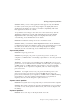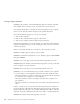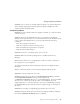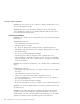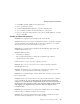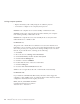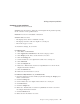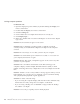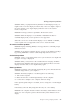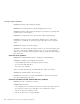User Guide
Table Of Contents
- Important Notice for Users
- Finding information with Access ThinkPad
- Contents
- Chapter 1. Overview of your new ThinkPad computer
- Chapter 2. Solving computer problems
- Diagnosing problems
- Troubleshooting
- Error codes or messages
- Errors without codes or messages
- A password problem
- A power switch problem
- Keyboard problems
- TrackPoint problems
- Infrared port problems
- Standby or hibernation problems
- Computer screen problems
- An external monitor problem
- A television problem
- Battery problems
- Hard disk drive problems
- CD-ROM, DVD-ROM, CD-RW, DVD/CD-RW drive problems
- Software problems
- Other problems
- Starting BIOS Setup Utility
- Recover pre-installed software
- Installing a new operating system and device drivers
- Backing up your system
- Replacing the hard disk drive
- Replacing the battery
- Chapter 3. Getting help and service from IBM
- Appendix A. Important safety instructions
- Appendix B. Warranty Information
- Appendix C. Notices
- Appendix D. Wireless Regulatory Information
- Index
Problem: The cursor does not move after the computer awakens from one of
the power management modes.
Solution: Make sure you followed the instructions in the on-board help,
Access ThinkPad correctly if you reinstalled Windows with the Advanced
Power Management (APM) option.
Infrared port problems
Problem: Your computer cannot communicate with other devices through the
infrared port.
Solution: Make sure that:
v The communication speeds are the same.
v The infrared ports are clean.
v No objects are between the computer and the communicating device.
v The distance and angle between your computer and the device are within
the specified ranges.
v You are not operating under direct sunlight.
v The infrared port is directly facing the other communication port.
v The communication application running on your computer is compatible
with that running on the other computer. Refer to the application manuals
for more information.
Problem: Incorrect data is sent between your computer and a communicating
device.
Solution: Make sure that:
v The distance and angle between your computer and the device are within
the ranges.
v The communication speeds are the same.
v There are no other devices that radiate infrared rays, such as
remote-controlled devices or wireless headphones, near your computer or
the communicating device.
v You are not operating under direct sunlight.
v No fluorescent lamps are near your computer or the communicating device.
Problem: You cannot use DMA channels for both the parallel connector and
the infrared port.
Solution: If you enable ECP and choose DMA3 (the default value) for the
parallel connector in the ThinkPad Configuration program, you might be
asked whether you want to disable DMA for the infrared port. To use DMA
channels for both the parallel and infrared ports, do the following:
Solving computer problems
22
ThinkPad
®
R30 Series Service and Troubleshooting Guide