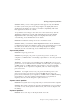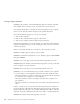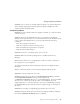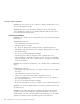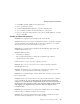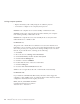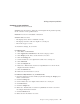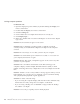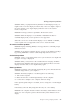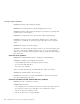User Guide
Table Of Contents
- Important Notice for Users
- Finding information with Access ThinkPad
- Contents
- Chapter 1. Overview of your new ThinkPad computer
- Chapter 2. Solving computer problems
- Diagnosing problems
- Troubleshooting
- Error codes or messages
- Errors without codes or messages
- A password problem
- A power switch problem
- Keyboard problems
- TrackPoint problems
- Infrared port problems
- Standby or hibernation problems
- Computer screen problems
- An external monitor problem
- A television problem
- Battery problems
- Hard disk drive problems
- CD-ROM, DVD-ROM, CD-RW, DVD/CD-RW drive problems
- Software problems
- Other problems
- Starting BIOS Setup Utility
- Recover pre-installed software
- Installing a new operating system and device drivers
- Backing up your system
- Replacing the hard disk drive
- Replacing the battery
- Chapter 3. Getting help and service from IBM
- Appendix A. Important safety instructions
- Appendix B. Warranty Information
- Appendix C. Notices
- Appendix D. Wireless Regulatory Information
- Index
Solution: If you connect an external numeric keypad or an external keyboard
with a numeric keypad, the internal numeric keypad is disabled. Use the
external numeric keypad instead.
TrackPoint problems
Problem: The cursor drifts when the computer is turned on or after it resumes
normal operation.
Solution: The cursor might drift when you are not using the TrackPoint
during normal operation. This is a normal characteristic of the TrackPoint and
is not a defect. Drift might last for several seconds under the following
conditions:
v When the computer is turned on.
v When the computer resumes normal operation.
v When the TrackPoint is pressed for a long time.
v When the temperature changes.
Problem: The mouse or pointing device does not work.
Solution: Make sure that the pointing-device is enabled in the Device
Manager.
Make sure that the mouse or pointing-device cable is securely connected to
the computer via a port replicator.
Try using the TrackPoint. If the TrackPoint works, the error might be due to
the mouse.
Note: For more information, see the manual supplied with the mouse.
Problem: The mouse buttons do not work.
Solution: Change the mouse driver to Standard PS/2 Port Mouse, and then
reinstall IBM PS/2 TrackPoint. Drivers are provided in the
C:\IBMTOOLS\DRIVERS directory on your hard disk drive. If your hard disk
drive does not contain device drivers, refer to the ThinkPad Service &
Support Web site. To access this Web site, open Access ThinkPad by pressing
the ThinkPad button, then click the Service & Support image on the right of
the screen.
Problem: The scrolling or magnifying glass function does not work.
Solution: Check the mouse driver in the Device Manager window, and make
sure that the IBM PS/2 TrackPoint driver is installed.
Solving computer problems
Chapter 2. Solving computer problems 21