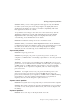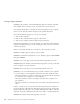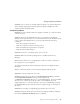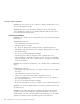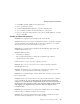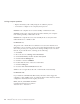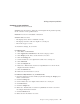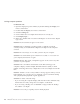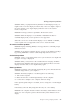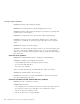User Guide
Table Of Contents
- Important Notice for Users
- Finding information with Access ThinkPad
- Contents
- Chapter 1. Overview of your new ThinkPad computer
- Chapter 2. Solving computer problems
- Diagnosing problems
- Troubleshooting
- Error codes or messages
- Errors without codes or messages
- A password problem
- A power switch problem
- Keyboard problems
- TrackPoint problems
- Infrared port problems
- Standby or hibernation problems
- Computer screen problems
- An external monitor problem
- A television problem
- Battery problems
- Hard disk drive problems
- CD-ROM, DVD-ROM, CD-RW, DVD/CD-RW drive problems
- Software problems
- Other problems
- Starting BIOS Setup Utility
- Recover pre-installed software
- Installing a new operating system and device drivers
- Backing up your system
- Replacing the hard disk drive
- Replacing the battery
- Chapter 3. Getting help and service from IBM
- Appendix A. Important safety instructions
- Appendix B. Warranty Information
- Appendix C. Notices
- Appendix D. Wireless Regulatory Information
- Index
Solution: When you use a DOS application that supports only the 640x480
resolution (VGA mode), the screen image might look slightly distorted or
smaller than the display size. This is to maintain compatibility with other
DOS applications and is not a defect.
To expand the screen image to the same size as the actual screen, start the
ThinkPad Configuration program and click LCD; then select the Screen
Expansion function. (The image might look slightly distorted.) See the
on-board help, Access ThinkPad for more details.
Problem: The Windows startup screen does not fill the screen.
Solution: When you enable the Screen Expansion function in the ThinkPad
Configuration program, the Windows startup screen expands but does not fill
the entire screen. This is not a defect. (The image might look slightly
distorted.) See the on-board help, Access ThinkPad for more details.
A password problem
Problem: I forgot my password.
Solution: If you forget your power-on password, you have to take your
computer to an IBM reseller or marketing representative to have the password
canceled.
Attention: If you forget your hard disk password, IBM will not reset your
password or recover data from the hard disk. You must take your computer to
an IBM reseller or an IBM marketing representative to have the hard disk
drive replaced. Proof of purchase is required, and a fee will be charged for
parts and service.
Attention: You might want to note your password and keep it in a safe
place. If you forget your supervisor password, IBM will not reset your
password. You must take your computer to an IBM reseller or IBM marketing
representative to have the system board replaced. Proof of purchase is
required, and a fee will be charged for parts and service.
A power switch problem
Problem: The system does not respond, and you cannot turn off the computer.
Solution: Turn off the computer by pressing and holding the power switch for
4 seconds or more. If the system is still not reset, remove the ac adapter and
the battery.
Keyboard problems
Problem: All or some keys on the keyboard do not work.
Solving computer problems
Chapter 2. Solving computer problems 19