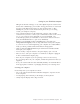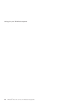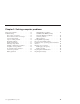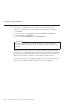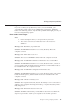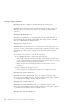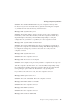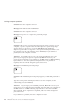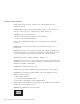User Guide
Table Of Contents
- Important Notice for Users
- Finding information with Access ThinkPad
- Contents
- Chapter 1. Overview of your new ThinkPad computer
- Chapter 2. Solving computer problems
- Diagnosing problems
- Troubleshooting
- Error codes or messages
- Errors without codes or messages
- A password problem
- A power switch problem
- Keyboard problems
- TrackPoint problems
- Infrared port problems
- Standby or hibernation problems
- Computer screen problems
- An external monitor problem
- A television problem
- Battery problems
- Hard disk drive problems
- CD-ROM, DVD-ROM, CD-RW, DVD/CD-RW drive problems
- Software problems
- Other problems
- Starting BIOS Setup Utility
- Recover pre-installed software
- Installing a new operating system and device drivers
- Backing up your system
- Replacing the hard disk drive
- Replacing the battery
- Chapter 3. Getting help and service from IBM
- Appendix A. Important safety instructions
- Appendix B. Warranty Information
- Appendix C. Notices
- Appendix D. Wireless Regulatory Information
- Index
Message: Hibernation error
Solution: The system configuration changed between the time your computer
entered hibernation mode and the time it left this mode, and your computer
cannot resume normal operation.
v Restore the system configuration to what it was before your computer
entered hibernation mode.
v If the memory size has been changed, re-create the hibernation file.
Message: Operating system not found.
Solution: Verify the following:
v The hard disk drive is correctly installed.
v A startable diskette is in the diskette drive
If you still see the same error message, check the boot sequence using BIOS
Setup Utility.
Message: Fan error
Solution: Cooling fan has failed. Have the computer serviced.
Errors without codes or messages
Problem: When I turn on the machine, nothing appears on the screen and the
machine does not beep while starting up.
Note: If you are not sure whether you heard any beeps, turn off the
computer; then turn it on again and listen. If you are using an external
monitor, refer to External monitor problems.
Solution: If a power-on password is set, press any key to display the
power-on password prompt, and then type the correct password and press
Enter.
If the power-on password prompt does not appear, the brightness control
might be set to minimum brightness. Adjust the brightness level by pressing
Fn+Home.
If the screen still remains blank, make sure that:
v The battery is installed correctly.
v The ac adapter is connected to the computer and the power cord is plugged
into a working electrical outlet.
v The computer power is on. (Turn on the power switch again for
confirmation.)
Solving computer problems
Chapter 2. Solving computer problems 17