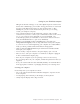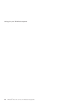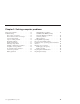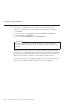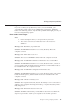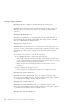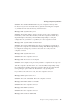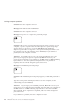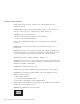User Guide
Table Of Contents
- Important Notice for Users
- Finding information with Access ThinkPad
- Contents
- Chapter 1. Overview of your new ThinkPad computer
- Chapter 2. Solving computer problems
- Diagnosing problems
- Troubleshooting
- Error codes or messages
- Errors without codes or messages
- A password problem
- A power switch problem
- Keyboard problems
- TrackPoint problems
- Infrared port problems
- Standby or hibernation problems
- Computer screen problems
- An external monitor problem
- A television problem
- Battery problems
- Hard disk drive problems
- CD-ROM, DVD-ROM, CD-RW, DVD/CD-RW drive problems
- Software problems
- Other problems
- Starting BIOS Setup Utility
- Recover pre-installed software
- Installing a new operating system and device drivers
- Backing up your system
- Replacing the hard disk drive
- Replacing the battery
- Chapter 3. Getting help and service from IBM
- Appendix A. Important safety instructions
- Appendix B. Warranty Information
- Appendix C. Notices
- Appendix D. Wireless Regulatory Information
- Index
PBX (private branch exchange) or any other digital telephone extension line
because this could damage your modem. Analog phone lines are often used
in homes, while digital phone lines are often used in hotels or office
buildings. If you are not sure which kind of phone line you are using,
contact your telephone company.
v Your computer might have both an Ethernet connector and a modem
connector. If so, be sure to connect your communication cable to the correct
one, so your connector is not damaged. See Access ThinkPad, your
on-board help system, for information on the location of these connectors
(press the ThinkPad button to open Access ThinkPad).
v Register your ThinkPad products with IBM (refer to the Web page:
www.pc.ibm.com/register). This can help authorities return your computer
to you if it is lost or stolen. Registering your computer also enables IBM to
notify you about possible technical information and upgrades.
v Only an authorized IBM ThinkPad repair technician should disassemble
and repair your computer.
v Do not modify or tape the latches to keep the display open or closed.
v Take care not to turn your computer over while the ac adapter is plugged
in. This could break the adapter plug.
v Turn off your computer if you are replacing a device in a device bay.
v If you exchange drives in your computer, reinstall the plastic bezel faces (if
supplied).
v Store your external and removable hard disk, diskette, CD and DVD drives
in the appropriate containers or packaging when they are not being used.
Cleaning your computer
Occasionally clean your computer as follows:
v Use a soft cloth moistened with nonalkaline detergent to wipe the exterior
of the computer.
v Avoid spraying cleaner directly on the display or the keyboard.
v Gently wipe the display with a dry, soft cloth.
Caring for your ThinkPad computer
Chapter 1. Overview of your new ThinkPad computer 9