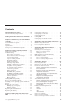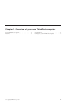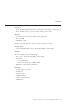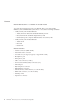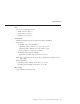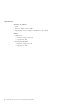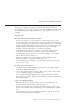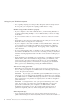User Guide
Table Of Contents
- Important Notice for Users
- Finding information with Access ThinkPad
- Contents
- Chapter 1. Overview of your new ThinkPad computer
- Chapter 2. Solving computer problems
- Diagnosing problems
- Troubleshooting
- Error codes or messages
- Errors without codes or messages
- A password problem
- A power switch problem
- Keyboard problems
- TrackPoint problems
- Infrared port problems
- Standby or hibernation problems
- Computer screen problems
- An external monitor problem
- A television problem
- Battery problems
- Hard disk drive problems
- CD-ROM, DVD-ROM, CD-RW, DVD/CD-RW drive problems
- Software problems
- Other problems
- Starting BIOS Setup Utility
- Recover pre-installed software
- Installing a new operating system and device drivers
- Backing up your system
- Replacing the hard disk drive
- Replacing the battery
- Chapter 3. Getting help and service from IBM
- Appendix A. Important safety instructions
- Appendix B. Warranty Information
- Appendix C. Notices
- Appendix D. Wireless Regulatory Information
- Index
v Use a quality carrying case that provides adequate cushion and protection.
Do not pack your computer in a tightly packed suitcase or bag.
Handle storage media and drives properly
v If your computer comes with a diskette drive, avoid inserting diskettes at
an angle and attaching multiple or loose diskette labels, as these can lodge
in the drive.
v Do not touch the surface of a CD or DVD, or the lens on the CD or DVD
tray.
v Wait until you hear the CD or DVD click into the center pivot of the CD or
DVD drive before closing the CD or DVD tray.
v If your computer comes with a CD-RW or DVD/CD-RW drive, make sure
your computer is protected from vibration when writing CDs. Vibration
may result in errors or damaged CDs. Even typing on the computer will
cause vibration.
v Do not get fingerprints, dust, or smudges on the recording/reading side of
the CD-R or CD-RW disc. Do not use it for recording even if you cleaned it
with disc cleaning liquid and cloth. The disc can be used for reading if you
clean it.
v When installing your hard disk, CD or DVD drive, or installing an external
diskette drive, follow the instructions shipped with your hardware, and
apply pressure only where needed on the device. See Access ThinkPad,
your on-board help system, for information on replacing your hard disk
drive (open Access ThinkPad by pressing the ThinkPad button).
Take care in setting passwords
v Remember your passwords. If you forget your power-on password, you
have to take your computer to an IBM reseller or marketing representative
to have the password canceled.
Attention: If you forget your hard disk password, IBM will not reset your
password or recover data from the hard disk. You must take your computer
to an IBM reseller or an IBM marketing representative to have the hard disk
drive replaced. Proof of purchase is required, and a fee will be charged for
parts and service.
Attention: You might want to note your password and keep it in a safe
place. If you forget your supervisor password, IBM will not reset your
password. You must take your computer to an IBM reseller or IBM
marketing representative to have the system board replaced. Proof of
purchase is required, and a fee will be charged for parts and service.
Other important tips
v Your computer modem may use only an analog telephone network, or
public-switched telephone network (PSTN). Do not connect the modem to a
Caring for your ThinkPad computer
8
ThinkPad
®
R30 Series Service and Troubleshooting Guide