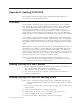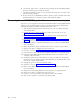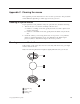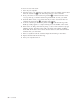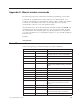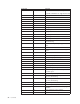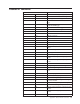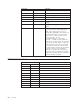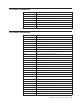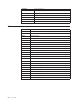Personal Computer User Manual
Table Of Contents
- Contents
- Important safety information
- Chapter 1. Overview
- Chapter 2. Installing options
- Handling static-sensitive devices
- Installing external options
- Opening the cover
- Locating components
- Accessing system board components and drives
- Identifying parts on the system board
- Installing memory
- Installing PCI adapters
- Installing internal drives
- Installing security features
- Erasing a lost or forgotten password (clearing CMOS)
- Closing the cover and connecting the cables
- Chapter 3. Using the IBM Setup Utility
- Appendix A. Replacing customer replaceable units (CRU)
- CRU list
- Removing and replacing the power supply assembly
- Removing and replacing the system board assembly
- Removing the microprocessor
- Replacing the microprocessor
- Removing and replacing the battery
- Removing and replacing the speaker
- Removing and replacing the power button and LED assembly
- Removing and replacing the fan assembly
- Completing the installation
- Appendix B. Updating POST/BIOS
- Appendix C. Cleaning the mouse
- Appendix D. Manual modem commands
- Appendix E. Notices
- Index
To
clean
a
mouse
with
a
ball:
1.
Turn
off
your
computer.
2.
Turn
the
mouse
over,
with
the
top
side
down,
and
look
carefully
at
the
bottom.
Twist
the
retainer
ring1to
the
unlocked
position
to
remove
the
ball.
3.
Place
your
hand
over
the
retainer
ring
and
ball2,
and
then
turn
the
mouse
over,
top
side
up,
so
that
the
retainer
ring
and
ball
fall
out
into
your
hand.
4.
Wash
the
ball
in
warm,
soapy
water
then
dry
it
with
a
clean
cloth.
Blow
air
carefully
into
the
ball
cage4to
dislodge
dust
and
lint.
5.
Look
for
a
build
up
of
dirt
on
the
plastic
rollers3inside
the
ball
cage.
This
build
up
usually
appears
as
a
stripe
running
across
the
middle
of
the
rollers.
6.
If
the
rollers
are
dirty,
clean
them
by
using
a
cotton
swab
soaked
in
isopropyl
(rubbing)
alcohol.
Turn
the
rollers
with
your
finger
and
continue
swabbing
them
until
all
the
dirt
is
removed.
Be
sure
the
rollers
are
still
centered
in
their
channels
after
you
clean
them.
7.
Remove
any
fibers
from
the
swab
that
might
be
remaining
on
the
rollers.
8.
Replace
the
ball
and
the
retainer
ring.
9.
Turn
your
computer
back
on.
50
User
Guide