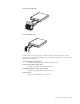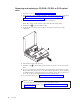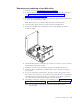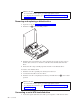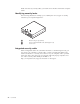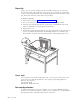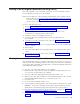Personal Computer User Manual
Table Of Contents
- Contents
- Important safety information
- Chapter 1. Overview
- Chapter 2. Installing options
- Handling static-sensitive devices
- Installing external options
- Opening the cover
- Locating components
- Accessing system board components and drives
- Identifying parts on the system board
- Installing memory
- Installing PCI adapters
- Installing internal drives
- Installing security features
- Erasing a lost or forgotten password (clearing CMOS)
- Closing the cover and connecting the cables
- Chapter 3. Using the IBM Setup Utility
- Appendix A. Replacing customer replaceable units (CRU)
- CRU list
- Removing and replacing the power supply assembly
- Removing and replacing the system board assembly
- Removing the microprocessor
- Replacing the microprocessor
- Removing and replacing the battery
- Removing and replacing the speaker
- Removing and replacing the power button and LED assembly
- Removing and replacing the fan assembly
- Completing the installation
- Appendix B. Updating POST/BIOS
- Appendix C. Cleaning the mouse
- Appendix D. Manual modem commands
- Appendix E. Notices
- Index
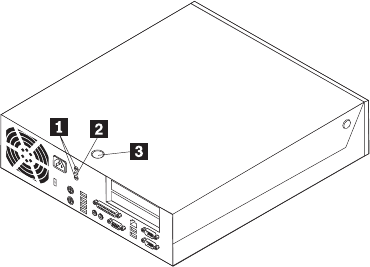
Make
sure
that
any
security
cables
you
install
do
not
interfere
with
other
computer
cables.
Identifying
security
locks
The
following
illustration
will
help
you
to
identify
the
various
types
of
security
locks
that
your
computer
might
have.
1
Holes
for
Rope
clip
(U-bolt)
2
Slot
for
integrated
cable
lock
(Kensington
lock)
3
Cover
lock
Integrated
security
cable
With
an
integrated
cable
lock
(sometimes
referred
to
as
the
Kensington
lock),
you
can
secure
your
computer
to
a
desk,
table,
or
other
non-permanent
fixture.
The
cable
lock
attaches
to
a
security
slot
at
the
rear
of
your
computer
and
is
operated
with
a
key.
This
is
the
same
type
of
lock
used
with
many
laptop
computers.
You
can
order
a
security
cable
directly
from
IBM.
Go
to
http://www.pc.ibm.com/support
and
search
on
Kensington.
22
User
Guide