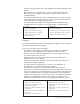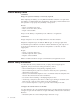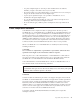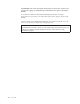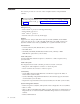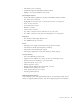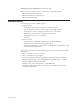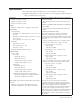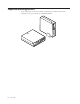Personal Computer User Manual
Table Of Contents
- Contents
- Important safety information
- Chapter 1. Overview
- Chapter 2. Installing options
- Handling static-sensitive devices
- Installing external options
- Opening the cover
- Locating components
- Accessing system board components and drives
- Identifying parts on the system board
- Installing memory
- Installing PCI adapters
- Installing internal drives
- Installing security features
- Erasing a lost or forgotten password (clearing CMOS)
- Closing the cover and connecting the cables
- Chapter 3. Using the IBM Setup Utility
- Appendix A. Replacing customer replaceable units (CRU)
- CRU list
- Removing and replacing the power supply assembly
- Removing and replacing the system board assembly
- Removing the microprocessor
- Replacing the microprocessor
- Removing and replacing the battery
- Removing and replacing the speaker
- Removing and replacing the power button and LED assembly
- Removing and replacing the fan assembly
- Completing the installation
- Appendix B. Updating POST/BIOS
- Appendix C. Cleaning the mouse
- Appendix D. Manual modem commands
- Appendix E. Notices
- Index
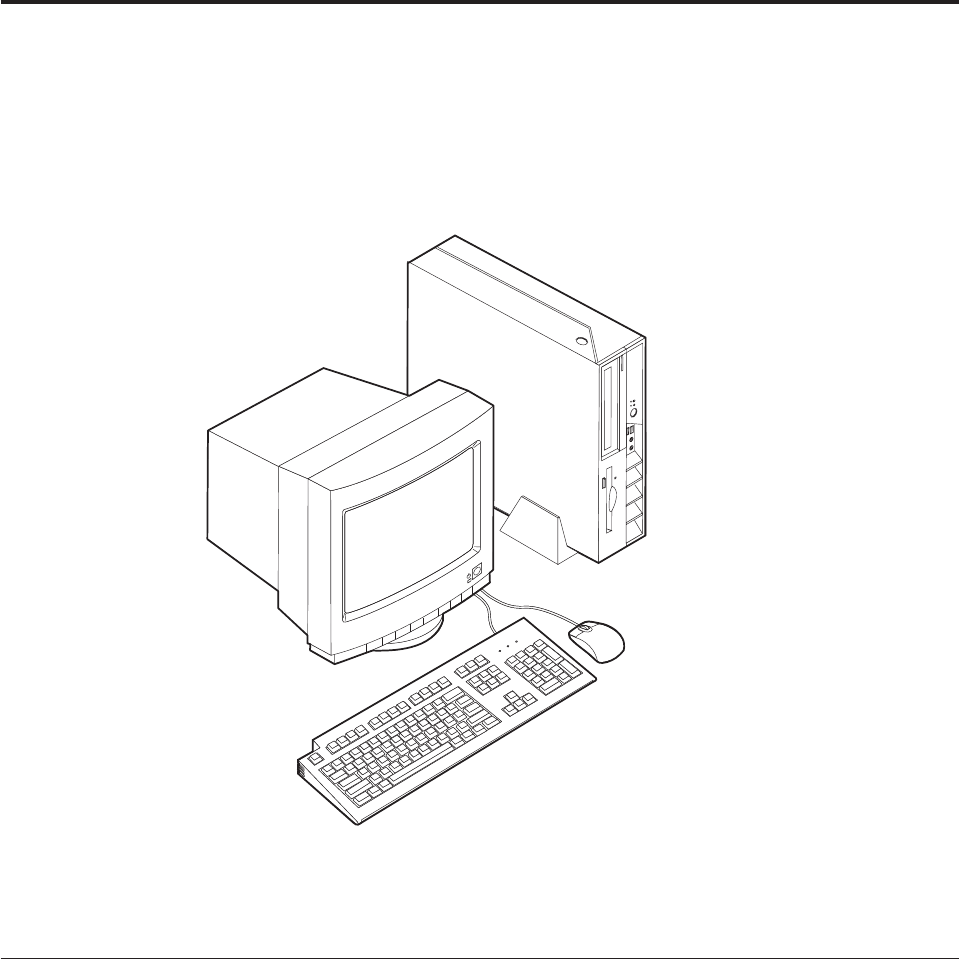
Chapter
1.
Overview
Thank
you
for
selecting
an
IBM
®
computer.
Your
computer
incorporates
many
of
the
latest
advances
in
computer
technology
and
can
be
upgraded
as
your
needs
change.
Instructions
for
installing
external
and
internal
options
are
included
in
this
publication.
When
adding
an
option,
use
these
instructions
along
with
the
instructions
that
come
along
with
the
option.
Information
resources
The
Quick
Reference
that
comes
with
your
computer
provides
information
for
setting
up
your
computer,
starting
the
operating
system,
troubleshooting,
and
notices.
Access
IBM
provides
a
link
to
more
information
about
your
computer.
Click
Start
→
Access
IBM.
If
you
have
Internet
access,
the
most
up-to-date
manuals
for
your
computer
are
available
from
the
World
Wide
Web.
To
access
this
information,
point
your
browser
to:
http://www.ibm.com/pc/support
Type
your
machine
type
and
model
number
in
the
Quick
Path
field,
and
click
Go.
©
Copyright
IBM
Corp.
2003
1