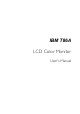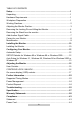These user’s setup instructions cover typical user environments. The onscreen messages may differ depending on the level of your hardware and software. In some cases you may need to vary the setup procedures. For more information, refer to your computer or operating system manuals or consult your system administrator or dealer. Ces instructions de configuration s’appliquent aux environnements d’utilisation typiques.
販売元にお尋ね下さい。 DANGER To avoid shock hazard: Do not remove the covers. Do not operate this product unless the stand is attached. Do not connect or disconnect this product during an electrical storm. The power cord plug must be connected to a properly wired and grounded power outlet. Any equipment to which this product will be attached must also be connected to properly wired and grounded power outlets. To isolate the monitor from the electrical supply, you must remove the plug from the power outlet.
GEVAAR Ga als volgt te werk om het gevaar van een elektrische schok te voorkomen: Verwijder in geen enkel geval de kap. Stel dit produkt alleen in werking als de voet is bevestigd. Sluit dit apparaat niet aan op, of verbreek de aansluiting van dit apparaat niet van een contactdoos tijdens onweer. Het netsnoer moet worden aangesloten op een geaarde contactdoos met correcte bedrading. Ook alle apparatuur waarop dit produkt wordt aangesloten moet zijn aangesloten op een contactdoos met correcte bedrading.
Não utilize este produto antes de montar a base. Não ligue nem desligue este produto durante uma tempestade eléctrica. O cabo de alimentação deve ser ligado a uma tomada eléctrica devidamente ligada à terra. Qualquer equipamento ligado a este produto deve estar ligado a tomadas eléctricas devidamente ligadas à terra. Para isolar o monitor da fonte de alimentação, retire a ficha do cabo de alimentação da tomada eléctrica. A tomada eléctrica deve ser de fácil acesso.
För att bryta strömmen till bildskärmen måste du dra ut kontakten. Vägguttaget bör vara lätt att komma åt. VAARA Sähköiskun vaaran välttämiseksi: Älä avaa laitteen kansia missään tilanteessa. Älä käytä laitetta, ellei jalustaa ole kiinnitetty. Älä kytke laitetta pistorasiaan tai irrota sitä pistorasiasta ukonilman aikana. Virtajohto on kytkettävä asianmukaisesti johdotettuun ja maadoitettuun pistorasiaan.
Elektrik cereyaný ekranýný tam izole etmek için, kablo fiþini elektrik borusundan çýkarýnýz. Elektrik borusu giriþe kolaylýkla açýk olmalýdýr.
IBM T86A LCD Color Monitor User’s Manual
First Edition (January 2000) This publication could contain technical inaccuracies or typographical errors. Known inaccuracies and errors may be corrected in later editions. IBM may make improvements and/or changes in the product(s) and/or program(s) at any time. It is possible that this publication may contain reference to, or information about, IBM products (machines and programs), programming, or services that are not announced in your county.
Notices: References in this publication to IBM products, programs, or services do not imply that IBM intends to make these available in countries in which IBM operates. Any reference to an IBM product, program or service is not intended to state or imply that only IBM’s product, program, or service may be used.
TABLE OF CONTENTS Setup...............................................................................................................1 Unpacking........................................................................................................1 Hardware Requirements .................................................................................1 Workplace Preparation....................................................................................1 Working Practices................................
Industry Canada Compliance Statement ......................................................44 Déclaration de Conformité Industrielle du Canada .......................................44 TCO’95 applies to 9497-AG1 ......................................................................45 TCO’99 applies to 9497-AW1 ......................................................................45 Hinweise ........................................................................................................
Setup Unpacking 1 Check following items. If they are missing or damaged, consult your place of purchase immediately. 9 9 9 9 9 9 LCD monitor DVI-Analogue signal cable Power Adapter Power Cord User Guide Installation Diskette Hardware Requirements This monitor requires a computer with a suitable on-board sub-system or Video Adapter card that can support SXGA 1280x1024, XGA 1024x768, SVGA 800x600, or VGA 640x480 at 60Hz. Note: Recommended operating mode is 1280 x 1024 @ 60 Hz.
¾ ¾ The monitor should be positioned directly in front of you so that you do not have to twist your body to use it. Tilt the monitor to a comfortable viewing angle. Working Practices 9 Rest Take regular breaks. Vary your posture, stand up and stretch occasionally, as prolonged use of computer workstations can be tiring. 9 Back You should sit back in your chair and use the backrest. 9 Hands Use a light touch on the keyboard, keeping your hands and fingers relaxed.
Adjusting the Monitor Position 9 Rotation The monitor can be put in portrait or landscape mode as shown below. Note: The rotate mechanism will not operate when the monitor is in the lowest position. Step 1 Step 2 Step 3 You can tilt the screen backward and forward –tilt 1-29 degrees as shown below. You can adjust the screen height by a maximum of 130mm.
You can swivel the base around – swivel 300 degrees.. Removing the Locking Pin and Lifting the Monitor The monitor has a locking pin to stop the screen from moving in transit. Before the height adjustment can be used, you must remove the locking pin from the stand. 1. With the rear of the monitor facing you, locate the locking pin as show in diagram 2.
3. The monitor height can now be adjusted Removing the Stand from the monitor 1. Lay the monitor face down on a flat surface (NOTE: It is important to place a soft cloth or other protective material beneath the monitor to avoid scratching the screen.
2. Push up the cable cover and remove it 3. Remove the four mounting screws on the monitor. Caution: The stand is heavy and care should be taken to avoid dropping it. 4.
5. Remove the stand from the monitor Add Another Signal Cable 1. Remove the stand from the monitor as shown above. 2. Remove the plate. 3. Attach the other cable. 4. Attach the plate.
5. Insert the power cable and signal cables into the hole of the stand. 6. Attach the 4 screws. 7. Push down the cable cover and fasten it. Caring for your Monitor Be sure to turn off the power before you perform any maintenance on the monitor. Clean your monitor as follows: z Gently wipe the covers and the screen with a soft cloth. z Remove finger marks and grease with a damp cloth and mild detergent; do not use solvents or abrasives. z Never apply detergent or other liquid directly to the screen.
Maintenance Do not expose the monitor to direct sunlight or heat. Do not spill liquid on the monitor. Do not attempt to open the monitor. For service, see the Troubleshooting section. Do not place anything on your monitor. Poor ventilation will elevate the temperature in the monitor.
Installing the Monitor 2 Installing the Monitor This monitor is equipped with an auto-sensing power supply for voltage range 100V ac to 240V ac at 50Hz or 60Hz. Be sure to read the “ Safety instructions” at the front of this User’s Guide before carrying out this procedure. 1. Make sure that the computer power is turned off. 2. Plug the video signal cable into the video signal connector of your computer.
3. Plug the power cord into the monitor. 4. Connect the other end of power cord to a properly grounded electrical outlet. 5. Switch on the computer and the monitor.
Configuring Your Monitor 3 Automatic Setup When you first use your monitor you must perform Automatic Setup (AUTO SETUP). This procedure sets up your monitor to process the video signals from your computer without image discoloration or smearing. After you perform AUTO SETUP, the settings are stored and used each time you turn on the monitor. The Setup Utility included on the setup diskette is for displaying a test pattern.
7. 8. Select the CHANGE DISPLAY TYPE button. Select the CHANGE MONITOR TYPE button. Insert the Setup diskette into drive A: and select the HAVE DISK button. 9. Choose the 9497 monitor and select OK>, the files will be copied from the diskette to your hard drive. 10. Close all open windows and remove the diskette. 11. Reboot the system. The system will automatically select the maximum refresh rate and corresponding Color Matching Profile. Auto Setup for Windows 3.
Operating System Windows 3.1 Step1 Step2 Open PROGRAM Windows NT 3.5 MANGER Select START Windows 95 Step3 Step4 Select Select RUN Type “A:\TESTPAT” FILE and press ENTER Select RUN Windows 98 Windows 2000 Windows NT 4.0 z You have completed the monitor setup for Windows operating system.
Adjusting the Monitor 4 User Controls User controls features Icon Direct Access Function Function Using OSD Menu Controls 1. Selects video input 1or 2 2. Brings up Brightness control OSD 2. Left and Right arrows pressed together bring up auto setup OSD 1. Brings up Contrast control OSD 2. Left and Right arrows pressed together bring up auto setup OSD Control lock activated when pressed for 10 seconds Controls unlocked if held for 10 seconds. Exits from menus, sub menus Exits from OSD 1.
The image is already optimized for many display modes, however the user controls can be used to adjust the image to your liking. The settings are saved after be effective thereafter. adjustment and when exiting the OSD, and will CONTROLS LOCK / UNLOCK This feature allows you to secure the current control settings, so that they cannot be inadvertently changed. Note: This does not include brightness and contrast. Push and hold the enter button [ Locked” appears.
On-screen display (OSD) controls The LCD monitor takes up to 15 minutes to become thermally # " stable after each time you switch ! $ $ it on. To make accurate adjustments, wait until the monitor has warmed up.
OSD Icon BRIGHTNESS CONTRAST Description Sub-menu(s) Control and Adjustment Adjusts Brightness Í Î Í Î Adjusts Contrast The IMAGE SET-UP function is used to compensate for noise in the video signals, which causes horizontal lines or areas on the screen where the image appears IMAGE SET-UP to be unstable and jitters or shimmers. This can be done automatically or manually. If manual is selected, the user will go to the manual z z adjustment screen.
OSD Icon Description sub-menu(s) Control and Adjustment Preset 1 (Warm White) COLOR MODE Preset 2 (Normal White) Preset 3 (Cool white) COLOR Select the Preset Color Mode you find most comfortable. USER COLOR Use the User Color Mode MODE menu, if necessary, to Increases or define your own color z Red decreases preference. redness z Green z Blue Increases or decreases greenness Increases or decreases blueness OSD Position RESET Changes the position of the OSD on the screen.
OSD Icon Description Control and Adjustment sub-menu(s) Selects video input 1 or video input 2 Input 1 Í input 2 Î Input Selection H-POSITION V-POSITION IMAGE SIZE Language OSD time Moves the displayed image left or right. AZ Í Moves the displayed image up or down. AZ AZ Î AZ Í Î NORMAL-original Displays the image in its original size or image size. expanded size to fill the full screen of your EXPANDEDmonitor. image expanded to fill the screen.
Information The model name, serial number, year of manufacture and current display mode are included in the information screen. Informs the user of the current display z mode, and also shows the preset and user modes stored in the monitor. The current display mode is shown at the base of the z preset mode and user mode displays. Use the left and right buttons to see the preset modes and user modes screens.
Further Information 5 Supported Timing Modes The Display mode the monitor uses is controlled by the computer. Therefore, you should refer to you computer documentation for details on how to change display modes. For the display modes listed below, the screen image has been optimized during manufacture.
Input display mode Address ability *640x350 *720x400 *640x480 *640x480 *640x480 *640x480 *800x600 *800x600 *800x600 832X624 *1024x768 1024x768 *1024x768 1024X768 1152x864 1152x870 1152x900 *1280x1024 *1280x1024 *1280x1024 1280x1024 Multi-scan operation Actual display resolution Remark Dot Clock Vertical Horizontal Frequency Frequency Frequency (MHz) (Hz) (KHz) 31.47(P) 70.08(N) 25.17 DOS 31.47(N) 70.08(P) 28.32 DOS 31.47(N) 60.00(N) 25.18 DOS 35.00(N) 67.00(N) 30.24 Macintosh 37.86(N) 72.80(N) 31.
Power Management To benefit from power management, the monitor must be used in conjunction with a computer that implements the Video Electronics Standards Association (VESA) Display Power Management Signaling (DPMS) Standard. The power management feature is invoked when the computer recognizes that you have not used your mouse or keyboard for a user-definable period. There are several states as described in the table below.
Troubleshooting 6 If you encounter trouble with this product, first check that the monitor is properly installed. Can't find the 9497 Monitor on the Windows 95® or Windows 98® or Windows 2000® monitor lists. You need to update the Windows 95® or Windows 98® or Windows 2000® setup information for your 9497 Monitor. There is no picture on the screen. Check: Power saving mode. Press any key or move the mouse to deactivate the mode. Signal cable connector pins.
The image has a few tiny dots that are not the same color as the surrounding area. The Liquid Crystal Display (LCD) contains about 3 million Thin Film Transistors (TFTs). A small number of missing, discolored, or lighted dots may be present on the screen. This is an intrinsic characteristic of TFT LCD technology and is not an LCD defect. Need More Help? If your problems remain after checking this manual, please contact your reseller or call your IBM Help Center.
Specification LCD Panel 18.1", TFT Dimensions (W x H x D) 7 418mm (W) 260mm (H) 400-530mm (D) Weight (net) 10.5 Kg Stand Range Vertical (Tilt) Range: 1-29 degrees Vertical (Lift) Range: 130mm Swivel Range: 300 degrees Rotate Range: 90 degrees Power Supply (Universal) Input voltage 100 ~ 240VAC at 50 ~ 60Hz Power consumption 65W max. Max. Addressability 1280 x 1024 (SXGA) Video Input RGB input User controls Power ON/OFF, OSD Regulatory Compliance UL, CSA, FCC, TÜV/GS, VCCI, CE, D.N.S.F.
Warranty Statements 8 The warranty statements consist of two parts: Part 1 varies by country. Part2 is the same for both statements. Be sure to read both the Part 1 that applies to your country and Part 2.
Japanese Z1255697-jap.htm Korean Z1255697-kor.htm Norwegian Z1255697-nor.htm Polish Z1255697-pol.htm Portuguese Z1255697-por.htm Russian Z1255697-rus.htm Slovakian Z1255697-sla.htm Slovenian Z1255697-sle.htm Spanish Z1255697-spa.htm Swedish Z1255697-swe.htm Taiwanese Z1255697-tai.htm Turkey Statement of Warranty Turkish Z1255698-tur.htm English Z1255698-eng.htm United States, Puerto Rico and Canada Statement of Limited Warranty English Z1254753-eng.htm French Canadian Z1254753-fca.
The IBM Warranty for Machines IBM warrants that each Machine 1) is free from defects in materials and workmanship and 2) conforms to IBM's Official Published Specifications. The warranty period for a Machine is a specified, fixed period commencing on its Date of Installation. The date on your sales receipt is the Date of Installation, unless IBM or your reseller informs you otherwise.
Unless specified otherwise, IBM provides non-IBM machines WITHOUT WARRANTIES OF ANY KIND. % & ' ( ) & * * + regarding Machine set-up and installation will be provided WITHOUT WARRANTIES OF ANY KIND. Warranty Service To obtain warranty service for the Machine, contact your reseller or IBM. You may be required to present proof of purchase.
provides, secure all programs, data, and funds contained in a Machine, provide IBM or your reseller with sufficient, free, and safe access to your facilities to permit them to fulfill their obligations, and inform IBM or your reseller of changes in a Machine's location. IBM is responsible for loss of, or damage to, your Machine while it is 1) in IBM's possession or 2) in transit in those cases where IBM is responsible for the transportation charges.
INFORMED OF THEIR POSSIBILITY. SOME JURISDICTIONS DO NOT ALLOW THE EXCLUSION OR LIMITATION OF INCIDENTAL OR CONSEQUENTIAL DAMAGES, SO THE ABOVE LIMITATION OR EXCLUSION MAY NOT APPLY TO YOU.
you for the individual Machine that is the subject of the claim. NEW ZEALAND: The IBM Warranty for Machines: The following paragraph is added to this Section: The warranties specified in this Section are in addition to any rights you may have under the Consumer Guarantees Act 1993 or other legislation which cannot be excluded or limited. The Consumer Guarantees Act 1993 will not apply in respect of any goods which IBM provides, if you require the goods for the purposes of a business as defined in that Act.
service is provided in Albania, Armenia, Belarus, Bosnia and Herzegovina, Bulgaria, Croatia, Czech Republic, Federal Republic of Yugoslavia, Georgia, Hungary, Kazakhstan, Kirghizia, Former Yugoslav Republic of Macedonia (FYROM), Moldova, Poland, Romania, Russia, Slovak Republic, Slovenia, and Ukraine. The following terms apply to the country specified: EGYPT: Limitation of Liability: The following replaces item 2 in this Section: 2.
Limitation of Liability: The following is added to this Section: The limitations and exclusions specified in the Statement of Warranty will not apply to damages caused by IBM with fraud or gross negligence and for express warranty. In item 2, replace "U.S. $100,000" with "1.000.000 DEM." The following sentence is added to the end of the first paragraph of item 2: IBM's liability under this item is limited to the violation of essential contractual terms in cases of ordinary negligence.
Applicability of suppliers and resellers (unchanged). The following replaces the second paragraph of this Section: Unless otherwise provided by mandatory law, IBM and your reseller are not liable for any of the following: (items 1 and 2 unchanged) 3) indirect damages, even if IBM or your reseller is informed of their possibility.
NORTH AMERICA CANADA: Warranty Service: The following is added to this Section: To obtain warranty service from IBM, call 1-800-565-3344. UNITED STATES OF AMERICA: Warranty Service: The following is added to this Section: To obtain warranty service from IBM, call 1-800-772-2227. IBM Statement of Limited Warranty for United States, Puerto Rico, and Canada (Part 1 - General Terms) This Statement of Limited Warranty includes Part 1 - General Terms and Part 2 - Country-unique Terms.
During the warranty period IBM or your reseller, if approved by IBM to provide warranty service, will provide repair and exchange service for the Machine, without charge, under the type of service designated for the Machine and will manage and install engineering changes that apply to the Machine.
Warranty Service To obtain warranty service for the Machine, contact your reseller or IBM. In the United states, call IBM at 1-800-772-2227. In Canada, call IBM at 1-800565-3344. You may be required to present proof of purchase. IBM or your reseller provides certain types of repair and exchange service, either at your location or at a service center, to keep Machines in, or restore them to, conformance with their Specifications.
facilities to permit them to fulfill their obligations, and d. inform IBM or your reseller of changes in a Machine's location. IBM is responsible for loss of, or damage to, your Machine while it is 1) in IBM's possession or 2) in transit in those cases where IBM is responsible for the transportation charges. Neither IBM nor your reseller is responsible for any of your confidential, proprietary or personal information contained in a Machine which you return to IBM or your reseller for any reason.
INFORMED OF THEIR POSSIBILITY. SOME JURISDICTIONS DO NOT ALLOW THE EXCLUSION OR LIMITATION OF INCIDENTAL OR CONSEQUENTIAL DAMAGES, SO THE ABOVE LIMITATION OR EXCLUSION MAY NOT APPLY TO YOU.
Compliance 9 Statement This equipment has been tested and found to comply with the limits for a Class B digital device, pursuant to Part 15 of the FCC Rules. These limits are designed to provide reasonable protection against harmful interference in a residential installation. This equipment generates, uses, and can radiate radio frequency energy and, if not installed and used in accordance with the instructions, may cause harmful interference to radio communications.
received, including interference that may cause undesired operation. This Class B digital apparatus meets all requirements of the Canadian Interference-Causing Equipment Regulations. Power Cord For your safety, IBM provides a power cord with a grounded attachment plug to use with this IBM product. To avoid electrical shock, always use the power cord and plug with a properly grounded power outlet.
E N E R GO Y RG EC OGY E N OL O 95 IO MI NS CS E M I S S TCO’95 applies to 9497-AG1 Mercury is sometimes found in batteries relays and switches. Mercury damages the nervous system and is toxic in high doses. TCO'95 requirement states that batteries may contain no more than 25 ppm (parts per million) or mercury. It also demands that no mercury is present in any of the electrical or electronics components concerned with the display.
There are also other characteristics of a computer, such as energy consumption levels, that are important from the viewpoints of both the work (internal) and natural (external) environments. Since all methods of electricity generation have a negative effect on the environment (e.g. acidic and climate-influencing emissions, radioactive waste), it is vital to save energy. Electronics equipment in offices is often left running continuously and thereby consumes a lot of energy.
Hinweise Gemäß der Amtsblätter des BMPT Nm. 61/1991 und 6/1992 wird der Betreiber darauf aufmerksam gemächt, daß die von ihm mit diesem Gerät zusammengestellte Anlage auch den technischen Bestimmungen dieser Amtsblätter genügen muß. Aus ergonomischen Gründen wird empfohlen, die Grundfarbe Blau nicht auf dunklem Untergrund zu verwenden (schlechte Erkennbarkeit, Augenbelastung bei zu geringem Zeichenkontrast).
pour les équipements informatiques conformément à la norme europ;eenne CISPR 22/EN 55022. Les limites imposées aux équipements de Classe B visent à garantir une protection raisonnable, dans des environnements résidentiels, contre toute interférence avec des équipements de communication agréés.
a tierra a fin de reducir las posibilidades de que se produzcan interferencias con comunicaciones por radio o televisión y otros equipos eléctricos o electrónicos. Este tipo de cables y conectores pueden adquirirse en concesionarios autorizados de IBM. De acuerdo con la norma EN 50082-1 1992, Performance Criterion A, habría que destacar que en presencia de determinados campos electromagnéticos, podría observarse una marcada inestabilidad e la imagen.
VCCI Class B Notice (Japan Only) This product complies with the limits for a Class B digital device (devices used in or adjacent to a residential environment) and conforms to the standards for information technology equipment that are set by the Voluntary Control Council for Interference for preventing radio frequency interference in residential areas.