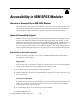user manual
238
Appendix A
Controlling the Automatic Launching of New Windows
The Notifications tab on the User Options dialog box is a ls o used to control whethe r newly
generated o utput is launch ed in a separate window. It may be easier for you to disable this option
and open an out
put window as needed.
E To set these options, on the Tools menu, click User Options.
E Click the Notifications tab.
E In the dialog box, select New Output from the l is t in the Visual Notifications g roup.
E Under Open Window, select Never.
Keyboard Accessibility
The product’s functionality is accessible from the keyboard. At the most basic level, you can pres s
Alt plus the appropriate key to activate window menus (s uch as Alt+F to access the File menu) or
press the Tab ke y to scroll through dialog box controls. However, there are spec ial issues related
to e ach of the product’s main windows and helpfu l hints for navigating dialog boxes.
This s ection will cover the highlights o f keyboard accessibility, from opening a stream to using
node dialog boxes to working with output. Additionally, lists of keyboard shor tcuts are provided
for even more efficient navigation.
Shortcuts for Navigating the Main Window
You do most of your data mining work in the main window of IBM® SPSS® Mode ler. The main
area is called the stream canvas and is used to build and run data s treams. The bottom part of the
window contains the node palettes, which cont
ain all available nodes. The palettes are organized
on tabs c orresponding to the type of data mi ning operatio n for each group of nodes . Fo r example,
nodes u sed to bring data into SPSS Modeler are grouped on the Sources tab, and nodes used to
derive, filter, or type fields are grouped on t
he Field Ops tab (short for Field Operations).
The right side of the window contains severa l tools for managing streams, output, and projects.
The top half on the right contains the managers and has three tabs that are used to manage
streams, output, and generated models. Yo
u can access these objects by selecting the tab and an
object from the list. The bo ttom half on the righ t contains the project pane, which allows you to
organize your work into projects. There are two tabs in this are a reflecting two different views of a
project. The Classes view sorts project ob
jects by type, while the CRISP-DM view sorts objects
by the re levant data mining p hase, such as Data Preparation or Modeling. These various aspects of
the SPSS Modeler window are discuss ed throughout the Help sys tem and User’s Guide.
Following is a table of shortcuts used to mo
ve within the main SPSS Mode ler win dow and
build streams. Shortc uts for dialog b oxes and output are listed in the topics that follow. Note that
these shortcut keys are available only from the main window.
Main Window Shortcuts
Shortcut Key Function
Ctrl+F5 Moves focus to the node palettes.