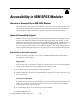user manual
Appendix
A
AA
A
Accessibility in IBM SPSS Modeler
Overview of Accessibility in IBM SPSS Modeler
This release offers greatly enhanced accessibility for all users, as well as specific support for u sers
with visual and other functional impairments . This section descr ibes the features and methods of
working using accessib ility enha ncements, su ch as s creen readers and keyb oa r d shortcuts.
Types of Accessibility Support
Whether you have a visual impairment or are dependent on the keyboard for manipulation, there is
a wide variety of alternative methods for using thi s data mining toolkit. For example, you can
build streams, specify options, and read outpu t, all without u sing the mouse. Available keyboar d
shortcuts are listed in the topics that follow. Additionally, IBM® SPSS® Modeler provides
extensive support for screen readers, such as JAWS for Windows. You can also optimize the color
scheme to provide additional contrast. These types o f support are discusse d in the following to pics.
Accessibility for the Visually Impaired
There ar e a number of properties you can specify in IBM® SP SS® Modeler that will enha nce
your ability to use th e software.
Display Options
You can select colors for the displa y of graphs. You can also choo se to use your specific Windows
settings for the software itself. Th is may help to increase visual contrast.
E To set display options, on th e Tools menu, click User Options
.
E Click the Display tab. T he options on this tab include the software co lor scheme , chart colors, and
font sizes for nodes .
Use of Sounds for Notification
By turning on or off sounds, you can control the way you are alerted to particular operations in the
software. For e xample, you c an activate s ounds for events such as node creation and de letion
or the generati on of new output or models.
E To set notification options, on the Tools menu, click User Options.
E Click the Notifications tab.
© Copyright IBM Corporation 1994, 2012.
236