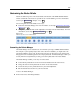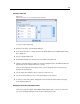user manual
228
Chapter 12
the palette tab. For example , if you created a palette tab that contains the nodes you use most
frequently fo
r creating your streams, you could create four subpalett es that break the selections
down by source node , field operations, modeling, and outpu t.
Note: You can only select subpalette nodes from those added to th e p arent palette tab.
Figure 12-10
Subpalette creation on the Create/Edit Sub Palette dialog box
To create a subpalette:
E From the Tools menu, open the Palette Manager.
E Select the palette to which you want to add subpalettes.
E Click the Sub Palettes button; the Sub Palettes dialog b ox is displayed.
E To the right of the Shown? column, click the Add Sub Palette button; the Create/Edit Sub Pale tte
dialog box is displayed.
E Type in a unique Sub palette name.
E In the Nodes available area, select the node to be added to the subpalette.
E Click the Add Node right-arrow button to mov e a selected nod e to the Selected nodes area.
E When you hav e added the required nodes, click OK to return to th e Sub
Palettes dialog box.
The subpalettes you create are disp layed on the Nodes Palette when you select the ir par ent palette
tab. For more inf ormation, see the topic Changing a Palette Tab View on p. 228.
Changing a Palette Tab View
Due to the large nu mber of nodes available in IBM® SPSS® Modeler, they m ay not all be
visible on smaller screens without scrolling to the left or right of the Nodes Palette; this is
especially noticeable on the Modeling palette tab. To reduce the need to scroll, you can choose
to d is play only the nodes contain ed in a subpalette (where available). For more information,
see the topic Creating a Subpalette on p. 227.