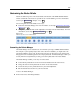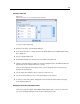user manual
225
Customizing IBM SPSS Modeler
Creating a Palette Tab
Figure 12-7
Palette tab creation on the Create/Edit Palette dialog box
To c r eate a custom p alette ta
b:
E From the Tools menu, open the Palette Manager.
E To the rig ht of the Shown? column , click the Add Palette button; the Create/Edit Palette dia log
box is displayed.
E Type in a unique Palette name.
E In the Nodes available area, select the node to be added to the palette tab .
E Click the A dd Node right-arrow button to move the highlighted node to the Selected nodes area.
Repeat until you have added all the nodes you want.
After you have added all of the required nodes, you can change the order in which they are
display ed on the palette tab:
E Use the simple a r row buttons to move a node up or down one row.
E Use the line-arrow buttons to move a node to the bottom or top of the li st.
E To remove a node from a palette, high light the node and click the Delete button to the right
of the Selected nodes area.
Displaying Palette Tabs on the Nodes Palette
There may be options ava ilable within IBM® SPSS® Mod eler that you never use; in this case,
you can use the Palette Manager to hide the tabs con taining these nodes.