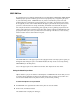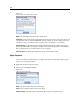user manual
204
Chapter 11
Adding Nodes from the Canvas
You can add individual nodes from the stream canvas by using the Save dialog box.
E Select a node on the canvas.
E Right-click, and click Save Node. A lternatively, on the main menu click:
Edit > Node > Save Node...
E In th e Save dialog box, select Add file to project.
E Create a name for the n ode and click Save.
This saves the file and adds it to the project. No des are added to the Nodes fol de r in Classes view
and to the default phase folder in CR I SP-DM view.
Adding External Files
You can add a wide variety of non-SPSS Modeler obje cts to a project. This is useful w hen you
are managing the entire da ta mining process within SPSS Modeler. For example, you can store
links to data, notes, p r esentations, and graph ics in a project. In CRI SP-DM view, external files
can b e added to the folder of your choice. In Classes view, external files can be sav ed on ly to
the Other folder.
To add external files to a project:
E Drag files from the deskto p to the project.
or
E Right-click the target folder i n CRISP-DM or Classes view.
E On the menu, click Add to Folder.
E Select a file in t he dialog box and click Open.
This will a dd a reference to t he selected object ins ide SPSS Modeler projects.
Transferring Projects to the IBM SPSS Collaboration and Deployment Services
Repository
You can transfer an entire project, including all component files, to the IBM® SP SS®
Collabor ation and Deployment Services Repository in one step. Any objects th at are already in
the target location will not be moved. This fe ature also works in reverse: you can transfer enti r e
projects from th e IBM SPSS Collaboration and Deploymen t Services Repository to your local
file sy stem.
Note: A separate license is require d to access an IBM® SPSS®
Collabor ation and Deployment Services repository. For more information, see
http://www.ibm.com/software/analytics/spss/products/deployment/cds/