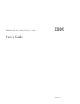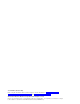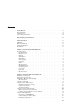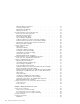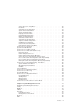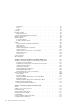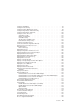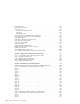RS/6000 44P Series Model 170 User’s Guide IBM User’s Guide Note to Printer: Print Graphic between registration marks Book trim size is 7 3/8 x 9 inches Front Cover is 10pt. Carolina stock or equivalent C1S (coated one side) Use Color Graphic cvtestd.
RS/6000 44P Series Model 170 User’s Guide IBM User’s Guide SA38-0559-01
Second Edition (October 2000) Before using this information and the product it supports, read the information in “Safety Notices” on page xi, “Appendix A. Environmental Notices” on page 161, and “Appendix B. Notices” on page 163. ©International Business Machines Corporation 2000. All rights reserved. Note to U.S. Government Users - Documentation related to restricted rights - Use, duplication, or disclosure is subject to the restrictions set forth in the GSA ADP Schedule Contract with IBM Corp..
Contents Safety Notices . . . . . . . . . . . . . . . . . . . . . . . . xi Electrical Safety . . . . . . . . . . . . . . . . . . . . . . . . xi Unit Emissions . . . . . . . . . . . . . . . . . . . . . . . . xii Laser Safety Information . . . . . . . . . . . . . . . . . . . . . xii Data Integrity and Verification . About This Book . ISO 9000 . . . . Online Publications Related Publications Trademarks . . . . . . . . . . . . . . . . . . . . xiii . . . . . . . . . . . . . . . . . . . . . .
iv Other Handling Considerations . . . . . . . . . . . . Loading a Compact Disc . . . . . . . . . . . . . . Opening the Tray Manually . . . . . . . . . . . . . . Playing an Audio CD . . . . . . . . . . . . . . . . General Information for the 8mm Tape Drive . . . . . . . . . Front View of the 8mm Tape Drive . . . . . . . . . . . Operating Recommendations . . . . . . . . . . . . . 8 mm Tape Cartridge Types . . . . . . . . . . . . . Tape Cartridge Compatibility . . . . . . . . . . . . .
Service Processor Setup Menu . . . . . . . . . Passwords . . . . . . . . . . . . . . . . Serial Port Snoop Setup Menu . . . . . . . . . System Power Control Menu . . . . . . . . . . System Information Menu . . . . . . . . . . . Language Selection Menu . . . . . . . . . . . Call-In/Call-Out Setup Menu . . . . . . . . . . Modem Configuration Menu . . . . . . . . . . Serial Port Selection Menu . . . . . . . . . . . Serial Port Speed Setup Menu . . . . . . . . . Telephone Number Setup Menu . . . . . . . . .
Set Address . . . . . . . . . . . . . Ping . . . . . . . . . . . . . . . Config. . . . . . . . . . . . . . . SCSI ID . . . . . . . . . . . . . . . Firmware Update . . . . . . . . . . . . Firmware Recovery . . . . . . . . . . Text-Based System Management Services . . . Display Configuration. . . . . . . . . . . Multiboot Menu. . . . . . . . . . . . . Select Boot Device . . . . . . . . . . Configure Nth Boot Device . . . . . . . . Utilities . . . . . . . . . . . . . . .
Configure ISA Adapter . . . . . . . . . . Configure Reboot Policy . . . . . . . . . Configure Remote Maintenance Policy . . . . Configure Ring Indicate Power On Policy. . . . Configure Ring Indicate Power On . . . . . . Configure Service Processor . . . . . . . . Surveillance Setup . . . . . . . . . . Modem Configuration . . . . . . . . . Call In/Out Setup . . . . . . . . . . Site-Specific Call In/Out Setup . . . . . . Reboot/Restart Policy Setup . . . . . . . Configure Surveillance Policy . . . . . . .
viii Run Diagnostics . . . . . . . . . . . . . . Run Error Log Analysis . . . . . . . . . . . Run Exercisers . . . . . . . . . . . . . . Exerciser Commands (Cmd) . . . . . . . . . Acronyms . . . . . . . . . . . . . . . Memory Exerciser . . . . . . . . . . . . Save or Restore Hardware Management Policies . . . Save or Restore Service Processor Configuration . . . SCSI BUS Analyzer . . . . . . . . . . . . . SCSI Device Identification and Removal . . . . . . SCSI Tape Drive Service Aid . . . . . . . . . .
Step 5 . Step 6 . Step 7 . . . . . . . . . . . . . . . . . . . . . . . . . . . . . . . . . . . . . . . . . . . . . . . . . . . . . . . . . . . . . . . . . 157 . 159 . 159 Appendix A. Environmental Notices. Product Recycling and Disposal . . . Environmental Design . . . . . . . . . . . . . . . . . . . . . . . . . . . . . . . . . . . . . . . . . . . . . . . . . 161 . 161 . 161 Appendix B. Notices . . . . . . . . . . . . . . . . 163 Appendix C.
x 44P Series Model 170 User’s Guide
Safety Notices Danger notices appear on the following pages: v xi v xii A caution notice indicates the presence of a hazard that has the potential of causing moderate or minor personal injury. Caution notices appear on the following pages: v xii v xii Note: For a translation of these notices, see System Unit Safety Information, order number SA23-2652 Electrical Safety Observe the following safety instructions any time you are connecting or disconnecting devices attached to the workstation.
CAUTION: This product is equipped with a three–wire power cable and plug for the user’s safety. Use this power cable with a properly grounded electrical outlet to avoid electrical shock. DANGER To prevent electrical shock hazard, disconnect the power cable Unit Emissions The unit-related emission value is equal to or lower than 70dB(A). Der Geräuschpegel der Einheit ist kleiner oder gleich 70 db(A). Laser Safety Information The optical drive in this system unit is a laser product.
Data Integrity and Verification IBM computer systems contain mechanisms designed to reduce the possibility of undetected data corruption or loss. This risk, however, cannot be eliminated. Users who experience unplanned outages, system failures, power fluctuations or outages, or component failures must verify the accuracy of operations performed and data saved or transmitted by the system at or near the time of the outage or failure.
xiv 44P Series Model 170 User’s Guide
About This Book This book provides information on how to use the system, use diagnostics, use service aids, and verify system operation. This book also provides information to help you solve some of the simpler problems that might occur. ISO 9000 ISO 9000 registered quality systems were used in the development and manufacturing of this product. Online Publications RS/6000 publications are available online. To access the online books, visit our Web site at: http://www.rs6000.ibm.
Other company, product, and service names may be trademarks or service marks of others.
Chapter 1. Introducing the 44P Model 170 The 7044 Model 170 servers combine PowerPC 604e microprocessor performance and system expandability, ensuring that your server adapts to handle ever-changing operating requirements. The 7044 Model 170 servers are specifically designed to support the demands of network environments. The 7044 Model 170 servers incorporate the peripheral component interconnect (PCI) bus, which is faster than the industry standard architecture (ISA) bus.
v 32x speed CD-ROM drive with sliding tray. Other Drives Drive bays can accommodate 5.25-inch or 3.5-inch drives such as hard disk drives, CD-ROM drives, tape drives, or other removable media drives. Power Supply v 390-watt, usable with 100-127 V ac (low voltage) or 200-240 V ac (high voltage).
Front View 1 2 3 4 5 6 1 System Type and Model Number Identification Tag 2 CD-ROM Drive 3 Optional Media Bay 4 Diskette Drive 5 Operator Panel 6 System Serial Number Chapter 1.
Rear View 20 1 19 18 17 2 3 16 4 15 14 13 12 11 10 5 9 8 7 6 1 Serial Number Label: For machine identification. 2 and 3 9-Pin Serial Ports ( devices. 4 1 2 ) : For a TTY terminal, modem, or other serial Keylock: For security. 5 Security Bolt: Optional security measure. 6 Adapter Slots (6): For adding PCI adapters. 7 Empty Slot: This slot is not used. 8 Ethernet Connector ( ) : For attaching your computer to an Ethernet/Twisted pair connection through a 10baseT connector.
11 and 12 Audio Ports: Audio line out Audio line in 13 External SCSI Port ( ) : For connecting external SCSI devices. ) : For connecting a parallel printer or other parallel devices. 14 Parallel Port ( 15 Tablet Port ( ) : For attaching a digitizing tablet to your computer. 16 Mouse Port ( ) : For mouse connection. 17 Keyboard Port ( ) : For keyboard connection.
Operator Panel 1 2 3 4 5 6 7 1 Power On Switch: Turns system unit power on and off. 2 Reset Switch: Function depends upon the operating system. 3 Power-On LED: Glows when system unit is on. 4 Hard Disk Drive Status LED: Glows when system unit is reading from or writing to the disk drive. 5 Operator Panel Display: Displays current status of system unit startup, or diagnostic information in the event of a hardware problem. 6 6 Headphone Jack: For connecting audio headphones.
Chapter 2. Using the 44P Series Model 170 This chapter provides information on how to start and use the system unit. Starting the System Unit 1. Set the power switches of the attached devices to On. Note: When the system is plugged in but not powered on, the Power-On LED flashes slowly. 2. If the LED is not flashing and OK is not displayed, ensure that the power cord, located at the back of the system unit, is plugged into a grounded electrical outlet. 3.
Reading the Operator Panel Display The operator panel display is used to: v Track the progress of the system unit self-tests and configuration program v Display codes when the operating system comes to an abnormal end v Display system messages Operator Panel 1 2 3 4 5 6 7 1 Power On Switch: Turns system unit power on and off. 2 Reset Switch: Function depends upon the operating system. 3 Power-On LED: Glows when system unit is on.
Using the Keyboards There are several keyboards available for the system unit. The keyboards have various keys that enter data and control the cursor location. The keyboards can be engraved for the languages of different countries. The functions of each keyboard depend on the software used. The character sets for the keyboards are contained and explained in the documentation for your operating system.
Using the Three-Button Mouse The mouse is a hand-operated locating device. A three-button mouse is available for use with the system unit. Consult your application publication for the exact use of the three-button mouse. You can use the mouse to perform such functions as positioning a cursor, selecting items from a menu, or moving around in your document much easier and faster than if you used only the keyboard. The cursor moves exactly as you move the mouse on a flat surface, such as a desktop.
Rough surfaces collect contaminants that can be transferred to the interior of the mouse by the ball. Rough surfaces can also cause the pads located on the bottom of the mouse to prematurely wear. A deeply pitted surface could cause erratic operation of the mouse. The surface you use should be free from spills, dirt, dust, lint, wax, eraser dust, and other foreign matter. To care for the mouse: v Inspect the work surface for spills or other contaminants. v Dust the work surface.
7. Replace the retaining ring on the mouse and align it with the open slots in the ball cavity. 8. Turn the retaining ring clockwise until the open slots are covered and you hear the ring snap into place. Using the 3.5-Inch Diskette Drive The system unit has a 1.44 MB diskette drive installed vertically in the front. The 1.44 MB diskette drive can format, read, and write diskettes compatible with the following diskette drives: v 1.0 MB diskettes with 720 KB formatted data capacity v 2.
Write-Protecting 3.5-Inch Diskettes Write-protecting diskettes is necessary so that important information is not accidentally lost. When diskettes are write-protected, you can read information from the diskettes, but you cannot write information to them. There is a write-protect tab on the 3.5-inch diskette. To locate the write-protect tab, turn the diskette over with the label facing down.
Loading and Unloading the 3.5-Inch Diskette To load a diskette into the drive, insert the diskette in the diskette drive with the labeled metal shutter first. Push the diskette into the drive until you hear a click. The click indicates that the diskette is securely in position in the drive. To unload the diskette, push the diskette-unload button. The diskette unloads partially from the drive. Remove the diskette. Using the CD-ROM Drive CAUTION: A Class 1 laser is contained in the device.
Front View of CD-ROM Drive 1 2 3 1 2 3 4 5 6 4 5 6 Compact Disc Tray Emergency Eject Hole Headphone Jack Volume Control Status Light Load/Unload Button Understanding the Status Lights The status lights indicate the operational status of the drive. The various conditions are explained below. If light is: Condition is: Off Drive is in standby mode with or without a disc loaded. Blinking (green) Any of the following: v Drive tray is inserted.
Handling Compact Discs Compact discs are high-density media that must be handled with care and kept clean to ensure that they remain readable. Use the following precautions to ensure reliability: v Hold the compact disc by the edges. Do not touch the surface of the compact disc. v To remove dust or fingerprints, wipe the compact disc from the center to the outside of the compact disc as shown, using a lint-free cloth. Attention: Wiping the compact disc in a circular direction can cause loss of data.
Loading a Compact Disc To load a compact disc into the drive, do the following: 1. Press the Load/Unload button to open the tray. The tray slides out of the drive. 2. Place the compact disc in the tray with the label facing up. 3. Press the Load/Unload button, or gently push in the tray, to close the tray. Note: Be sure that none of the vertical retaining tabs are extended when you use the drive in the horizontal position. Chapter 2.
Opening the Tray Manually The compact disc tray automatically opens when you press the Load/Unload button. If it does not automatically open, follow these steps to force it open manually: 1. Shut down and turn off the power to your system unit. 2. Insert the straightened end of a paper clip into the emergency eject hole until you feel some resistance. See “Front View of CD-ROM Drive” on page 15 if you are not sure where the emergency eject hole is located. 3.
Note: The factory default setting is Activated. Data compression is usually controlled by the application software. v A half-high 5.25-inch form-factor. v An LCD display that provides operating and error messages.
Operating Recommendations Attention: Be sure to read ″Handling Static-Sensitive Devices″ in the RS/6000 44P Series Model 170 Installation Guide, order number SA38-0561, Installing and Removing devices chapter before you remove the 8mm Tape Drive from its anti static bag or any time you handle it. For optimum performance, always follow the recommendations listed below: v Handle the drive carefully and by its external metal chassis.
Tape Cartridge Compatibility The 8mm Tape Drive is compatible with existing 8 mm tape subsystems that comply to the American National Standard (ANSI) X3B5–89-136, Rev. 6, Helical-scan Digital Computer Tape Cartridge, 8 mm for Information Exchange. Refer to the following table for information about specific tape compatibility. Format Modes (C=compression mode) 8mm Tape Drive 2.3GB 2.3 GB (C) - 5.0 GB 7.0 GB - 7.0 GB (C) 2.3 GB Read / Write 5.
Environmental Considerations for 8 mm Data Cartridges This section describes operating and storage conditions including temperature, relative humidity, and maximum wet bulb data. Attention: The manufacturer specifies a set of temperature and humidity ranges in which the 8 mm data cartridge can operate with ease. Only regular cleaning procedures are required when operating the cartridge within this range.
Using the 8mm Tape Drive This section provides information about operating, using, and maintaining your 8mm Tape Drive. Status Lights The 8mm Tape Drive has two green status lights and one amber status light. The on and off combinations of the status lights indicate the current condition of the tape drive. Each of the International Organization for Standards (IOS) symbols located next to a status light indicates a specific condition of the tape drive as follows: 1 20.
Status Disturbance (amber) Ready (green) Activity (green) On On On Off/On Off Off A tape cartridge has been inserted, and the 8mm Tape Drive is ready to receive commands from the system. See note 2. Off/On On Off A tape cartridge has been inserted, and the 8mm Tape Drive is performing a tape load or unload operation. See note 2. Off/On Off Flashing The tape is in motion, and the 8mm Tape Drive is busy running a device operation. See note 2.
Loading the 8 mm Tape Cartridge Before loading the tape cartridge, make sure the system unit power is on and that the write-protect tab on the tape cartridge is properly set. Refer to “Setting the Write-Protect Tab on 8 mm Tape Cartridges” on page 21. The tape drive loads the tape from the cartridge and prepares it for reading and writing. 1 Window side of tape cartridge 2 8 mm tape cartridge 3 Write-protect tab To load the 8 mm tape cartridge: 1.
Unloading the 8 mm Tape Cartridge Before you perform the unload operation, make sure the power to the system unit is on. 1 Window side of tape cartridge 2 8 mm tape cartridge 3 Write-protect tab 4 Unload button To unload and eject the tape cartridge, press the unload button. The service processor rewinds the tape, then ejects the tape cartridge from the tape drive. After you press the unload button, the following actions occur: v The ready status light goes off.
Cleaning the Tape Drive Attention: Do not use video-cleaning cartridges in the 8mm Tape Drive. Video-cleaning cartridges can damage the system drive. Clean the tape drive: v After you use a metal particle (MP) tape and before you use an advanced metal evaporative (AME) tape v When error rates exceed an acceptable level as indicated by the LED and message v Every 72 hours of tape motion as indicated by the LED and message The 8mm Tape Drive counts the number of hours of tape motion.
Before you load the cleaning cartridge, make sure the power to the tape drive is on. 1 Window side of tape cartridge 2 8 mm cleaning cartridge 3 Write-protect tab To clean the tape path: 1. Grasp the edges of the 8 mm cleaning cartridge with the window side of the cartridge facing up. Slide the cartridge into the opening on the front of the 8mm Tape Drive until the loading mechanism pulls it into the drive. 2.
Obtaining Additional Tape Cartridges Use only tape cartridges recommended by the manufacturer in the 8mm Tape Drive. Contact your customer service representative or the place of purchase to obtain the recommended tape cartridges. General information for the 12/24GB 4mm Tape Drive The 12/24GB 4mm Tape Drive is an internal streaming tape drive that provides medium to high-capacity backup and archival capability as well as high data transfer rate.
Front View of the 12/24GB 4mm Tape Drive 1 3 4 2 6 5 1 Tape Drive Door 2 Status lights 3 Ready (green) 4 Tape Motion (green) 5 Disturbance (amber) 6 Unload/Reset button Using the 12/24GB 4mm Tape Drive This chapter provides information about operating, using, and maintaining your 12/24GB 4mm Tape Drive.
12/24 GB 4 mm Tape Cartridge Types There are different types of 12/24 GB 4 mm tape cartridges that you can use for the following purposes: Type Purpose Test Tape Cartridge Checks the operation of the drive or to run diagnostics. Do not use it to save programs or data. This cartridge, which is specially labeled, is included with the 12/24GB 4mm Tape Drive. Data Tape Cartridge Saves your programs or data. This cartridge is included with the 12/24GB 4mm Tape Drive.
Setting the Write-Protect Tab on 12/24 GB 4 mm Tape Cartridges Set the write-protect tab on a tape cartridge so that you do not accidentally lose information. The write-protect tab on the tape cartridge controls write-protection. When the write-protect tab on a tape cartridge is closed, information can be read from the tape and written to it. When the write-protect tab on a tape cartridge is open, information can be read from the tape, but not written to it.
Always let a cartridge acclimate to the operating environment before you use it. Acclimation is necessary for any data cartridge that has been exposed to a different humidity environment or to a temperature change of 11°C (20°F) or more. Place the cartridge, with its container, in the operating environment for as long as it has been away from the operating environment or for 24 hours, whichever is less.
Status Light States The following tables explain the meaning of the green and amber status lights.
Loading the 12/24 GB 4 mm Tape Cartridge Before you load the tape cartridge, make sure the power is on and the write-protect tab on the tape cartridge is properly set. Refer to “Setting the Write-Protect Tab on 12/24 GB 4 mm Tape Cartridges” on page 32. The tape drive loads the tape from the cartridge and prepares it for reading and writing. To load the 12/24 GB 4 mm tape cartridge, do the following: 1.
Unloading the 12/24 GB 4 mm Tape Cartridge Before performing the unload operation, make sure the power to the system unit is on. To unload and eject the tape cartridge, press the unload button. The 12/24GB 4mm Tape Drive rewinds the tape and then ejects the tape cartridge from the tape drive. After you press the unload button, the following occurs: 1. The Ready status light turns off. 2. The Tape Motion status light flashes during the unload operation. 3.
Cleaning the Tape Path on the 12/24GB 4mm Tape Drive The 12/24 GB 4 mm tape path should be cleaned either approximately every 30 hours of tape motion or once a month, whichever occurs first. The 12/24 GB 4 mm tape drive monitors the recording quality of the tape cartridge and indicates that the tape path requires cleaning when the disturbance status light (amber) is on. More frequent cleaning may be required if the drive is operated in a dusty environment or in humid conditions.
3. A successful cleaning operation is indicated when the disturbance status light (amber) goes off (if it was activated before the cleaning operation). Obtaining Additional Tape Cartridges The following table lists the tape cartridges that you can order for the 12/24GB 4mm Tape Drive. Contact your customer service representative or the place of purchase to obtain the recommended tape cartridges.
The Call Home function can be initialized to call either a service center telephone number, a customer administration center, or a digital pager telephone number. The Service Processor can be configured to stop at the first successful call to any of the numbers listed, or can be configured to call every number provided. If connected to the service center, the Service Processor transmits the relevant system information (the system’s serial number and model type) and Service Request Number (SRN).
When used in a Scalable Parallel (SP) environment, a client/server type implementation is configured. The Service Director client code runs on each of the Scalable Parallel (SP) nodes. The server component runs on the Control Workstation. In the event of any system failures, the relevant information is transmitted to the Control Workstation through the integrated Ethernet. Once alerted to the system failure, the Control Workstation initiates actions to prepare and send the service request.
Chapter 3. Using the Service Processor The service processor menus enable you to configure service processor options and to enable and disable functions. service processor menus are available using an ASCII terminal when the server is turned off and the service processor is operating with standby power. service processor menus are also available when server power is on and the service processor has detected a server problem (such as loss of surveillance).
Service Processor Functions Service Processor Menus (ASCII terminals) Service Processor Service Aids (ASCII or graphics terminals) SMS (ASCII or graphics terminals) Y2 Y2 Select Language Y 2 Y2 Enable/Disable Unattended Start Mode Y2 Y2 Change Privileged Access Password 1 Operating system root password password 2 Privileged-access password 3 General-Access Service Processor Menus The service processor menus are divided into two groups: v General user menus - the user must know the genera
If your modem has not been configured, go to “Call-In/Call-Out Setup Menu” on page 54 with a terminal or terminal emulator, call the server’s modem. The service processor prompts you for a password (if set), and when verified, displays the service processor menus. General User Menu The menu options presented to the general user are a subset of the options available to the privileged user. The user must know the General-Access password, if set, to access these menus. GENERAL USER MENU 1. 2. 3. 4. 5. 6. 99.
v Read System POST Errors Select this item to review the results of the POST (Power-On Self-Test). Your server may be able to start in the presence of POST errors if there are sufficient working system resources. If POST errors occur during startup, this error log, when used with the diagnostics, helps to isolate faults. See page “System POST Errors” on page 69 for an example of the POST error screen.
Service Processor Firmware Firmware Level: sh991029 Copyright 1997, IBM Corporation SYSTEM NAME MAIN MENU 1. 2. 3. 4. 5. 6. 99. Service Processor Setup Menu System Power Control Menu System Information Menu Language Selection Menu Call-In/Call-Out Setup Menu Set System Name Exit from Menus 1> Service Processor Setup Menu The Service Processor Setup menu shown below is accessed from the Main Menu: SERVICE PROCESSOR SETUP MENU 1. Change Privileged Access Password 2. Change General-Access Password 3.
the server is in an adequately secure location with only authorized users having access. Such users must still successfully enter a login password to access AIX. If the error threshold is reached by someone entering passwords remotely, the service processor disconnects the modem to prevent potential security attacks on the server by unauthorized remote users. The following table illustrates what you can access with the Privileged Access Password and the General-Access Password.
OS Surveillance Setup Menu 1. Surveillance: Currently Enabled 2. Surveillance Time Interval: Currently 5 or Not Applicable 3. Surveillance Delay: Currently 10 or Not Applicable 98. Return to Previous Menu v Surveillance Can be set to Enabled or Disabled. v Surveillance Time Interval Can be set to any number from 1 to 255 minutes. v Surveillance Delay Can be set to any number from 0 to 255 minutes. Surveillance time interval and surveillance delay can only be changed after surveillance is enabled.
Use the Snoop Serial Port option to select the Serial Port to Snoop. Note: Only Serial Port 1 is supported. After Serial Port Snooping is correctly configured, at any point after the system unit is booted to AIX, whenever the reset string is typed on the main console, the system unit uses the Service Processor reboot policy to restart.
BOOT MODE MENU 1. Boot to SMS Menu: Currently Disabled 2. Service Mode Boot from Saved List: Currently Disabled 3. Service Mode Boot from Default List: Currently Disabled 4. Boot to Open Firmware Prompt: Currently Disabled 98. Return to Previous Menu 1> Boot Mode Menu Allows users to configure the system to automatically start a specific function on the next system start.
The user can also override the choices in the Boot Mode Menu while the system initialization indicators display on the screen. For example, if the user had enabled the system to enter the SMS menus (option 1) but pressed the 8 key while the system initialization indicators displayed on the screen, the system would enter the Open Firmware prompt and disregards the settings in the Boot Mode Menu. After the logo displays, the initialization icons display across the bottom of the screen.
SYSTEM INFORMATION MENU 1. Read Progress Indicators from Last System Boot 2. Read Service Processor Error Logs 3. Read System POST Errors 4. Read NVRAM 5. Read Service Processor Configuration 6. View System Environmental Conditions 7. Processor configuration/deconfiguration Menu 10. Enable/Disable CPU Guard Menu Currently Enable 11. Enable/Disable MEM Guard Currently Enable 98. Return to Previous Menu 99.
The following is an example of the System Environmental Conditions screen: System Environmental Conditions (System Power is currently off.) Fan 0: A stopped fan detected Fan 1: A stopped fan detected Fan 2: A stopped fan detected Fan 3: A stopped fan detected MEM Temperature is operating within normal tolerances I/O Temperature is operating within normal tolerances CPU Temperature is operating within normal tolerances 5.0 Volts: A low 5.0 Voltage reading detected 3.3 Volts: A low 3.
v The following is an example of the Memory Configuration/Deconfiguration Menu: Memory Configuration/Deconfiguration Menu DIMMs on memory card number 0: DIMMs on memory card number 1: 1. Configured by system (0x0) 98. Return to Previous Menu Enter card number _and_ DIMM number separated by a space 1> The user can manually configure or deconfigure any memory DIMM,(Dual Inline Memory Module) regardless of failure status, through this Service Processor menu.
LANGUAGE SELECTION MENU 1. 2. 3. 4. 5. 6. 98. 99. English France Deutsch Italian Espanol Svenska Return to Previous Menu Exit from Menus 1> Note: Your ASCII terminal must support the ISO-8859 character set to correctly display languages other than English. Call-In/Call-Out Setup Menu This menu is used to configure a modem for the service processor to use to support the system. CALL-IN/CALL-OUT SETUP MENU 1. 2. 3. 4. 5. 6. 7. 8. 98. 99.
For information on choosing a modem configuration file, see “Sample Modem Configuration Files” on page 171 and “Transfer of a Modem Session” on page 175. Modem Configuration Menu Port 1 Modem Configuration File Name: Port 2 Modem Configuration File Name: To make changes, First select the port and then the configuration file name Modem Ports: 1. Serial port 1 2. Serial port 2 Modem Configuration File Name: 3. none 4. modem_f_sp 5. modem_f0_sp 6. modem_f1_sp 7. modem_z_sp 8. modem_z0_sp 9. modem_m0_sp 10.
Serial Port Speed Setup Menu 1. Serial port 1 speed: Currently 9600 2. Serial port 2 speed: Currently 9600 98. Return to Previous Menu A speed of 9600 baud or higher is recommended. Valid serial port speeds are shown below: 50 75 110 134 150 300 600 1200 2000 2400 2400 3600 4800 7200 9600 19200 57600 115200 Telephone Number Setup Menu Use the menu to set or change the telephone numbers for reporting a system failure. Telephone Number Setup Menu 1. Service Center Telephone Number: Currently Unassigned 2.
v Digital Pager Telephone Number is the number for a pager carried by someone who responds to problem calls from your server. Contact your administration center representative for the correct telephone number to enter here. For test purposes, use a test number, which you can change later. Note: Some modems, such as IBM 7857-017, are not designed for the paging function. Although they can be used for paging, they return an error message when they do not get the expected response from another modem.
During the setup, the user should have entered the phone numbers for the Digital Pager and Customer Voice for test purposes. These numbers are used to determine whether call-out is working during the Call-Out Test. The Call-Out Test should cause the user’s phone to ring. If the test is successful, call-out is working properly. The user should now change the test Digital pager and Customers Voice number to the correct numbers. Call-Out policy can be set to first or all.
Reboot/Restart Policy Setup Menu Reboot describes bringing the system hardware back up from scratch, for example, from a system reset or power-on. The boot process ends when control passes to the operating system process. Restart describes activating the operating system after the system hardware reinitialized. Restart must follow a successful reboot. Reboot/Restart Policy Setup Menu 1. Number of reboot attempts: Currently 3 2. Use OS-Defined restart policy? Currently Yes 3.
OS Automatic reboot/restart after crash setting None None None None False2 False2 False2 False2 True True True True Service processor to use OS-Defined restart policy? No No Yes1 Yes1 No No Yes1 Yes1 No No Yes1 Yes1 1 Service Processor default 2 AIX default Service Processor Enable supplemental restart policy? No1 Yes No1 Yes No1 Yes No1 Yes No1 Yes No1 Yes System response Restarts Restarts Restarts Restarts Restarts Restarts Service Processor Functions This section provides detailed information a
Local User Function User Interface Local async console Text based menus with NLS Operator Panel messages Power and Miscellaneous Power On/Off Status and Data Access VPD Configurable Reboot Policy Error data (Service Processor) Error data (system) Environmental data Service Processor Setup Utilities Passwords Phone numbers Language (NLS) selection Call In/Call Out enable/disable Flash (Gold/Recovery block) Update Flash (Composite block) Update System Name Modem Configuration Remote User Functions
Wait 5 minutes for the server to initialize and then call again using an ASCII terminal. The server responds by requesting a password, if set, or presenting the service processor menus. The remote user now has control of the server. Note: For security, if the system is powered on by the remote power-on via ring indicate signal and the service processor detects an operator panel battery failure, the service processor causes the system to power off.
Service Processor Reboot/Restart Recovery Reboot describes bringing the system hardware back up; for example, from a system reset or power-on. The boot process ends when control passes to the operating system process. Restart describes activating the operating system after the system hardware is reinitialized. Restart must follow a successful reboot.
It also uses the hardware error detection logic in the processor to capture run-time recoverable and irrecoverable error indications. The firmware uses the error signatures in the hardware to analyze and isolate the error to a specific processor. The processors that are deconfigured remain off-line for subsequent reboots until the faulty processor hardware is replaced. This function allows usersto manually deconfigure or re-enable a previously deconfigured processor through the Service Processor menu.
The memory segment or DIMM that is deconfigured remains off-line for subsequent reboots until the faulty memory hardware is replaced. The function allows users to manually deconfigure or re-enable a previously deconfigured memory segment/DIMM through the Service Processor menu. The user can also enable or disable this function through the Service Processor menu.
This is the maximum time (in minutes) the service processor should wait for a heartbeat from the operating system before timeout. v Surveillance delay This is the length of time (in minutes) for the service processor to wait from when the operating system is started to when the first heartbeat is expected. Surveillance takes effect immediately after the parameters are set from the service processor menus.
Console Mirroring Console mirroring allows a user on a local ASCII terminal to monitor the service processor activities of a remote user. Console mirroring ends when the service processor releases control of the serial ports to the system firmware. Using this option the user can set the modem connection, remote sessions, and console mirroring. v service processor v Modem connected to one serial port and enabled for incoming calls v Local ASCII terminal connected to the other serial port.
The program requests the update diskette(s) as they are needed. The service processor will automatically reboot after the firmware update is complete. Service Processor Error Log The service processor error logs contain error conditions detected by the service processor. Error Log 19991118165344 1. 4B276851 CPU BIST fail detected FRUs to replace: P1-C1 Press "C" to clear error log, any other key to continue.
System POST Errors If POST (Power-On Self-Test) errors occur during startup, this error log helps isolate faults when used with the diagnostics.
v Service Processor POST - Conducts Power-On Self-Tests on its various work and code areas. v Service Processor Unattended Start Mode Checks - To assist fault recovery. If unattended start mode is set, the service processor automatically reboots the server. The service processor does not wait for user input or power-on command, but moves through the phase and into the Bring-up Phase. Access SMS menus or &sp menus to reset the unattended start mode.
v Update Operator Panel The service processor displays Operator Panel data on the ASCII terminal if a remote connection is active. v Environmental Monitoring The Service Processor provides expanded error recording and reporting. v System Firmware Surveillance (Heartbeat Monitoring) The service processor monitors and times the interval between system firmware heartbeats. v Responding to System Processor Commands The service processor responds to any command issued by the system processor.
72 44P Series Model 170 User’s Guide
Chapter 4. System Management Services Use the System Management Services menus to view information about your computer and to perform such tasks as setting passwords and changing device configurations. If you have chosen a graphical display as your system console, you can use the graphical System Management Services described below. If you are using an ASCII display as your system console, see “Text-Based System Management Services” on page 94.
System Management Services Config Multiboot Utilities Exit You can also press F8 here to enter the open firmware OK> prompt. The System Management Services screen contains the following choices. Config: Enables you to view your system setup. Go to “Config” on page 75. Multiboot: Enables you to set and view the default operating system, modify the boot sequence, access the Open Firmware command prompt, and work with other options. Go to “Multiboot” on page 76.
Utilities: Enables you to set and remove passwords, enable the unattended start mode, set and view the addresses of your system’s SCSI controllers, select the active console, view or clear the firmware error log, and update your system unit’s firmware program. Go to “Utilities” on page 79. Exit: Returns you to the previous screen. To select an icon, move the cursor with the arrow keys to choose which icon is highlighted, then press the Enter key.
Device Name PowerPC, POWER3 375 MHz L2-Cache, 4096K PowerPC, POWER3 375 MHz L2-Cache, 4096K Memory Memory Card slot 1, Module Slot =1 size=128MB Memory Card slot 1, Module Slot =2 size=128MB Service Processor Tablet Port LPT addr=378 Com Com addr=3F8 addr=2F8 Audio Keyboard Mouse Diskette addr=3F0 Integrated Ethenet addr=9999FF111R SCSI controller id= 7 If more than one screen of information is available, a blue arrow displays in the top right corner of the screen.
OK Select Software Software Default Install From Boot Device OK prompt Multiboot Startup EXIT The following describes the choices available on this screen. Select Software: This option, if supported by the operating system, allows you to choose which operating system to use. Choosing an operating system causes the system to start. This option is supported by AIX. However, not all operating systems support this option.
Install From: Enables you to select a media drive from which to install an operating system. Selection of a device is done using the spacebar. Boot Sequence: Enables you to view and change the custom boot list (the sequence in which devices are searched for operating system code). You may choose from 1 to 5 devices for the custom boot list. The default boot sequence is: 1. Primary diskette drive 2. CD-ROM drive 3. Tape drive 4. Hard disk drive 5.
Utilities Selecting this icon enables you to perform various tasks and view additional information about your system unit. Password Spin Delay ErrorLog RIPL SCSI id Update Select Console Exit The following describes the choices available on this screen. Password: Enables you to set password protection for turning on the system unit and for using system administration tools. Go to “Password” on page 80.
Error Log: Enables you to view and clear the firmware error log information for your system unit. Go to “ErrorLog” on page 85. RIPL (Remote Initial Program Load): Enables you to select a remote system from which to load programs through a network adapter when your system unit is first turned on. This option also allows you to configure network adapters that are required for RIPL. Go to “RIPL” on page 86.
Select this icon to perform password-related tasks. Power-On Access Set Remove Set Remove Remote Privileged Access Exit Power-On Password Setting a Power-On Access password helps protect information stored in your system unit. If a Power-On Access password is set for your system unit, the Power-On Access status icon is shown in the locked position. If a Power-On Access password is not set, then the Power-On Access status icon is shown in the unlocked position (as shown in the screen above).
Enter Password Press Enter when you are finished; you must type the password again for verification. Verify Password If the two password entries do not match, an error icon displays with a message: Password was attempted to be set and an error code Power-On Access: 20E00000 displays. Note: If you forget the Power-On Access password, you can erase the password by shutting down the system unit and removing the battery for at least 30 seconds.
Note: To use the remote mode feature for booting unattended devices, you must enable the unattended start mode. See the “System Power Control Menu” on page 48 for instructions on enabling the unattended start mode, which allows the system unit to turn on whenever ac power is applied to the system (instead of having the system unit wait for the power button to be pushed). Privileged-Access Password The privileged-access password protects against the unauthorized starting of the system programs.
Verify Password If you type the password incorrectly, press the Esc key and start again. If the two password entries do not match, an error icon displays with a message: Password was attempted to be set and an error code Privileged Access: 20E00001 displays. If you previously had set a privileged-access password and want to remove it, select the Remove icon. After you have selected the remove icon.
Spin Delay Select this icon to change the spin-up delay for SCSI hard disk drives attached to your system. Spin-up delay values can be entered manually or you can use a default setting. All values are measured in seconds. The default is two seconds. After you have entered the new Spin-up delay values, use the arrow keys to highlight the Save icon and press Enter.
System Error Log Date Time Error Code 1. 96/01/29 00:51:32 12345678 2. No entry Location 00000000 Clear Exit Selecting the Clear icon erases the entries in this log. This error log only shows the first and last errors. RIPL Selecting the Remote Initial Program Load (RIPL) icon gives you access to the following selections.
Set Address Ping Config Exit Set Address The Set Address icon allows you to define addresses from which your system unit can receive RIPL code. Chapter 4.
Remote IPL Setup Client Addr 000.000.000.000 Server Addr 000.000.000.000 Gateway Addr 000.000.000.000 Subnet Mask 255.255.255.000 Save Exit If any of the addresses is incomplete or contains a number other than 0 to 255, an error message displays when you select the Save icon. To clear this error, correct the address and select Save again. Attention: If the client system and the server are on the same subnet, set the gateway IP address to [0.0.0.0].
Ping Setup Client Addr 000.000.000.000 Server Addr 000.000.000.000 Gateway Addr 000.000.000.000 Subnet Mask 255.255.255.000 Adapter Exit To change an address, press the backspace key on the highlighted address until the old address is completely deleted. Then enter the new address. Selecting the Ping icon displays a screen in which you select the communications (token-Ring or Ethernet) to be used to send test transmissions. Chapter 4.
Token Ring, slot #=4 ethernet, (Integrated) Ping Exit To use this screen, do the following: 1. Use the arrow keys or mouse to highlight an adapter to configure. 2. Press the spacebar to select the adapter. 3. Highlight the Ping icon and press Enter to send the test transmission. Config The Config icon allows you to configure network adapters which require setup. Selecting the Config icon causes a list of the adapters requiring configuration to display. To use this screen, do the following: 1.
ethernet, slot #=3 ethernet, (Integrated) OK Exit SCSI ID Select this icon to view and change the addresses (IDs) of the SCSI controllers attached to your system unit. To change a SCSI controller ID, highlight the entry by moving the up or down arrow keys, then use the spacebar to scroll through available IDs. After you have entered the new address, use the left or right arrow keys or mouse to highlight the Save icon and press Enter.
Change SCSI ID Type Slot Id Ultra 0 7 Max Id 15 Fast/Wide 0 7 15 Save Default Exit Firmware Update Select this icon to update the system or service processor firmware in your system unit from an image on a 3.5 inch diskette. To update system and service processor firmware, use the Diagnostics Service Aid under AIX. To obtain firmware updates, as well as update instructions, see the following Web address: http://www.rs6000.ibm.
Only use the Firmware Update utility described here if instructed by an authorized representative, or by instructions from the Web address listed above, or during the recovery of damaged firmware. When you are prompted, insert the firmware update diskette containing the new firmware image. Attention: While the new firmware image is being copied into your system unit, you must not turn off the system unit. Turning off the system unit during the update process may render your system unit inoperable.
Text-Based System Management Services The text-based Open Firmware command line and System Management Services are available if an ASCII terminal is attached to your system unit. The text-based Open Firmware command line allows you to configure some adapters, and the System Management Services makes it possible for you to view information about your system unit and to perform such tasks as setting passwords and changing device configurations.
Device Name Power PC, POWER3 375 MHz L2-Cache 4096K Power PC, POWER3 375 MHz L2-Cache 4096K Memory Memory card slot=1, module slot=1 size=128MB Memory card slot=1, module slot=2 size=128MB Service Processor Tablet Port LPT addr=378 COM addr=3F8 COM addr=2F8 Audio Keyboard Mouse Diskette Drive addr=3F0 SCSI controller id=7 .-----------. .-----------. |P=prev-page| |N=next-page| ′-----------' ′-----------' .------.
If you are running on AIX and you receive the following message: No Operating System Installed this indicates that information in nonvolatile storage could have been lost, as would happen if the battery had been removed. To re-create this value, run the bootlist command under AIX with the appropriate parameters as to the location of the operating system in a particular hard disk. See the bootlist command in your AIX documentation.
Current Boot Device 1. 2. 3. 4. 5. Diskette Ethernet (Integrated) SCSI CD-ROM id=3 SCSI 4.5 GB Hard Disk id=6 SCSI 4.5 GB Hard Disk id=5 (slot=1) (slot=1) (slot=5) .------. |X=Exit| ′------' Restore Default Settings: Restores the boot list to the default device of: 1. Primary diskette drive 2. CD-ROM drive 3. Tape drive 4. Hard disk drive 5. Network device. Attention: To change the custom boot list back to the default values, select the Default.
Configure Nth Boot Device Device Number Current Position 1 2 3 4 5 1 2 3 4 - Device Name Diskette Ethernet SCSI CD-ROM SCSI 4.5GB Hard Disk .------. |X=Exit| ′------' ===> Type the device number of the device name that you want to select as the Nth boot device. For example, if you entered this menu by selecting 4 on the previous menu (configure 2nd Boot Device), then enter the number 3 based on the list shown above.
Password Utilities 1 2 3 4 5 Set Power-On Access Password Remove Power-On Access Password Unattended Start Mode Set Privileged-Access Password Remove Privileged-Access Password ===> .------. |X=Exit| ′------' Set Power-On Access Password Setting a Power-On Access password helps protect information stored in your computer. You can use any combination of up to eight characters (A–Z, a–z, and 0–9) for your password. The password you type is not displayed on the screen.
SCSI Spin Up Selecting this utility allows you to adjust the hard disk spin-up delay in your system unit. Display Error Log Use this option to view or clear your system unit’s error log. A screen similar to the following displays when you select this option. .----------------------------------------------------------. | Error Log | | | | Date Time Error Code Location | | Entry 1. 01/04/96 12:13:22 25A80011 00-00 | | Entry 2. no error logged | ′----------------------------------------------------------' .
IP Parameters 1. 2. 3. 4. Client IP Address Server IP Address Gateway IP Address Subnet Mask [000.000.000.000] [000.000.000.000] [000.000.000.000] [255.255.255.000] .------. |X=Exit| ′------' ===> To change IP Parameters, type the number of the parameters for which you want to change the value. Attention: If the client system and the server are on the same subnet, set the gateway IP address to [0.0.0.0].
10/10c ethernet TP PCI Adapter 1. Data Rate 2. Full Duplex [Auto] [Auto] .------. |X=Exit| ′------' Selecting the Data Rate option allows you the change the media employed by the Ethernet adapter: .----------------. | DATA RATE | | 1. 10 Mbps | | 2. 100 Mbps | | 3. Auto | ′----------------' ===> Selecting the Full Duplex option allows you to change how the Ethernet adapter communicates with the network: .----------------. | Full Duplex | | 1. Yes | | 2. No | | 3.
Device Slot Hardware Address 1. ethernet 2. token-ring 3. ethernet Integrated 3 5 0004AC5E08D2 0020357A0530 0004ACE4020B .------. |X=Exit| ′------' (Press enter after making selection) ===> After choosing which adapter to use to ping the remote system, you must provide the addresses needed to communicate with the remote system. Ping IP Address 1. 2. 3. 4. Client IP Address Server IP Address Gateway IP Address Subnet Mask .---------. |E=Execute| ′---------' [129.132.4.20] [129.132.4.10] [129.132.
Only use the Firmware Update utility described here if instructed by an authorized representative or by instructions from the Web address posted above, or during the recovery of damaged firmware. When you are prompted, insert the firmware update diskette containing the new firmware image. .--------------------------------------------------------------. | This selection will update your system firmware. Do you want | | to continue? Press Y(Yes) N(No).
SELECT LANGUAGE 1. 2. 3. 4. 5. 6. English Francais Deutsch Italiano Espanol Svenska ====> .------. |x=Exit| ′------' Open Firmware To enter the Open Firmware command line, press the number 8 key after the keyboard text symbol displays during startup. If you have pressed the number 8 key, the Open Firmware command line (an OK prompt) displays after the initialization and power-on self tests (POST) are complete.
106 44P Series Model 170 User’s Guide
Chapter 5. Using the Standalone and Online Diagnostics The diagnostics consist of Standalone Diagnostics and Online Diagnostics. Standalone Diagnostics are packaged on removable media and must be booted before they can be run. If booted, they have no access to the AIX error log or the AIX configuration data. Online Diagnostics, when installed, reside with AIX on the disk or server.
Undefined Terminal Types If you specify an undefined terminal type from the DEFINE TERMINAL option menu, the menu prompts you to enter a valid terminal type. The menu redisplays until either a valid type is entered or the user exits the DEFINE TERMINAL option.
v Under some conditions the system may stop, with instructions displayed on attached displays and terminals. Follow the instructions to select a console display. Running Diagnostics from a TTY Terminal Consider the following when you run diagnostics using a TTY-type terminal as the console display: v See the operator manual for your type of TTY terminal to find the key sequences you need to respond to the diagnostics.
Note: The term POST indicator refers to the Icons (graphic display) or device mnemonics (ASCII terminal) that are displayed while the POST is executing. 6. Enter any requested password. 7. Follow any instructions to select a console. 8. After the diagnostic controller loads, DIAGNOSTIC OPERATING INSTRUCTIONS appear on the console display. 9. Follow the displayed instructions to check out the desired resources. 10. When testing is complete, use the F3 key to return to the DIAGNOSTIC OPERATING INSTRUCTIONS.
Error-log analysis is done in concurrent mode when you select theProblem Determination option on the DIAGNOSTIC MODE SELECTION menu. To run the Online diagnostics in concurrent mode, you must be logged in to the AIX operating system and have the appropriate proper authority to issue the commands. The diag command loads the diagnostic controller and displays the Online diagnostic menus.
5. When DIAGNOSTIC OPERATING INSTRUCTIONS is displayed, follow the displayed instructions to check out the desired resources. 6. When testing is complete, use the F3 key to return to DIAGNOSTIC OPERATING INSTRUCTIONS. Then press the F3 key again to return to the AIX operating system prompt. 7. Press Ctrl-D to log off from root user.
Chapter 6. Introducing Tasks and Service Aids The AIX Diagnostic Package contains programs that are called Tasks. Tasks can be thought of as performing a specific function on a resource; for example, running diagnostics or performing a service aid on a resource. This chapter describes the tasks available in AIX Diagnostics Version 4.2 and later. Note: Many of these programs work on all system model architectures.
v v v v v v v v v v v v v v v v v v v v v v v v v v v v v v v v v v v v v v v v v v v Configure Surveillance Policy Create Customized Configuration Diskette Delete Resource from Resource List Disk Maintenance Display Configuration and Resource List Display Firmware Device Node Information Display Hardware Error Report Display Hardware Vital Product Data Display Machine Check Error Log Display Microcode Level Display or Change Bootlist Display or Change Diagnostic Run Time Options Display Previous Diagnosti
Note: Only resources that were previously detected by the diagnostics and deleted from the Diagnostic Test List are listed. If no resources are available to be added, then none are listed. AIX Shell Prompt Note: Use this Service Aid in Online Service Mode only. This service aid allows access to the AIX command line. To use this service aid, the user must know the root password (when a root password has been established).
v Certify Hardfile Attached to a Non-RAID SCSI Adapter This selection reads all of the ID and data fields. It checks for bad data and counts all errors encountered. If the unrecovered data errors exceed the threshold value, the hardfile needs to be formatted and certified. If the recovered data errors, recovered (and unrecovered) equipment errors exceed the threshold values, the disk needs to be replaced. This task can be run directly from the AIX command line.
Configure ISA Adapter This task uses SMIT to allow the identification and configuration of ISA adapters on systems that have an ISA bus and adapters. Diagnostic support for ISA adapters not shown in the list may be supported from a supplemental diskette. You can use the Process Supplemental Media task to add ISA adapter support from a supplemental diskette. Whenever an ISA adapter is installed, this service aid must be run and the adapter configured before the adapter can be tested.
The ’Supplemental Restart Policy’, if enabled, is used when the O/S Defined Restart Policy is undefined, or is set to False. When surveillance detects operating system inactivity during restart, an enabled ’Supplemental Restart Policy’ causes a system reset and the reboot process begins. v Call-Out Before Restart(on/off) When enabled, Call-Out Before Restart allows the system to call out (on a serial port that is enabled for call out) when an operating system restart is initiated.
computer is referred to as the catcher. The catcher expects messages in a specific format to which the Service Processor conforms. For more information about the format and catcher computers, refer to the README file in the AIX /usr/samples/syscatch directory. Contact the service provider for the correct telephone number to enter here. v Customer Administration Center Phone Number Telephone number of the System Administration Center computer (catcher) that receives problem calls from systems.
Note: If you provide the system name, your support team can quickly identify the location, configuration, and history of your system. You can access this service aid directly from the AIX command line by typing: /usr/lpp/diagnostics/bin/uspchrp -m Configure Ring Indicate Power On Policy Note: This service aid runs on CHRP system units only. This service aid allows the user to power-on a system by telephone from a remote location.
v v v v v Surveillance Setup Modem Configuration Call In/Call Out Setup Site-Specific Call In/Call Out Setup Reboot/Restart Policy Setup Surveillance Setup This selection allows you to display and change the NVRAM settings for the surveillance capability of the service processor.
v v v v Remote timeout value Remote latency value Number of retries while busy System name The current settings are read from VRAM (Video Random Access Memory) and displayed on the screen. Any changes made to the data shown are written to NVRAM. Reboot/Restart Policy Setup This selection controls how the system tries to recover from a system crash. Use this service aid to display and change the following settings for the following: v Boot Policy Setup.
If the system was powered on when the ac loss occurred, the system reboots when power is restored. If the system was powered off when the ac loss occurred, the system remains off when power is restored. Configure Surveillance Policy This service aid monitors the system for hang conditions; that is, hardware or software failures that cause operating system inactivity. When enabled, and surveillance detects operating system inactivity, a call is placed to report the failure.
Note: Only resources that were previously detected by the diagnostics and have not been deleted from the Diagnostic Test List are listed. If no resources are available to be deleted, then none are listed. Disk Maintenance v Disk to Disk Copy v Display/Alter Sector Disk to Disk Copy Notes: 1. This service aid cannot be used to update to a different size drive. The service aid only supports copying from a SCSI drive to another SCSI drive of similar size. 2.
Display/Alter Sector This selection allows the user to display and alter information on a disk sector. Use this service aid carefully, because inappropriate modification to some disk sectors may result in total loss of all data on the disk. Sectors are addressed by their decimal sector number. Data is displayed both in hex and in ASCII. To prevent corrupted data from being incorrectly corrected, the service aid does not display information that cannot be read correctly.
the AIX error log, using the Hardware Error Report Service Aid. In either case, the information is analyzed when running the sysplanar0 diagnostics in Problem Determination Mode. Display Microcode Level Use this task to display the current level of microcode on an adapter or device. The syntax of the command is as follows: diag -c -d device_name -T "disp_mcode" Display or Change Bootlist This service aid allows the bootlist to be displayed, altered, or erased.
This option allows the user to enable the progress indicators when running the Diagnostic Applications. The progress indicators display at the bottom of the screen, which indicate that the test being run (the default is on). v Diagnostic Event Logging This option allows the user to enable logging information to the Diagnostic Event Log (the default is on). v Diagnostic Event Log File Size This option allows the user to select the maximum size of the Diagnostic Event Log.
Display Service Hints This service aid reads and displays the information in the CEREADME file from the diagnostics media. This file contains information that is not in the publications for this version of the diagnostics. The file also contains information about using this particular version of diagnostics.
This service aid can also be run as a command. Use the command to list the sensors and their values in a text format, list the sensors and their values in numerical format, or a specific sensor can be queried to return either the sensor status or sensor value.
/usr/lpp/diagnostics/bin/uesensor -t 9004 -i 1 -v This is the result of running the example command only. Display Test Patterns This service aid provides a means of adjusting system display units by providing displayable test patterns. You can select the display type and test pattern. After you make the selections, the test pattern displays. Download Microcode This service aid provides a way to copy microcode to an adapter or device.
Download Microcode to Other Devices The syntax of the command is as follows: diag -c -d device_name -T "download [-s diskette ] [-l previous] [-F]" Flag -F -l -s Description Force flag. Required to download microcode if the current level is unavailable on the source. Microcode level. Latest is default. Microcode source. /etc/microcode is default. Default source device is disk.
Flash SK-NET FDDI Firmware This task allows the Flash firmware on the SysKonnect SK-NET FDDI adapter to be updated. Format Media This task allows the selection of diskettes, hardfiles, or optical media to be formatted. Each selection is described below. Hardfile Attached to SCSI Adapter (non-RAID) v Hardfile Format Writes all of the disk. The pattern written on the disk is device-dependent; that is, some drives might write all 0s, while some might write hexadecimal number 5F.
For a newly installed drive, you can ensure that all blocks on the drive are overwritten with your pattern when you use the following procedure: 1. Format the drive. 2. Check the defect MAP (Maintenance Analysis Procedure) by running the Erase Disk selection. Note: If you use the Format and Certify option, there may be some blocks which get placed into the grown defect MAP. 3. If there are bad blocks in the defect MAP, record the information presented and ensure that this information is kept with the drive.
Optical Media This function formats the media without certifying. v Optical Media Initialize Formats the media without certifying. This function does not reassign the defective blocks or erase the data on the media. It provides a quick way of formatting the media and cleaning the disk. Note: It takes approximately one minute to format the media. v Optical Media Format and Certify Formats and certifies the media. This function reassigns the defective blocks and erases all data on the media.
Local Area Network Analyzer This selection is used to exercise the LAN communications adapters (Token-Ring, Ethernet, and (FDDI) Fiber Distributed Data Interface). The following services are available: v Connectivity testing between these two network stations. Data is transferred between the two stations, requiring the user to input the Web addresses of both stations. v Monitoring ring (Token-Ring only). The ring is monitored for a specified period of time. Soft and hard errors are analyzed.
PCI RAID Physical Disk Identify This selection identifies physical disks connected to a PCI SCSI-2 F/W RAID adapter. This task can be run directly from the AIX command line. The syntax of the command is as follows: diag -c -d pci RAID adapter -T identify Process Supplemental Media Diagnostic Supplemental Media contains all the necessary diagnostic programs and files required to test a particular resource.
a b c e f q r s x Acknowledge an error Back one page Toggle between cycle count and last error View the AIX error log Page forward one page Return to Main Menu Refresh screen Enable or disable beep on error Exit system exerciser Acronyms The following list describes abbreviations used in the exerciser reports. To toggle between two states for (example, Activate/Halt Devices), use the number of the device. Acronym Description COE Continue on error (use number to select.
Save or Restore Hardware Management Policies Use this service aid to save or restore the settings from Ring Indicate Power On Policy, Surveillance Policy, Remote Maintenance Policy and Reboot Policy.
v The exerciser transmitted a SCSI Inquiry command and did not receive any response or error status back. Check that the address is valid, then retry. v The exerciser transmitted a SCSI Inquiry command and the adapter indicated a SCSI bus error. v The exerciser transmitted a SCSI Inquiry command and an adapter error occurred. v The exerciser transmitted a SCSI Inquiry command and an unrecoverable I/O error occurred. When the SCSI Bus Service Aid is started, a description of the service aid displays.
The time since the drive was last cleaned displays on the screen. In addition, a message indicating whether the drive is recommended to be cleaned is also displayed. v Copy a tape drive’s trace table. The trace table of the tape drive is written to diskettes or a file. The diskettes must be formatted for DOS. Writing the trace table may require several diskettes, but the actual number of diskettes is determined by the size of the trace table.
Spare Sector Availability This selection checks the number of spare sectors available on the optical disk. The spare sectors are used to reassign when defective sectors are encountered during normal usage or during a format and certify operation. Low availability of spare sectors indicates that the disk needs to be backed up and replaced. Formatting the disk does not improve the availability of spare sectors. This task can be run directly from the AIX command line.
When the service aid is running from stand alone diagnostics, the flash-update image file is copied to the file system from diskette. The user needs to provide the image on a diskette since the user does not have access to remote file systems or any other files that are on the system. If enough space is not available, an error is reported stating additional system memory is needed. After the file is copied, a warning screen asks for confirmation to continue the update flash.
Used to update the microcode on any of the disk drives in the array. v Update EEPROM Used to update the contents of the EEPROM on a selected controller. v Replace Controller Used when it is necessary to replace a controller in the array.
144 44P Series Model 170 User’s Guide
Chapter 7. Using the System Verification Procedure Use the system verification procedure to check the system for correct operation. If you are analyzing a hardware problem, should use “Chapter 8. Hardware Problem Determination” on page 149. Step 1. Considerations before Running This Procedure Notes: 1. If this system unit is directly attached to another system unit or attached to a network, make sure that communications with the other system unit are stopped. 2.
a. When the keyboard indicator appears, press F5 on the directly attached keyboard (5 on the ASCII keyboard) to load the Stand-alone Diagnostics or F6 on the directly attached keyboard (6 on the ASCII terminal keyboard) to load the Online Diagnostics. b. Enter any requested passwords. c. Follow the instructions to select a console. 6. When the Diagnostic Operating Instructions display, go to Step 3.
Step 5. Stopping the Diagnostics 1. If you are running Online diagnostics, shut down the system using the following procedure: a. Press F3 repeatedly until you get to the Diagnostic Operating Instructions, then follow the displayed instructions. b. Press F3 once, and then follow the displayed instructions to shut down the system. 2. If you changed any attributes on your ASCII terminal to run the diagnostics, change the settings back to normal. 3. This completes the system verification.
148 44P Series Model 170 User’s Guide
Chapter 8. Hardware Problem Determination This chapter provides information on using stand-alone or online diagnostics to help you solve hardware problems. In addition, it provides a list of error codes and recommended actions that you can take to resolve the problem before contacting a service representative. Problem Determination Using the Stand-alone or Online Diagnostics Use this procedure to obtain a service request number (SRN) when you are able to load the Stand-alone or Online Diagnostics.
Step 3 Determine if the operating system is accepting commands. Is the operating system accepting commands? NO The system must be turned off in order to run diagnostics. Verify with the system administration and users that the system may be turned off. If so, then turn off the system unit and go to “Step 6” on page 151. YES Go to “Step 4”. Step 4 Diagnostic tests can be run on many resources while the operating system is running.
Step 6 This step loads Online Diagnostics in service mode. If you are unable to load the diagnostics, go to “Step 7”. 1. Turn the power on. 2. When the keyboard indicator (icon or text) appears, press F6 on the directly attached keyboard, or 6 on the ASCII terminal keyboard, to indicate that diagnostics are to be loaded. 3. Enter any requested passwords. 4. Follow any instructions to select a console. Did the Diagnostics Operating Instructions display without any obvious display problem? NO Go to “Step 7”.
Step 9 The diagnostics loaded correctly. Press the Enter key. Is the Function Selection menu displayed? NO Go to “Step 10”. YES Go to “Step 11”. Step 10 There is a problem with the keyboard. Find the type of keyboard you are using in the following table. Then follow the instructions given in the Action column. Keyboard Type Action 101–key keyboard. Identify by the type of Enter key used. The Enter key is within one horizontal row of keys.
System Response Action The Missing Resource menu is displayed. Follow the displayed instructions until either the Diagnostic Mode Selection menu or an SRN is displayed. If the Diagnostic Mode Selection menu is displayed, select Problem Determination and go to “Step 12”. If you get an SRN, record it, and go to “Step 14” on page 154. The New Resource menu is displayed. Follow the displayed instructions. Note: Devices attached to serial ports S1 or S2 do not appear on the New Resource menu.
Select and run the diagnostic tests on the resources you are having problems with or select the All Resources option to check all of the configured resources. Find the response in the following table and follow the instructions given in the Action column. Diagnostic Response Action An SRN is displayed. Go to “Step 14”. The system hangs. Report SRN 109-200. The Testing Complete menu and the No trouble was found message is displayed, and you have not tested all of the resources.
4. Enter any requested passwords. 5. Follow any instructions to select a console. Did the Diagnostics Operating Instructions display without any obvious display problem? NO Go to “Step 7” on page 151. YES Go to “Step 9” on page 152. Step 17 The diagnostics did not find a hardware problem. If you still have a problem, contact your software support center. Chapter 8.
Problem Determination When Unable to Load Diagnostics Use this procedure to obtain an error code. The service organization uses the error code to determine which field replaceable units (FRUs) are needed to restore the system to correct operation. Step 1. Considerations before Running This Procedure v The diagnostics can use a display connected to the video port or an ASCII terminal attached to a serial port. v Go to “Step 2”.
Step 4 This step attempts to load the Stand-alone diagnostics. 1. Turn the power to off. 2. Turn the power to on. 3. Insert the diagnostic CD-ROM into the CD-ROM drive. 4. If the keyboard indicator displays, press F6 on the directly attached keyboard, or 6 on the ASCII keyboard, to indicate that diagnostics are to be loaded. 5. Enter any requested passwords. 6. Follow any instructions to select a console. 7. Wait until the diagnostics load or the system appears to stop.
Symptom Action The diskette LED is blinking rapidly, or E1EA or The flash EPROM data is corrupted. Run the E1EB is displayed on the operator panel. recovery procedure for the flash EPROM. The system stops with a prompt to enter a password. Enter the password. You are not allowed to continue until a correct password has been entered. When you have entered a valid password, wait for one of the other conditions to occur. The system stops with an eight-digit error code(s) displayed on the console.
Symptom Action The System Management Services menu is displayed. The device or media you are attempting to boot from might be faulty. 1. Check the SMS error log for any errors. To check the error log: v Select tools v Select error log v If an error is logged, check the time stamp. v If the error was logged during the current boot attempt, record it and report it to your service person. v If no recent error is logged in the error log, continue to the next step below. 2.
160 Keyboard Type Action 102-key keyboard. Identify by the type of Enter key used. The Enter key extends into two horizontal rows of keys. Record error code M0KBD002 and report the problem to the service organization. Kanji keyboard. Identify by the Japanese characters. Record error code M0KBD003 and report the problem to the service organization. ASCII-terminal keyboard. This applies to all attached terminals. Go to the problem-determination documentation for this of type terminal.
Appendix A. Environmental Notices Product Recycling and Disposal This unit contains materials such as circuit boards and connectors with lead that require special handling and disposal at end of life. Before this unit is disposed, these materials must be removed and recycled or discarded according to applicable regulations. This manual contains specific information on batteries where applicable. This product may contain nickel-cadmium and/or lithium batteries.
162 44P Series Model 170 User’s Guide
Appendix B. Notices This information was developed for products and services offered in the U.S.A. The manufacturer may not offer the products, services, or features discussed in this document in other countries. Consult the manufacturer’s representative for information on the products and services currently available in your area. Any reference to the manufacturer’s product, program, or service is not intended to state or imply that only that product, program, or service may be used.
164 44P Series Model 170 User’s Guide
Appendix C. Checking the Current Firmware Levels To check the current levels that are installed on the system, do the following: 1. Log in as root user. 2. Enter the following command: lscfg -vp | grep alterable 3. Press enter. A report will be produced similar to the following: ROM Level.(alterable).......sh000221 <=== service processor F/W level ROM Level.(alterable).......SPH00056 <=== system F/W level Notes: 1.
166 44P Series Model 170 User’s Guide
Appendix D. General Attributes Required When Using a TTY Terminal The following general attributes are the default settings for the diagnostic programs. Be sure your terminal is set to these attributes. Note: Set these attributes before the diagnostic programs are loaded.
General Setup Attributes 3151 /11/31/41 Settings 3151 /51/61 Settings 3161 /3164 Settings Line wrap On On On The cursor moves to the first character position of the next line in the page after it reaches the last character position of the current line in the page. Forcing insert Off Off Tab Field Field Field The column tab stops are ignored, and the tab operation depends on the field attribute character positions.
Communication Setup Attributes 3151/11 /31/41) Settings 3151 /51/61, Settings 3161 /3164 Settings Turnaround character CR CR CR Selects the carriage return (CR) character as the line turnaround character. Interface EIA-232 EIA-232 EIA-232 Uses the EIA-232 interface protocol. Line control IPRTS IPRTS IPRTS Uses the ’permanent request to send’ (IPRTS) signal to communicate with system unit.
Additional Printer Attributes The following printer attributes are for a printer attached to the 3151, 3161, and 3164 terminals. 170 Printer Setup Attributes 3151/11 /31/41 Settings 3151 /51/61 Settings 3161 /3164 Settings Line speed 9600 9600 9600 Uses 19200 or 9600 bps (bits per second) line speed to communicate with the system unit. Word length (bits) 8 8 8 Selects eight bits as a data word length (byte).
Appendix E. Modem Configurations The service processor is designed to place little demand on the attached modem, thereby increasing the setup and connection success rates. Sample Modem Configuration Files Several sample modem configurations files are supplied that either work directly with your modem, or provide a good starting point for a custom setup, if required.
PTSN (for Public Telephone Switched Network). The service processor expects to use the modem on the public network, so the telephone line should attach to the PTSN connector. If No, continue with step 3. 3. Does your modem respond to the extended command set (prefixed with &)? If Yes, go to step 5. OR If No, continue with step 4. 4. Does your modem respond to: v ATZ reset command, OR v ATZn reset commands, where n can be 0, 1, and so on? If ATZ, configuration file modem_z.cfg is recommended.
Note: Some modems, such as the IBM 7857-017, are not designed for the paging function. Although they can be used for paging, they return an error message when they do not get the expected response from another modem. Therefore, even though the paging was successful, the error message causes the Service Processor to retry, continuing to place pager calls for the number of retries specified in the Call-Out Policy Setup Menu. These retries result in redundant pages.
2. Copy the /usr/share/modems/modem_f.cfg file to a new file with a different name (for example modem_fx.cfg). 3. In the new file (modem_fx.cfg), change the line Send "ATE0T\r" to Send "ATcccE0T\r" where ccc is the added command as specified your modem manual, as follows: Change the third line of each of the following stanzas: v condout v condin v ripo 4. Save the changes.
Ring Detection Most modems produce an interrupt request each time they detect a ring signal. Some modems generate an interrupt only on the first ring signal that they receive. AT&T Data Port 2001 is an example of such a modem. The service processor uses the ring interrupt request to count the number of rings when Ring Indicate Power-On (RIPO) is enabled. If your modem produces an interrupt on only the first ring, set Ring Indicate Power-On to start on the first ring.
The modem command &Dn (where ’n’ is a number) generally sets the modem response to the Data Terminal Ready (DTR) signal from the server’s serial port. The desired response is that the modem will hold a connection while DTR is enabled, and drop the connection when DTR is released. This is the mechanism by which the server hangs up on a connection under normal conditions. Consult your modem manual for its specific response scheme for the &Dn command.
To set up a remote terminal session, dial into the service processor and start the system. After the operating system is loaded and initialized, the connection will be dropped. At this point, you call the server back and the operating system will answer and offer you the login prompt. Prevention Strategy The disconnect is caused by the operating system when it initializes the Primary Console.
# # # # # # # # # # # # # # V0 Use numeric responses +++ Escape to command mode H0 Hang-up %N %S S0=0 Automatic answer inhibit S0=2 Answer on second ring T = Tone mode. When used as T\r, it is a no op to maintain program synchronization when modem may/will echo the commands. Call-Out phone number %P Paging phone number Modem speed (available to users) Following are common responses from a wide range of modems: 16, 15, 12, 10, 5 and 1 are connection responses. Add others as required.
expect "0\r" or "OK\r\n" timeout 2 # Enable responses (Numeric), send "ATQ0V0T\r" # Limit response codes. expect "0\r" timeout 2 # Confirm commands successful. send "ATS0=2\r" # Set AutoAnswer ON expect "0\r" timeout 2 # Confirm command successful. done waitcall: ignore "2\r" timeout 1 expect "2\r" timeout 10 # Ignore first ring. # Pick up second ring # or timeout. # Expect a connection response.
# # # # # # # # # # (C) COPYRIGHT International Business Machines Corp. 1996 All Rights Reserved Licensed Materials - Property of IBM US Government Users Restricted Rights - Use, duplication or disclosure restricted by GSA ADP Schedule Contract with IBM Corp. If the modem has configuration switches, they should be set to the factory default settings. ICDelay 1 DefaultTO 10 CallDelay 120 # AT Attention Code , Inserts delay in dialing commands # Z0 Reset.
timeout 60 disconnect: done delay 2 send "+++" delay 2 send "ATH0T\r" ignore "0\r" or "OK\r" timeout 2 send "ATE0Q1\r" ignore "0\r" timeout 1 done condin: # # # # # # # # Separate from previous data. Assure command mode. Allow mode switching delay. Set modem switch-hook down (i.e., hang up). Ignore modem response. Initialize modem: Echo OFF, Disable responses. send "ATZ0Q0T\r" # Reset modem. Select profile 0 ignore "0\r" or "OK\r\n" timeout 2 # Ignore modem response.
error: # Handle unexpected modem # responses. expect "8\r" or "7\r" or "6\r" or "4\r" or "3\r" delay 2 done Sample File modem_f.cfg # # # # # # # # # # # # # # # # # # # # # # COMPONENT_NAME: (ESPSETUP) ENTRY SERVICE PROCESSOR SETUP F FUNCTIONS: Modem configuration file for many recent Hayes* compatible modems. This example uses the AT&F reset command to choose the factory defaults. This set up is preferred for modems with extended (&) commands. For early vintage modems, setup Z or Z0 is recommended.
ignore "0\r" or "OK\r\n" timeout 2 # Ignore modem response. send "ATE0T\r" # Initialize modem: Echo OFF, expect "0\r" or "OK\r\n" timeout 2 # Enable responses (Numeric), send "ATQ0V0X0T\r" # Limit response codes. expect "0\r" timeout 2 # Confirm commands successful. send "ATS0=0\r" # Set AutoAnswer OFF expect "0\r" timeout 2 # Confirm command successful. send "AT&C1&D2\r" # Detect carrier and DTR. expect "0\r" timeout 2 # Confirm command successful. done connect: send "ATDT%N\r" # Tone dialing command.
timeout 60 page: done send "ATDT%N,,,,%R;\r" expect "0\r" timeout 60 delay 2 send "ATH0T\r" expect "0\r" timeout 2 done # # # # %N = pager call center number Add enough commas to wait for time to enter paging number. %R = paging number # Confirm successful command. # Wait before hanging up. # Hang up. # Confirm successful command. ripo: send "AT&FQ0T\r" # Reset to factory defaults. ignore "0\r" or "OK\r\n" timeout 2 # Ignore modem response.
# factory default settings. ICDelay 1 DefaultTO 10 CallDelay 120 # AT Attention Code , Inserts delay in dialing commands # &F0 Reset. Restore profile 0 Q0 Turn on responses # E0 Turn echo off Q1 Turn off responses # V0 Use numeric responses S0=0 Automatic answer inhibit # +++ Escape to command mode S0=2 Answer on second ring # H0 Hang-up X0=0 Limit modem response codes # T = Tone mode. When used as T\r, it is a # no op to maintain program synchronization # when modem may/will echo the commands.
disconnect: delay 2 send "+++" delay 2 send "ATH0T\r" ignore "0\r" or "OK\r" timeout 2 send "ATE0Q1\r" ignore "0\r" timeout 1 done condin: # # # # # # # # Separate from previous data. Assure command mode. Allow mode switching delay. Set modem switch-hook down (i.e., hang up). Ignore modem response. Initialize modem: Echo OFF, Disable responses. send "AT&F0Q0T\r" # Reset modem. Select profile 0 ignore "0\r" or "OK\r\n" timeout 2 # Ignore modem response.
expect "0\r" timeout 2 done error: # Confirm command successful. # RI Power On enabled. # Handle unexpected modem # responses. expect "8\r" or "7\r" or "6\r" or "4\r" or "3\r" delay 2 done Sample File modem_f1.cfg # # # # # # # # # # # # # # # # # # # # # COMPONENT_NAME: (ESPSETUP) ENTRY SERVICE PROCESSOR SETUP F1 FUNCTIONS: Modem configuration file for many recent Hayes* compatible modems. This example uses the AT&F1 reset command to choose the factory defaults.
# PROGRAMMING NOTE: No blanks between double quote marks ("). condout: send "AT&F1Q0T\r" # Reset modem. Select profile 1 ignore "0\r" or "OK\r\n" timeout 2 # Ignore modem response. send "ATE0T\r" # Initialize modem: Echo OFF, expect "0\r" or "OK\r\n" timeout 2 # Enable responses (Numeric), send "ATQ0V0X0T\r" # Limit response codes. expect "0\r" timeout 2 # Confirm commands successful. send "ATS0=0\r" # Set AutoAnswer OFF expect "0\r" timeout 2 # Confirm command successful.
waitcall: ignore "2\r" timeout 1 expect "2\r" timeout 10 # Ignore first ring. # Pick up second ring # or timeout. # Expect a connection response. expect "16\r" or "15\r" or "14\r" or "12\r" or "10\r" or "5\r" or "1\r" timeout 60 done page: send "ATDT%N,,,,%R;\r" expect "0\r" timeout 60 delay 2 send "ATH0T\r" expect "0\r" timeout 2 done # # # # %N = pager call center number Add enough commas to wait for time to enter paging number. %R = paging number # Confirm successful command.
190 44P Series Model 170 User’s Guide
Index Numerics 12/24GB 4mm Tape Drive using 30 3.
menus (continued) service processor language selection 53 service processor menus SMS 41 service processor reboot policy setup 59 service processor serial port selection 55 service processor serial port snoop setup 47 service processor serial port speed setup 55 service processor setup 45 service processor system information 50 service processor system power control 48 service processor telephone setup 56 support menus service processor service aids 41 microphone 4 microphone receptacle 6, 8 modem configura
service aids 113, 114 (continued) display/alter sector 125 display configuration and resource list 125 display firmware device node information 125 display hardware error report 125 display hardware VPD 125 display microcode level 130 display or change diagnostic run-time options 126 display previous diagnostic results 127 display resource attributes 127 display service hints 128 display software product data 128 display system environmental sensors 128 display test patterns 130 download microcode 130 fibre
trademarks xv transfer of a modem session 175 TTY terminal attributes required for diagnostics general 167 U unattended start mode, enable/disable 48 United Kingdom’s telephone line requirements xi update system flash 142 using system verification procedure 145 using service director feature 38 using service processor feature 38 using the 12/24GB 4mm Tape Drive 30 using the 3.
Reader’s Comments — We’d Like to Hear From You Title:RS/6000 44P Series Model 170 User’s Guide Order Number: SA38-0559-01 Overall how satisfied are you with the information in this book? Overall Satisfaction Very Satisfied h Satisfied h Neutral Dissatisfied Very Dissatisfied h h h How satisfied are you that the information in this book is: Accurate Complete Easy to find Easy to understand Well organized Applicable to your tasks Very Satisfied h h h h h h Satisfied h h h h h h Neutral Dissatisfied V
Cut or Fold Along Line Fold and Tape Please do not Staple Fold and Tape NO POSTAGE NECESSARY IF MAILED IN THE UNITED STATES BUSINESS REPLY MAIL POSTAGE WILL BE PAID BY ADDRESSEE Information Development Department H6DS-9561 11400 Burnet Road Austin, TX 78758-3493 Fold and Tape Please do not Staple Fold and Tape Cut or Fold Along Line 196 44P Series Model 170 User’s Guide
IBMR Printed in the United States of America on recycled paper containing 10% recovered post-consumer fiber.