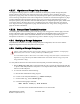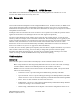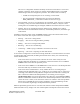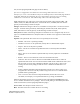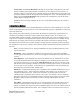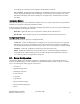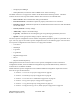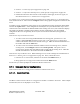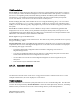Computer Drive User Manual
Table Of Contents
- Chapter 1. HPSS 7.1 Configuration Overview
- Chapter 2. Security and System Access
- Chapter 3. Using SSM
- 3.1. The SSM System Manager
- 3.2. Quick Startup of hpssgui
- 3.3. Configuration and Startup of hpssgui and hpssadm
- 3.4. Multiple SSM Sessions
- 3.5. SSM Window Conventions
- 3.6. Common Window Elements
- 3.7. Help Menu Overview
- 3.8. Monitor, Operations and Configure Menus Overview
- 3.9. SSM Specific Windows
- 3.10. SSM List Preferences
- Chapter 4. Global & Subsystem Configuration
- 4.1. Global Configuration Window
- 4.2. Storage Subsystems
- 4.2.1. Subsystems List Window
- 4.2.2. Creating a New Storage Subsystem
- 4.2.3. Storage Subsystem Configuration Window
- 4.2.3.1. Create Storage Subsystem Metadata
- 4.2.3.2. Create Storage Subsystem Configuration
- 4.2.3.3. Create Storage Subsystem Servers
- 4.2.3.4. Assign a Gatekeeper if Required
- 4.2.3.5. Assign Storage Resources to the Storage Subsystem
- 4.2.3.6. Create Storage Subsystem Fileset and Junction
- 4.2.3.7. Migration and Purge Policy Overrides
- 4.2.3.8. Storage Class Threshold Overrides
- 4.2.4. Modifying a Storage Subsystem
- 4.2.5. Deleting a Storage Subsystem
- Chapter 5. HPSS Servers
- 5.1. Server List
- 5.1. Server Configuration
- 5.1.1. Common Server Configuration
- 5.1.1. Core Server Specific Configuration
- 5.1.2. Gatekeeper Specific Configuration
- 5.1.3. Location Server Additional Configuration
- 5.1.4. Log Client Specific Configuration
- 5.1.1. Log Daemon Specific Configuration
- 5.1.2. Migration/Purge Server (MPS) Specific Configuration
- 5.1.3. Mover Specific Configuration
- 5.1.3.1. Mover Specific Configuration Window
- 5.1.3.1. Additional Mover Configuration
- 5.1.3.1.1. /etc/services, /etc/inetd.conf, and /etc/xinetd.d
- 5.1.3.1.2. The Mover Encryption Key Files
- 5.1.3.1.3. /var/hpss/etc Files Required for Remote Mover
- 5.1.3.1.1. System Configuration Parameters on IRIX, Solaris, and Linux
- 5.1.3.1.1. Setting Up Remote Movers with mkhpss
- 5.1.3.1.2. Mover Configuration to Support Local File Transfer
- 5.1.1. Physical Volume Repository (PVR) Specific Configuration
- 5.1.1. Deleting a Server Configuration
- 5.1. Monitoring Server Information
- 5.1.1. Basic Server Information
- 5.1.1. Specific Server Information
- 5.1.1.1. Core Server Information Window
- 5.1.1.1. Gatekeeper Information Window
- 5.1.1.1. Location Server Information Window
- 5.1.1.2. Migration/Purge Server Information Window
- 5.1.1.3. Mover Information Window
- 5.1.1.1. Physical Volume Library (PVL) Information Window
- 5.1.1.2. Physical Volume Repository (PVR) Information Windows
- 5.1. Real-Time Monitoring (RTM)
- 5.2. Starting HPSS
- 5.1. Stopping HPSS
- 5.2. Server Repair and Reinitialization
- 5.1. Forcing an SSM Connection
- Chapter 6. Storage Configuration
- 6.1. Storage Classes
- 6.2. Storage Hierarchies
- 6.3. Classes of Service
- 6.4. Migration Policies
- 6.5. Purge Policies
- 6.6. File Families
- Chapter 7. Device and Drive Management
- Chapter 8. Volume and Storage Management
- 8.1. Adding Storage Space
- 8.2. Removing Storage Space
- 8.3. Monitoring Storage Space
- 8.4. Dealing with a Space Shortage
- 8.5. Volume Management
- 8.6. Monitoring and Managing Volume Mounts
- 8.7. New Storage Technology Insertion
- Chapter 9. Logging and Status
- Chapter 10. Filesets and Junctions
- Chapter 11. Files, Directories and Objects by SOID
- Chapter 12. Tape Aggregation
- Chapter 13. User Accounts and Accounting
- Chapter 14. User Interfaces
- Chapter 15. Backup and Recovery
- Chapter 16. Management Tools
Execute Host. The Execute Hostname field from the server's basic configuration record. This
field is intended to specify the hostname on which the server is supposed to run; however, no
checking is done to verify if the server is actually running on the specified host. This field is only
used by the SSM to locate the Startup Daemon that manages this server. The field displayed must
match exactly the Execute Hostname field specified in the configuration record of the startup
daemon that is to manage this server.
UUID. The universal unique identifier for the server. In the default preferences, this column is
not shown.
Administration Buttons.
This group of buttons allows you to perform administrative operations on the selected servers. All of the
buttons are disabled unless one or more servers are selected and the operation is applicable to at least one
of the selected servers.
After pressing one of these buttons, you will usually be prompted to confirm your request before it is
carried out. If you make an obviously invalid request, such as asking to start a server which is not
executable, SSM will tell you about it, but otherwise no harm is done. You could, for example, select a
range of servers and ask to start them all, knowing that some of the selected servers are already running.
Those that are not running will be started, but nothing will be done to those that are already running.
The status bar at the bottom of the window displays a message when the requested operation has begun.
For information on the success or failure of the operation, monitor the Status and Op State columns for
the server.
Start – Start the selected servers. The System Manager will notify the Startup Daemon to start
the selected servers.
Reinitialize – Send a “reinitialize” command to the selected servers. Note that not all HPSS
servers support reinitialization. If a server does not support reinitialization, the button will not be
sensitive.
Mark Repaired – Clear displayed error status in the selected servers. Sometimes server states
such as the Operational State will continue to indicate an error condition after the cause of the
error has been fixed. If so, you can use the Mark Repaired button to clear its error states. Note
that this does not do anything in hardware or software to actually repair an error; it just asks the
server to clear its error condition. If you mark a server repaired when it still has a problem, the
error states will be cleared but may quickly return.
Shutdown – Command the selected servers to shutdown. This command should be the first you
use to shutdown servers. After issuing this command, wait a minute or two for the server to
complete the shutdown process. Some servers shutdown very quickly after receiving the
command, others, particularly the Core Server, may require two minutes or more to shutdown.
During this time the server is attempting to finish work it has started, while rejecting new work.
Be patient; watch the Alarm and Events window for messages indicating the server has
terminated.
Force Halt – Command the selected servers to stop immediately. This should be done only if a
shutdown request has failed to stop the servers, or if the intention is to shut servers down as
quickly as possible. This request will cause a SIGKILL signal to be sent to the selected servers if
all other shutdown methods have failed. This command is meant to be used as a last resort if a
HPSS Management Guide November 2009
Release 7.3 (Revision 1.0) 86