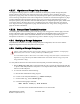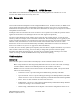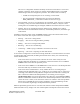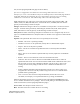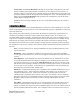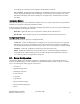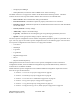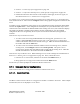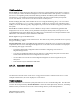Computer Drive User Manual
Table Of Contents
- Chapter 1. HPSS 7.1 Configuration Overview
- Chapter 2. Security and System Access
- Chapter 3. Using SSM
- 3.1. The SSM System Manager
- 3.2. Quick Startup of hpssgui
- 3.3. Configuration and Startup of hpssgui and hpssadm
- 3.4. Multiple SSM Sessions
- 3.5. SSM Window Conventions
- 3.6. Common Window Elements
- 3.7. Help Menu Overview
- 3.8. Monitor, Operations and Configure Menus Overview
- 3.9. SSM Specific Windows
- 3.10. SSM List Preferences
- Chapter 4. Global & Subsystem Configuration
- 4.1. Global Configuration Window
- 4.2. Storage Subsystems
- 4.2.1. Subsystems List Window
- 4.2.2. Creating a New Storage Subsystem
- 4.2.3. Storage Subsystem Configuration Window
- 4.2.3.1. Create Storage Subsystem Metadata
- 4.2.3.2. Create Storage Subsystem Configuration
- 4.2.3.3. Create Storage Subsystem Servers
- 4.2.3.4. Assign a Gatekeeper if Required
- 4.2.3.5. Assign Storage Resources to the Storage Subsystem
- 4.2.3.6. Create Storage Subsystem Fileset and Junction
- 4.2.3.7. Migration and Purge Policy Overrides
- 4.2.3.8. Storage Class Threshold Overrides
- 4.2.4. Modifying a Storage Subsystem
- 4.2.5. Deleting a Storage Subsystem
- Chapter 5. HPSS Servers
- 5.1. Server List
- 5.1. Server Configuration
- 5.1.1. Common Server Configuration
- 5.1.1. Core Server Specific Configuration
- 5.1.2. Gatekeeper Specific Configuration
- 5.1.3. Location Server Additional Configuration
- 5.1.4. Log Client Specific Configuration
- 5.1.1. Log Daemon Specific Configuration
- 5.1.2. Migration/Purge Server (MPS) Specific Configuration
- 5.1.3. Mover Specific Configuration
- 5.1.3.1. Mover Specific Configuration Window
- 5.1.3.1. Additional Mover Configuration
- 5.1.3.1.1. /etc/services, /etc/inetd.conf, and /etc/xinetd.d
- 5.1.3.1.2. The Mover Encryption Key Files
- 5.1.3.1.3. /var/hpss/etc Files Required for Remote Mover
- 5.1.3.1.1. System Configuration Parameters on IRIX, Solaris, and Linux
- 5.1.3.1.1. Setting Up Remote Movers with mkhpss
- 5.1.3.1.2. Mover Configuration to Support Local File Transfer
- 5.1.1. Physical Volume Repository (PVR) Specific Configuration
- 5.1.1. Deleting a Server Configuration
- 5.1. Monitoring Server Information
- 5.1.1. Basic Server Information
- 5.1.1. Specific Server Information
- 5.1.1.1. Core Server Information Window
- 5.1.1.1. Gatekeeper Information Window
- 5.1.1.1. Location Server Information Window
- 5.1.1.2. Migration/Purge Server Information Window
- 5.1.1.3. Mover Information Window
- 5.1.1.1. Physical Volume Library (PVL) Information Window
- 5.1.1.2. Physical Volume Repository (PVR) Information Windows
- 5.1. Real-Time Monitoring (RTM)
- 5.2. Starting HPSS
- 5.1. Stopping HPSS
- 5.2. Server Repair and Reinitialization
- 5.1. Forcing an SSM Connection
- Chapter 6. Storage Configuration
- 6.1. Storage Classes
- 6.2. Storage Hierarchies
- 6.3. Classes of Service
- 6.4. Migration Policies
- 6.5. Purge Policies
- 6.6. File Families
- Chapter 7. Device and Drive Management
- Chapter 8. Volume and Storage Management
- 8.1. Adding Storage Space
- 8.2. Removing Storage Space
- 8.3. Monitoring Storage Space
- 8.4. Dealing with a Space Shortage
- 8.5. Volume Management
- 8.6. Monitoring and Managing Volume Mounts
- 8.7. New Storage Technology Insertion
- Chapter 9. Logging and Status
- Chapter 10. Filesets and Junctions
- Chapter 11. Files, Directories and Objects by SOID
- Chapter 12. Tape Aggregation
- Chapter 13. User Accounts and Accounting
- Chapter 14. User Interfaces
- Chapter 15. Backup and Recovery
- Chapter 16. Management Tools
The server’s configuration should be carefully reviewed to ensure that it is correct and
complete. Check the Alarms and Events window and the HPSS log file to view SSM
alarm messages related to configuration problems. This situation can be caused by:
• A DB2 record required by the server is missing or inaccessible.
• The principal name configured for the server does not match the
HPSS_PRINCIPAL_* environment variable for the server's type.
• Not Executable - The server is configured as non-executable. (Note: the server could still
be running. It may have been started outside the control of SSM, or it may have been
running when its executable flag was changed.) SSM will not monitor the server’s status.
• Deleted - The server configuration has been deleted. (Note: deleted servers will be
removed from the list when SSM is restarted.) In the default preferences, this Status type
is filtered off.
In addition to the above status values, the Status field also reports the transient status for the
server as the result of the user request on the server as follows:
• Starting... - The server is being started.
• Stopping... - The server is being shut down gracefully.
• Halting... - The server is being forcibly halted.
• Reiniting... - The server is reinitializing.
• Connecting... - SSM is trying to establish a connection to the server.
• Repairing... - The server is repairing its states and statuses.
A server that is configured to execute and is running should have a Connected status. If its status
is anything other than Connected (excluding the transient status values), one of the following
actions should be taken:
• If the server status is Up/Unconnected - Monitor the server status closely for a few
minutes. SSM will periodically try to establish a connection with the server. The Force
Connect button can be used to speed this process.
• If the server status is Down - Use the Start button to start the server. The Startup Daemon
will ensure that only one instance of the server is running.
• If the server status is Indeterminate - Verify whether the server is running using an
operating system command such as "ps". If the server is not running, start it. If the server
is running, ensure that the Startup Daemon configured for the same node is running and
has a connection to SSM. If the Startup Daemon is not running, start it using the
/opt/hpss/bin/rc.hpss script on the appropriate node. Otherwise, use the Force Connect
button to establish the connections for the server and the Startup Daemon. If this does not
correct the server’s status, review the Alarms and Events window to search for problems
that the server and SSM may have reported. In addition, review the HPSS logs for the
server’s and SSM’s log messages to help determine the problems.
SSM will periodically poll the servers’ execution and connection status and update the Status
fields when there are any changes. The rate of these updates will depend on the client's refresh
HPSS Management Guide November 2009
Release 7.3 (Revision 1.0) 84