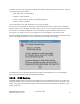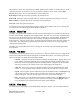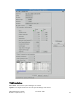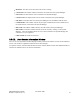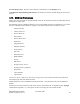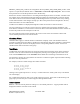Computer Drive User Manual
Table Of Contents
- Chapter 1. HPSS 7.1 Configuration Overview
- Chapter 2. Security and System Access
- Chapter 3. Using SSM
- 3.1. The SSM System Manager
- 3.2. Quick Startup of hpssgui
- 3.3. Configuration and Startup of hpssgui and hpssadm
- 3.4. Multiple SSM Sessions
- 3.5. SSM Window Conventions
- 3.6. Common Window Elements
- 3.7. Help Menu Overview
- 3.8. Monitor, Operations and Configure Menus Overview
- 3.9. SSM Specific Windows
- 3.10. SSM List Preferences
- Chapter 4. Global & Subsystem Configuration
- 4.1. Global Configuration Window
- 4.2. Storage Subsystems
- 4.2.1. Subsystems List Window
- 4.2.2. Creating a New Storage Subsystem
- 4.2.3. Storage Subsystem Configuration Window
- 4.2.3.1. Create Storage Subsystem Metadata
- 4.2.3.2. Create Storage Subsystem Configuration
- 4.2.3.3. Create Storage Subsystem Servers
- 4.2.3.4. Assign a Gatekeeper if Required
- 4.2.3.5. Assign Storage Resources to the Storage Subsystem
- 4.2.3.6. Create Storage Subsystem Fileset and Junction
- 4.2.3.7. Migration and Purge Policy Overrides
- 4.2.3.8. Storage Class Threshold Overrides
- 4.2.4. Modifying a Storage Subsystem
- 4.2.5. Deleting a Storage Subsystem
- Chapter 5. HPSS Servers
- 5.1. Server List
- 5.1. Server Configuration
- 5.1.1. Common Server Configuration
- 5.1.1. Core Server Specific Configuration
- 5.1.2. Gatekeeper Specific Configuration
- 5.1.3. Location Server Additional Configuration
- 5.1.4. Log Client Specific Configuration
- 5.1.1. Log Daemon Specific Configuration
- 5.1.2. Migration/Purge Server (MPS) Specific Configuration
- 5.1.3. Mover Specific Configuration
- 5.1.3.1. Mover Specific Configuration Window
- 5.1.3.1. Additional Mover Configuration
- 5.1.3.1.1. /etc/services, /etc/inetd.conf, and /etc/xinetd.d
- 5.1.3.1.2. The Mover Encryption Key Files
- 5.1.3.1.3. /var/hpss/etc Files Required for Remote Mover
- 5.1.3.1.1. System Configuration Parameters on IRIX, Solaris, and Linux
- 5.1.3.1.1. Setting Up Remote Movers with mkhpss
- 5.1.3.1.2. Mover Configuration to Support Local File Transfer
- 5.1.1. Physical Volume Repository (PVR) Specific Configuration
- 5.1.1. Deleting a Server Configuration
- 5.1. Monitoring Server Information
- 5.1.1. Basic Server Information
- 5.1.1. Specific Server Information
- 5.1.1.1. Core Server Information Window
- 5.1.1.1. Gatekeeper Information Window
- 5.1.1.1. Location Server Information Window
- 5.1.1.2. Migration/Purge Server Information Window
- 5.1.1.3. Mover Information Window
- 5.1.1.1. Physical Volume Library (PVL) Information Window
- 5.1.1.2. Physical Volume Repository (PVR) Information Windows
- 5.1. Real-Time Monitoring (RTM)
- 5.2. Starting HPSS
- 5.1. Stopping HPSS
- 5.2. Server Repair and Reinitialization
- 5.1. Forcing an SSM Connection
- Chapter 6. Storage Configuration
- 6.1. Storage Classes
- 6.2. Storage Hierarchies
- 6.3. Classes of Service
- 6.4. Migration Policies
- 6.5. Purge Policies
- 6.6. File Families
- Chapter 7. Device and Drive Management
- Chapter 8. Volume and Storage Management
- 8.1. Adding Storage Space
- 8.2. Removing Storage Space
- 8.3. Monitoring Storage Space
- 8.4. Dealing with a Space Shortage
- 8.5. Volume Management
- 8.6. Monitoring and Managing Volume Mounts
- 8.7. New Storage Technology Insertion
- Chapter 9. Logging and Status
- Chapter 10. Filesets and Junctions
- Chapter 11. Files, Directories and Objects by SOID
- Chapter 12. Tape Aggregation
- Chapter 13. User Accounts and Accounting
- Chapter 14. User Interfaces
- Chapter 15. Backup and Recovery
- Chapter 16. Management Tools
HPSSGUI_USER_CFG_PATH or the configuration file entry HPSS_SSM_USER_PREF_PATH. If this
option is not specified, the default value is <client node>:<user.home>/hpss-ssm-prefs. The user must
have permissions to create the preferences file in the directory.
Preferences windows contain filters for controlling the data displayed in the list window. Columns in the
list window can be rearranged and resized by dragging columns and column borders on the list window
itself. Data in the list can be sorted ascending or descending based on any column in the list by clicking
in that column's header. Such changes are kept up to date in the preferences file transparent to the user,
without the need to click on a Save button.
Columns can be hidden or redisplayed through the Column View menu on each list window.
The Tape Mount Requests and Tape Check-In Requests windows have Auto Popup checkboxes. The
states of these checkboxes, as well as those in the View Menu of the HPSS Health and Status window are
stored in the preferences file transparent to the user.
If a user's preferences file becomes obsolete, the current version of the user interface software will
convert the old preferences to the current format.
Checkbox Filters
Checkbox filters apply to columns that have a limited set of display values. The checkbox filters are
grouped by column name and contain a checkbox for each allowed value. If the checkbox is selected then
all rows containing the value will be displayed on the corresponding SSM list window. At least one
checkbox filter must be selected in each group.
Text Filters
Columns that can be filtered by their text content are listed in the Text Filters section of the preference
window. Users can control which rows are displayed by entering a Java regular expression into one or
more of the Text Filter fields. If the Text Filter field is blank then no filtering on the field will occur.
The preference window will verify that the text entered is a valid Java regular expression before allowing
the user to save the preferences.
For example, if the list contains storage class names as follows
SClass_4-way_Disk
SClass_4-way_Tape
Sclass_4-way_Archive
Sclass_Disk
entering a Java regular expression of “.*4-way.*” would result in the “Sclass_Disk” entry to be filtered
out of the display.
For a complete description on how to use regular expressions in Java, please refer to the following web
page; http://java.sun.com/j2se/1.5.0/docs/api/java/util/regex/Pattern.html.
Button Options
Save as ... Save the current preference settings to a new named preference. A popup window will be
displayed so that the new name can be entered.
HPSS Management Guide November 2009
Release 7.3 (Revision 1.0) 70