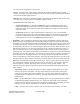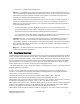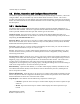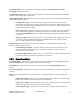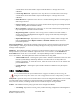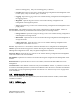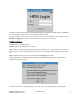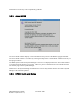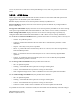Computer Drive User Manual
Table Of Contents
- Chapter 1. HPSS 7.1 Configuration Overview
- Chapter 2. Security and System Access
- Chapter 3. Using SSM
- 3.1. The SSM System Manager
- 3.2. Quick Startup of hpssgui
- 3.3. Configuration and Startup of hpssgui and hpssadm
- 3.4. Multiple SSM Sessions
- 3.5. SSM Window Conventions
- 3.6. Common Window Elements
- 3.7. Help Menu Overview
- 3.8. Monitor, Operations and Configure Menus Overview
- 3.9. SSM Specific Windows
- 3.10. SSM List Preferences
- Chapter 4. Global & Subsystem Configuration
- 4.1. Global Configuration Window
- 4.2. Storage Subsystems
- 4.2.1. Subsystems List Window
- 4.2.2. Creating a New Storage Subsystem
- 4.2.3. Storage Subsystem Configuration Window
- 4.2.3.1. Create Storage Subsystem Metadata
- 4.2.3.2. Create Storage Subsystem Configuration
- 4.2.3.3. Create Storage Subsystem Servers
- 4.2.3.4. Assign a Gatekeeper if Required
- 4.2.3.5. Assign Storage Resources to the Storage Subsystem
- 4.2.3.6. Create Storage Subsystem Fileset and Junction
- 4.2.3.7. Migration and Purge Policy Overrides
- 4.2.3.8. Storage Class Threshold Overrides
- 4.2.4. Modifying a Storage Subsystem
- 4.2.5. Deleting a Storage Subsystem
- Chapter 5. HPSS Servers
- 5.1. Server List
- 5.1. Server Configuration
- 5.1.1. Common Server Configuration
- 5.1.1. Core Server Specific Configuration
- 5.1.2. Gatekeeper Specific Configuration
- 5.1.3. Location Server Additional Configuration
- 5.1.4. Log Client Specific Configuration
- 5.1.1. Log Daemon Specific Configuration
- 5.1.2. Migration/Purge Server (MPS) Specific Configuration
- 5.1.3. Mover Specific Configuration
- 5.1.3.1. Mover Specific Configuration Window
- 5.1.3.1. Additional Mover Configuration
- 5.1.3.1.1. /etc/services, /etc/inetd.conf, and /etc/xinetd.d
- 5.1.3.1.2. The Mover Encryption Key Files
- 5.1.3.1.3. /var/hpss/etc Files Required for Remote Mover
- 5.1.3.1.1. System Configuration Parameters on IRIX, Solaris, and Linux
- 5.1.3.1.1. Setting Up Remote Movers with mkhpss
- 5.1.3.1.2. Mover Configuration to Support Local File Transfer
- 5.1.1. Physical Volume Repository (PVR) Specific Configuration
- 5.1.1. Deleting a Server Configuration
- 5.1. Monitoring Server Information
- 5.1.1. Basic Server Information
- 5.1.1. Specific Server Information
- 5.1.1.1. Core Server Information Window
- 5.1.1.1. Gatekeeper Information Window
- 5.1.1.1. Location Server Information Window
- 5.1.1.2. Migration/Purge Server Information Window
- 5.1.1.3. Mover Information Window
- 5.1.1.1. Physical Volume Library (PVL) Information Window
- 5.1.1.2. Physical Volume Repository (PVR) Information Windows
- 5.1. Real-Time Monitoring (RTM)
- 5.2. Starting HPSS
- 5.1. Stopping HPSS
- 5.2. Server Repair and Reinitialization
- 5.1. Forcing an SSM Connection
- Chapter 6. Storage Configuration
- 6.1. Storage Classes
- 6.2. Storage Hierarchies
- 6.3. Classes of Service
- 6.4. Migration Policies
- 6.5. Purge Policies
- 6.6. File Families
- Chapter 7. Device and Drive Management
- Chapter 8. Volume and Storage Management
- 8.1. Adding Storage Space
- 8.2. Removing Storage Space
- 8.3. Monitoring Storage Space
- 8.4. Dealing with a Space Shortage
- 8.5. Volume Management
- 8.6. Monitoring and Managing Volume Mounts
- 8.7. New Storage Technology Insertion
- Chapter 9. Logging and Status
- Chapter 10. Filesets and Junctions
- Chapter 11. Files, Directories and Objects by SOID
- Chapter 12. Tape Aggregation
- Chapter 13. User Accounts and Accounting
- Chapter 14. User Interfaces
- Chapter 15. Backup and Recovery
- Chapter 16. Management Tools
menu item is available on all SSM windows.
• Edit menu - The Edit Menu is located on all SSM data windows. From each Edit Menu, the user
can access Cut, Copy and Paste functions which enable the user to remove data from text fields or
transfer data among them. Editable text fields can be updated. Non-editable text fields can be
copied, but not changed. Field labels cannot be copied.
Most windowing systems provide keyboard shortcuts for the Cut, Copy, and Paste commands. A
typical set of keyboard shortcuts is Ctrl-C for Copy, Ctrl-X for Cut, and Ctrl-V for Paste, but
details may vary from system to system. Cut or Copied text can be Pasted into other applications
using the keyboard shortcuts.
• To delete data from a text field - Highlight the characters to be removed and select Cut.
• To move data from one field to another - Highlight the characters to be moved and select Cut.
Then position the cursor where the data should be placed and select Paste.
• To copy data from one field to another - Highlight the characters to be copied and select Copy.
Then position the cursor where the data should be placed and select Paste.
• Column View menu – The Column View menu only appears on SSM windows that display an
SSM table. An entry for each column in the table appears in the drop down list along with a
corresponding checkbox. If the checkbox is selected, then the column will appear in the window's
table; otherwise the column will be hidden. Clicking on the checkbox will toggle the hidden or
viewable state of the column.
• Help menu - All SSM windows have a Help menu. See Section 3.7: Help Menu Overview below
for detailed information on SSM help.
3.7. Help Menu Overview
The Help Menu provides access to online help that is pertinent to the window being displayed. The Help
menu is available on all SSM data windows but is not available on informational windows such as error
messages and confirmation windows. After selecting Help, the menu will expand to list the help topics
that are available for the current window. Selection of a window-related help topic will open an HTML
file and jump to the corresponding topic section. Selection of the HPSS Management Guide on a help
menu will take the user to the table of contents of the Management Guide.
The HPSS Management Guide , along with Chapter 1 of the HPSS Error Manual, is the main source for
diagnosing and solving problems.
In order to access SSM Help , the help files must be installed and accessible to the graphical user
interface. For information on obtaining and installing the SSM Help files, see the HPSS Installation
Guide section 5.1.2: Software Installation Packages.
The SSM Help facility uses two environment variables, HPSS_HELP_URL_TYPE and
HPSS_HELP_FILES_PATH, to determine the location of the SSM Help files. The
HPSS_HELP_URL_TYPE environment variable specifies the type of URL to aid the browser in locating
the help files. Valid URL types are 'https:', 'http:', or 'file:'. The default value for the
HPSS_HELP_URL_TYPE is 'file:'. The HPSS_HELP_FILES_PATH environment variable specifies the
location of the installation directory for the SSM Help files. The SSM Help files must exist in HTML
format for the graphical user interface to display them. The default value for the
HPSS_HELP_FILES_PATH environment variable is '/var/hpss/doc'. The values of these environment
HPSS Management Guide November 2009
Release 7.3 (Revision 1.0) 52