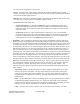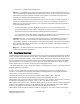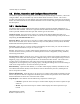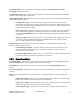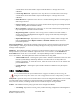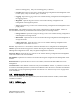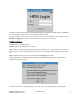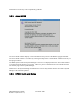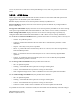Computer Drive User Manual
Table Of Contents
- Chapter 1. HPSS 7.1 Configuration Overview
- Chapter 2. Security and System Access
- Chapter 3. Using SSM
- 3.1. The SSM System Manager
- 3.2. Quick Startup of hpssgui
- 3.3. Configuration and Startup of hpssgui and hpssadm
- 3.4. Multiple SSM Sessions
- 3.5. SSM Window Conventions
- 3.6. Common Window Elements
- 3.7. Help Menu Overview
- 3.8. Monitor, Operations and Configure Menus Overview
- 3.9. SSM Specific Windows
- 3.10. SSM List Preferences
- Chapter 4. Global & Subsystem Configuration
- 4.1. Global Configuration Window
- 4.2. Storage Subsystems
- 4.2.1. Subsystems List Window
- 4.2.2. Creating a New Storage Subsystem
- 4.2.3. Storage Subsystem Configuration Window
- 4.2.3.1. Create Storage Subsystem Metadata
- 4.2.3.2. Create Storage Subsystem Configuration
- 4.2.3.3. Create Storage Subsystem Servers
- 4.2.3.4. Assign a Gatekeeper if Required
- 4.2.3.5. Assign Storage Resources to the Storage Subsystem
- 4.2.3.6. Create Storage Subsystem Fileset and Junction
- 4.2.3.7. Migration and Purge Policy Overrides
- 4.2.3.8. Storage Class Threshold Overrides
- 4.2.4. Modifying a Storage Subsystem
- 4.2.5. Deleting a Storage Subsystem
- Chapter 5. HPSS Servers
- 5.1. Server List
- 5.1. Server Configuration
- 5.1.1. Common Server Configuration
- 5.1.1. Core Server Specific Configuration
- 5.1.2. Gatekeeper Specific Configuration
- 5.1.3. Location Server Additional Configuration
- 5.1.4. Log Client Specific Configuration
- 5.1.1. Log Daemon Specific Configuration
- 5.1.2. Migration/Purge Server (MPS) Specific Configuration
- 5.1.3. Mover Specific Configuration
- 5.1.3.1. Mover Specific Configuration Window
- 5.1.3.1. Additional Mover Configuration
- 5.1.3.1.1. /etc/services, /etc/inetd.conf, and /etc/xinetd.d
- 5.1.3.1.2. The Mover Encryption Key Files
- 5.1.3.1.3. /var/hpss/etc Files Required for Remote Mover
- 5.1.3.1.1. System Configuration Parameters on IRIX, Solaris, and Linux
- 5.1.3.1.1. Setting Up Remote Movers with mkhpss
- 5.1.3.1.2. Mover Configuration to Support Local File Transfer
- 5.1.1. Physical Volume Repository (PVR) Specific Configuration
- 5.1.1. Deleting a Server Configuration
- 5.1. Monitoring Server Information
- 5.1.1. Basic Server Information
- 5.1.1. Specific Server Information
- 5.1.1.1. Core Server Information Window
- 5.1.1.1. Gatekeeper Information Window
- 5.1.1.1. Location Server Information Window
- 5.1.1.2. Migration/Purge Server Information Window
- 5.1.1.3. Mover Information Window
- 5.1.1.1. Physical Volume Library (PVL) Information Window
- 5.1.1.2. Physical Volume Repository (PVR) Information Windows
- 5.1. Real-Time Monitoring (RTM)
- 5.2. Starting HPSS
- 5.1. Stopping HPSS
- 5.2. Server Repair and Reinitialization
- 5.1. Forcing an SSM Connection
- Chapter 6. Storage Configuration
- 6.1. Storage Classes
- 6.2. Storage Hierarchies
- 6.3. Classes of Service
- 6.4. Migration Policies
- 6.5. Purge Policies
- 6.6. File Families
- Chapter 7. Device and Drive Management
- Chapter 8. Volume and Storage Management
- 8.1. Adding Storage Space
- 8.2. Removing Storage Space
- 8.3. Monitoring Storage Space
- 8.4. Dealing with a Space Shortage
- 8.5. Volume Management
- 8.6. Monitoring and Managing Volume Mounts
- 8.7. New Storage Technology Insertion
- Chapter 9. Logging and Status
- Chapter 10. Filesets and Junctions
- Chapter 11. Files, Directories and Objects by SOID
- Chapter 12. Tape Aggregation
- Chapter 13. User Accounts and Accounting
- Chapter 14. User Interfaces
- Chapter 15. Backup and Recovery
- Chapter 16. Management Tools
all of the current configuration’s field values.
• Freeze - A checkbox that, while checked, suspends the automatic updates made to an SSM
window. This allows reviewing information at the frozen point in time. Unchecking the checkbox
will reactivate normal update behavior.
• Refresh button - Requests an immediate update of the displayed information. This can be useful
if the user does not wish to wait for an automatic update to occur.
• Preferences button and combo box:
• Preferences Edit button - Clicking the Edit button opens a configuration window from
which certain display characteristics of the parent window can be modified and saved in a
preference record. New preference records can be created by saving the preference record
with a new name.
• Preferences combo box - Click on the Preference combo box to view a list of available
preference records used to control the information displayed on the window. The preference
record can be modified by either selecting another preference record or by modifying the
current preference record. See the Edit button description above.
• Status Bar - A non-enterable text field along the bottom of all SSM data windows. Status lines
display messages concerning the state of the window and the progress of operations started from
the window. To view status messages that are longer than the length of the status bar, either stretch
the window horizontally or mouse-over the status message to see the full text displayed as a tool
tip. Alternately, the user can view status messages in the session log file. When the status bar has
had messages written to it, the most recent messages can be viewed in the status bar's tooltip. If
there are status messages to view, rolling the mouse over the status bar without clicking gives a
tooltip that says, "Click mouse in status bar to view messages". If there are no status messages then
the tooltip says, "No status messages". This message stays up for about 4 seconds or until the user
moves the mouse out of the status bar area. To view up to the last 30 messages that have been
written to the status bar, click on the status bar. The tooltip that results will show up to the last 30
messages and will remain visible for 10 minutes or until the mouse is moved out of the status bar.
• File menu - All SSM data windows have the File menu. The File menu consists of menu options
for controlling the window's location, the user's session, and printing. The File menu offers the
following options: Cascade, Page Setup, Print, Close All or Close, Logoff, and Exit. The
Cascade, Close All, Logoff, and Exit menu options are only available on the HPSS Health and
Status window.
• Page Setup - SSM uses Java's print facility to create a dialog box enabling the user to enter
directions to be sent to the printer. The Page Setup dialog box can be used to specify print
media, page orientation, and margin characteristics. The Page Setup dialog box can also be
accessed via the Print dialog box (see below). The Page Setup menu item is available on all
SSM windows.
• Print - The Print dialog box is used to set printing options. The print options that are available
are platform dependent and therefore may vary. Some print options that can be configured
include selecting a printer, setting page size and margins, and specifying the number of copies
and pages to print. The Print menu item is available on all SSM windows.
• Close - The Close menu option is used to close the currently selected window. The Close
HPSS Management Guide November 2009
Release 7.3 (Revision 1.0) 51