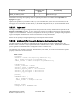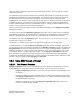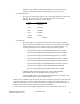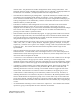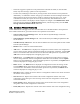Computer Drive User Manual
Table Of Contents
- Chapter 1. HPSS 7.1 Configuration Overview
- Chapter 2. Security and System Access
- Chapter 3. Using SSM
- 3.1. The SSM System Manager
- 3.2. Quick Startup of hpssgui
- 3.3. Configuration and Startup of hpssgui and hpssadm
- 3.4. Multiple SSM Sessions
- 3.5. SSM Window Conventions
- 3.6. Common Window Elements
- 3.7. Help Menu Overview
- 3.8. Monitor, Operations and Configure Menus Overview
- 3.9. SSM Specific Windows
- 3.10. SSM List Preferences
- Chapter 4. Global & Subsystem Configuration
- 4.1. Global Configuration Window
- 4.2. Storage Subsystems
- 4.2.1. Subsystems List Window
- 4.2.2. Creating a New Storage Subsystem
- 4.2.3. Storage Subsystem Configuration Window
- 4.2.3.1. Create Storage Subsystem Metadata
- 4.2.3.2. Create Storage Subsystem Configuration
- 4.2.3.3. Create Storage Subsystem Servers
- 4.2.3.4. Assign a Gatekeeper if Required
- 4.2.3.5. Assign Storage Resources to the Storage Subsystem
- 4.2.3.6. Create Storage Subsystem Fileset and Junction
- 4.2.3.7. Migration and Purge Policy Overrides
- 4.2.3.8. Storage Class Threshold Overrides
- 4.2.4. Modifying a Storage Subsystem
- 4.2.5. Deleting a Storage Subsystem
- Chapter 5. HPSS Servers
- 5.1. Server List
- 5.1. Server Configuration
- 5.1.1. Common Server Configuration
- 5.1.1. Core Server Specific Configuration
- 5.1.2. Gatekeeper Specific Configuration
- 5.1.3. Location Server Additional Configuration
- 5.1.4. Log Client Specific Configuration
- 5.1.1. Log Daemon Specific Configuration
- 5.1.2. Migration/Purge Server (MPS) Specific Configuration
- 5.1.3. Mover Specific Configuration
- 5.1.3.1. Mover Specific Configuration Window
- 5.1.3.1. Additional Mover Configuration
- 5.1.3.1.1. /etc/services, /etc/inetd.conf, and /etc/xinetd.d
- 5.1.3.1.2. The Mover Encryption Key Files
- 5.1.3.1.3. /var/hpss/etc Files Required for Remote Mover
- 5.1.3.1.1. System Configuration Parameters on IRIX, Solaris, and Linux
- 5.1.3.1.1. Setting Up Remote Movers with mkhpss
- 5.1.3.1.2. Mover Configuration to Support Local File Transfer
- 5.1.1. Physical Volume Repository (PVR) Specific Configuration
- 5.1.1. Deleting a Server Configuration
- 5.1. Monitoring Server Information
- 5.1.1. Basic Server Information
- 5.1.1. Specific Server Information
- 5.1.1.1. Core Server Information Window
- 5.1.1.1. Gatekeeper Information Window
- 5.1.1.1. Location Server Information Window
- 5.1.1.2. Migration/Purge Server Information Window
- 5.1.1.3. Mover Information Window
- 5.1.1.1. Physical Volume Library (PVL) Information Window
- 5.1.1.2. Physical Volume Repository (PVR) Information Windows
- 5.1. Real-Time Monitoring (RTM)
- 5.2. Starting HPSS
- 5.1. Stopping HPSS
- 5.2. Server Repair and Reinitialization
- 5.1. Forcing an SSM Connection
- Chapter 6. Storage Configuration
- 6.1. Storage Classes
- 6.2. Storage Hierarchies
- 6.3. Classes of Service
- 6.4. Migration Policies
- 6.5. Purge Policies
- 6.6. File Families
- Chapter 7. Device and Drive Management
- Chapter 8. Volume and Storage Management
- 8.1. Adding Storage Space
- 8.2. Removing Storage Space
- 8.3. Monitoring Storage Space
- 8.4. Dealing with a Space Shortage
- 8.5. Volume Management
- 8.6. Monitoring and Managing Volume Mounts
- 8.7. New Storage Technology Insertion
- Chapter 9. Logging and Status
- Chapter 10. Filesets and Junctions
- Chapter 11. Files, Directories and Objects by SOID
- Chapter 12. Tape Aggregation
- Chapter 13. User Accounts and Accounting
- Chapter 14. User Interfaces
- Chapter 15. Backup and Recovery
- Chapter 16. Management Tools
• Select/cut/copy/paste operations can be performed on enterable text fields; on non-enterable
fields, only select and copy operations can be performed.
• In some cases, modifying a field value or pressing a button causes the action to be performed
immediately. A confirmation window will pop up to inform the user that all changes made to the
data window will be processed if the user wishes to continue. If the user selects ‘No’ on the
confirmation window, the request will not be processed and any field modifications to the
window will continue to be displayed. Some examples are changes to the Administrative State
field, pressing the Gatekeeper's Read Site Policy button, and selecting an entry from the MPS
Storage Class Information Control combo box.
3.6. Common Window Elements
Certain SSM buttons and toggle boxes have the same behavior on all SSM windows. Descriptions for
these common elements are given below and are not repeated for each window:
• Time Created by System Manager field - The last time the System Manager created the
structure for this window.
• Time Updated by System Manager field - The last time the System Manager updated the data
for this window.
• Time Received by Client field - The last time the SSM client received an update for this window
from the System Manager.
• Dismiss button - Closes the current SSM window.
• Add button – The Add button is displayed on configuration windows when a new configuration
record is being created. After the configuration fields are appropriately completed, click the Add
button to save the data and create the new record. When the Add operation is not permitted, the
Add button will not be displayed or will appear gray in color.
• Update button – The Update button is displayed on configuration windows when an existing
record is being modified. After the configuration's fields have been modified, click the Update
button to save the modifications. When the update operation is not permitted, the Update button
will not be displayed or will appear gray in color.
• Delete button – The Delete button is displayed on configuration windows of existing records.
Click the Delete button only when the current record is no longer needed and any dependent
records have also been deleted. When the Delete operation is not permitted, the Delete button
will not be displayed or will appear gray in color.
• Start Over button - Resets the current values in a configuration window to the values used when
the window was first opened.
• Start New button - Replace the contents of the current configuration window with a new
configuration of the same type as the one being viewed. The new configuration’s initial values
will contain defaults.
• Clone (partial) button - Replace the contents of the current window with a new configuration
using some of the current configuration’s field values.
• Clone (full) button - Replace the contents of the current window with a new configuration using
HPSS Management Guide November 2009
Release 7.3 (Revision 1.0) 50