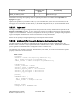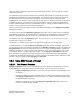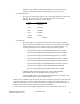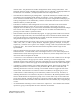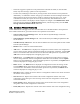Computer Drive User Manual
Table Of Contents
- Chapter 1. HPSS 7.1 Configuration Overview
- Chapter 2. Security and System Access
- Chapter 3. Using SSM
- 3.1. The SSM System Manager
- 3.2. Quick Startup of hpssgui
- 3.3. Configuration and Startup of hpssgui and hpssadm
- 3.4. Multiple SSM Sessions
- 3.5. SSM Window Conventions
- 3.6. Common Window Elements
- 3.7. Help Menu Overview
- 3.8. Monitor, Operations and Configure Menus Overview
- 3.9. SSM Specific Windows
- 3.10. SSM List Preferences
- Chapter 4. Global & Subsystem Configuration
- 4.1. Global Configuration Window
- 4.2. Storage Subsystems
- 4.2.1. Subsystems List Window
- 4.2.2. Creating a New Storage Subsystem
- 4.2.3. Storage Subsystem Configuration Window
- 4.2.3.1. Create Storage Subsystem Metadata
- 4.2.3.2. Create Storage Subsystem Configuration
- 4.2.3.3. Create Storage Subsystem Servers
- 4.2.3.4. Assign a Gatekeeper if Required
- 4.2.3.5. Assign Storage Resources to the Storage Subsystem
- 4.2.3.6. Create Storage Subsystem Fileset and Junction
- 4.2.3.7. Migration and Purge Policy Overrides
- 4.2.3.8. Storage Class Threshold Overrides
- 4.2.4. Modifying a Storage Subsystem
- 4.2.5. Deleting a Storage Subsystem
- Chapter 5. HPSS Servers
- 5.1. Server List
- 5.1. Server Configuration
- 5.1.1. Common Server Configuration
- 5.1.1. Core Server Specific Configuration
- 5.1.2. Gatekeeper Specific Configuration
- 5.1.3. Location Server Additional Configuration
- 5.1.4. Log Client Specific Configuration
- 5.1.1. Log Daemon Specific Configuration
- 5.1.2. Migration/Purge Server (MPS) Specific Configuration
- 5.1.3. Mover Specific Configuration
- 5.1.3.1. Mover Specific Configuration Window
- 5.1.3.1. Additional Mover Configuration
- 5.1.3.1.1. /etc/services, /etc/inetd.conf, and /etc/xinetd.d
- 5.1.3.1.2. The Mover Encryption Key Files
- 5.1.3.1.3. /var/hpss/etc Files Required for Remote Mover
- 5.1.3.1.1. System Configuration Parameters on IRIX, Solaris, and Linux
- 5.1.3.1.1. Setting Up Remote Movers with mkhpss
- 5.1.3.1.2. Mover Configuration to Support Local File Transfer
- 5.1.1. Physical Volume Repository (PVR) Specific Configuration
- 5.1.1. Deleting a Server Configuration
- 5.1. Monitoring Server Information
- 5.1.1. Basic Server Information
- 5.1.1. Specific Server Information
- 5.1.1.1. Core Server Information Window
- 5.1.1.1. Gatekeeper Information Window
- 5.1.1.1. Location Server Information Window
- 5.1.1.2. Migration/Purge Server Information Window
- 5.1.1.3. Mover Information Window
- 5.1.1.1. Physical Volume Library (PVL) Information Window
- 5.1.1.2. Physical Volume Repository (PVR) Information Windows
- 5.1. Real-Time Monitoring (RTM)
- 5.2. Starting HPSS
- 5.1. Stopping HPSS
- 5.2. Server Repair and Reinitialization
- 5.1. Forcing an SSM Connection
- Chapter 6. Storage Configuration
- 6.1. Storage Classes
- 6.2. Storage Hierarchies
- 6.3. Classes of Service
- 6.4. Migration Policies
- 6.5. Purge Policies
- 6.6. File Families
- Chapter 7. Device and Drive Management
- Chapter 8. Volume and Storage Management
- 8.1. Adding Storage Space
- 8.2. Removing Storage Space
- 8.3. Monitoring Storage Space
- 8.4. Dealing with a Space Shortage
- 8.5. Volume Management
- 8.6. Monitoring and Managing Volume Mounts
- 8.7. New Storage Technology Insertion
- Chapter 9. Logging and Status
- Chapter 10. Filesets and Junctions
- Chapter 11. Files, Directories and Objects by SOID
- Chapter 12. Tape Aggregation
- Chapter 13. User Accounts and Accounting
- Chapter 14. User Interfaces
- Chapter 15. Backup and Recovery
- Chapter 16. Management Tools
include “static” text painted on the window background or labels on things like buttons. Text
fields may appear as single or multiple lines and they may be “enterable” (the displayed data can
be altered) or “non-enterable” (the displayed data cannot be changed directly).
• Non-enterable text fields have gray backgrounds. A particular field may be enterable under one
circumstance but non-enterable under another; for example, a server configuration window's
Server ID field is enterable during server creation but may not be changed when modifying a pre-
existing configuration record. Additionally, a field is non-enterable when the user does not have
sufficient authority to modify the field.
• Enterable text fields have white backgrounds. In most cases, when data in the current field is
modified and the field loses focus (the cursor leaves the field), a floppy disk icon will be
displayed next to the field to give a visual cue that the field has been changed and that the changes
have not been saved. When all changes are made, the user can submit the modifications by
pressing one of the window’s operation buttons.
• Some enterable text fields are wider than they appear. As typing proceeds and the cursor reaches
the right-most edge of the field, the text automatically scrolls to the left and allows further data
entry until the actual size of the field has been reached. Scroll back and forth within the field
using the left and right cursor keys to view the contents.
• Some text fields which accept integer values can also accept numeric abbreviations such as “KB”,
“MB”, “GB”, “TB”, or “XB” to specify kilobytes, megabytes, gigabytes, terabytes, or exabytes,
respectively. Character case is ignored. For example, entering "1024" will yield the same results
as entering "1kb". The entered value must fall with the acceptable numeric ranges for the
specified field.
• Some text fields which accept integer values can accept the values in decimal, octal, or
hexadecimal form. For these fields, values which begin with an 'x' or '0x' will be interpreted as
hexadecimal and values which begin with a zero '0' (but not '0x') will be interpreted as octal. All
other values will be interpreted as decimal.
• A combo box is a non-enterable text field inside a button-like box with a small arrow on the right
side. Clicking on the box will pop up a list of items. Selecting a list item will replace the
displayed contents of the combo box's text field. Alternately, the list can be dismissed by clicking
the mouse anywhere outside of the popup list and the displayed contents will remain unchanged.
• A checkbox is a field containing a box graphic followed by a label. The box may be hollow, ¨ ,
indicating that the item is not selected. It may be filled in, ■, or contain a check mark, þ,
indicating that the item is selected. Clicking on an enterable check box toggles the state of the
selected item. When the state of a check box cannot be modified, it will appear gray in color.
• A radio button is a field containing a circle followed by a label. The circle may be hollow, ¡,
indicating that the item is not selected or may have a solid interior, =, indicating that the item is
selected. Radio buttons are displayed in groups of two or more items. Only one item within the
group can be selected; selecting one button in a group will cause all other buttons in the group to
become unselected. When the state of the radio buttons cannot be modified, they will appear gray
in color.
• An enterable field containing a cursor is said to have “input focus”. If an enterable text field has
input focus, typing on the keyboard will enter characters into the field.
HPSS Management Guide November 2009
Release 7.3 (Revision 1.0) 49