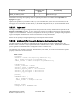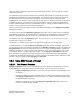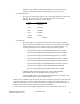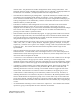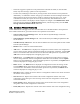Computer Drive User Manual
Table Of Contents
- Chapter 1. HPSS 7.1 Configuration Overview
- Chapter 2. Security and System Access
- Chapter 3. Using SSM
- 3.1. The SSM System Manager
- 3.2. Quick Startup of hpssgui
- 3.3. Configuration and Startup of hpssgui and hpssadm
- 3.4. Multiple SSM Sessions
- 3.5. SSM Window Conventions
- 3.6. Common Window Elements
- 3.7. Help Menu Overview
- 3.8. Monitor, Operations and Configure Menus Overview
- 3.9. SSM Specific Windows
- 3.10. SSM List Preferences
- Chapter 4. Global & Subsystem Configuration
- 4.1. Global Configuration Window
- 4.2. Storage Subsystems
- 4.2.1. Subsystems List Window
- 4.2.2. Creating a New Storage Subsystem
- 4.2.3. Storage Subsystem Configuration Window
- 4.2.3.1. Create Storage Subsystem Metadata
- 4.2.3.2. Create Storage Subsystem Configuration
- 4.2.3.3. Create Storage Subsystem Servers
- 4.2.3.4. Assign a Gatekeeper if Required
- 4.2.3.5. Assign Storage Resources to the Storage Subsystem
- 4.2.3.6. Create Storage Subsystem Fileset and Junction
- 4.2.3.7. Migration and Purge Policy Overrides
- 4.2.3.8. Storage Class Threshold Overrides
- 4.2.4. Modifying a Storage Subsystem
- 4.2.5. Deleting a Storage Subsystem
- Chapter 5. HPSS Servers
- 5.1. Server List
- 5.1. Server Configuration
- 5.1.1. Common Server Configuration
- 5.1.1. Core Server Specific Configuration
- 5.1.2. Gatekeeper Specific Configuration
- 5.1.3. Location Server Additional Configuration
- 5.1.4. Log Client Specific Configuration
- 5.1.1. Log Daemon Specific Configuration
- 5.1.2. Migration/Purge Server (MPS) Specific Configuration
- 5.1.3. Mover Specific Configuration
- 5.1.3.1. Mover Specific Configuration Window
- 5.1.3.1. Additional Mover Configuration
- 5.1.3.1.1. /etc/services, /etc/inetd.conf, and /etc/xinetd.d
- 5.1.3.1.2. The Mover Encryption Key Files
- 5.1.3.1.3. /var/hpss/etc Files Required for Remote Mover
- 5.1.3.1.1. System Configuration Parameters on IRIX, Solaris, and Linux
- 5.1.3.1.1. Setting Up Remote Movers with mkhpss
- 5.1.3.1.2. Mover Configuration to Support Local File Transfer
- 5.1.1. Physical Volume Repository (PVR) Specific Configuration
- 5.1.1. Deleting a Server Configuration
- 5.1. Monitoring Server Information
- 5.1.1. Basic Server Information
- 5.1.1. Specific Server Information
- 5.1.1.1. Core Server Information Window
- 5.1.1.1. Gatekeeper Information Window
- 5.1.1.1. Location Server Information Window
- 5.1.1.2. Migration/Purge Server Information Window
- 5.1.1.3. Mover Information Window
- 5.1.1.1. Physical Volume Library (PVL) Information Window
- 5.1.1.2. Physical Volume Repository (PVR) Information Windows
- 5.1. Real-Time Monitoring (RTM)
- 5.2. Starting HPSS
- 5.1. Stopping HPSS
- 5.2. Server Repair and Reinitialization
- 5.1. Forcing an SSM Connection
- Chapter 6. Storage Configuration
- 6.1. Storage Classes
- 6.2. Storage Hierarchies
- 6.3. Classes of Service
- 6.4. Migration Policies
- 6.5. Purge Policies
- 6.6. File Families
- Chapter 7. Device and Drive Management
- Chapter 8. Volume and Storage Management
- 8.1. Adding Storage Space
- 8.2. Removing Storage Space
- 8.3. Monitoring Storage Space
- 8.4. Dealing with a Space Shortage
- 8.5. Volume Management
- 8.6. Monitoring and Managing Volume Mounts
- 8.7. New Storage Technology Insertion
- Chapter 9. Logging and Status
- Chapter 10. Filesets and Junctions
- Chapter 11. Files, Directories and Objects by SOID
- Chapter 12. Tape Aggregation
- Chapter 13. User Accounts and Accounting
- Chapter 14. User Interfaces
- Chapter 15. Backup and Recovery
- Chapter 16. Management Tools

applicable to the platform on which the graphical user interface is running.
Custom Look and Feels are also available at http://www.javootoo.com
· -b "background color"
• The only Look and Feel that supports color settings and themes is the metal Look
and Feel. The color may be set by using the color name or hexadecimal
Red/Green/Blue value. Here are some examples:
• Name Hexadecimal value
• red 0xff0000
• green 0x00ff00
• blue 0x0000ff
• cyan 0x00ffff
• yellow 0xffff00
• magenta 0xff00ff
· -T "theme file"
• The theme setting is only applicable when used with the metal Look and Feel.
There are eight color parameters that can be used to customize the look of HPSS
windows: three primary colors, three secondary colors, black and white. The
color settings may be stored in a theme file using the following syntax:
• hpss.ssm.ssmuser.hpssgui.CustomMetalTheme.primary1=COLOR
• hpss.ssm.ssmuser.hpssgui.CustomMetalTheme.primary2=COLOR
• hpss.ssm.ssmuser.hpssgui.CustomMetalTheme.primary3=COLOR
• hpss.ssm.ssmuser.hpssgui.CustomMetalTheme.secondary1=COLOR
• hpss.ssm.ssmuser.hpssgui.CustomMetalTheme.secondary2=COLOR
• hpss.ssm.ssmuser.hpssgui.CustomMetalTheme.secondary3=COLOR
• hpss.ssm.ssmuser.hpssgui.CustomMetalTheme.black=COLOR
• hpss.ssm.ssmuser.hpssgui.CustomMetalTheme.white=COLOR
• COLOR should be specified using the color name or Red/Green/Blue
hexadecimal value (see the example under the -b flag above).
• If the theme file location is not specified on the command line, the default value
used is ${HOME}/hpss-ssm-prefs/DefaultTheme.
• Buttons may be “disabled” when the current state of the window does not allow an operation to be
performed. In this state, a button is visible but its label text is grayed out and clicking it has no
effect. The disabled state occurs when the operation is not supported for the selected item or the
SSM user does not have sufficient authority to perform the operation
• A “text” field is any field which displays alphanumeric text or numeric data. This does not
HPSS Management Guide November 2009
Release 7.3 (Revision 1.0) 48