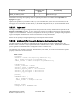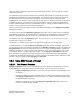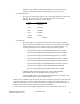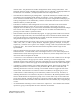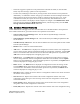Computer Drive User Manual
Table Of Contents
- Chapter 1. HPSS 7.1 Configuration Overview
- Chapter 2. Security and System Access
- Chapter 3. Using SSM
- 3.1. The SSM System Manager
- 3.2. Quick Startup of hpssgui
- 3.3. Configuration and Startup of hpssgui and hpssadm
- 3.4. Multiple SSM Sessions
- 3.5. SSM Window Conventions
- 3.6. Common Window Elements
- 3.7. Help Menu Overview
- 3.8. Monitor, Operations and Configure Menus Overview
- 3.9. SSM Specific Windows
- 3.10. SSM List Preferences
- Chapter 4. Global & Subsystem Configuration
- 4.1. Global Configuration Window
- 4.2. Storage Subsystems
- 4.2.1. Subsystems List Window
- 4.2.2. Creating a New Storage Subsystem
- 4.2.3. Storage Subsystem Configuration Window
- 4.2.3.1. Create Storage Subsystem Metadata
- 4.2.3.2. Create Storage Subsystem Configuration
- 4.2.3.3. Create Storage Subsystem Servers
- 4.2.3.4. Assign a Gatekeeper if Required
- 4.2.3.5. Assign Storage Resources to the Storage Subsystem
- 4.2.3.6. Create Storage Subsystem Fileset and Junction
- 4.2.3.7. Migration and Purge Policy Overrides
- 4.2.3.8. Storage Class Threshold Overrides
- 4.2.4. Modifying a Storage Subsystem
- 4.2.5. Deleting a Storage Subsystem
- Chapter 5. HPSS Servers
- 5.1. Server List
- 5.1. Server Configuration
- 5.1.1. Common Server Configuration
- 5.1.1. Core Server Specific Configuration
- 5.1.2. Gatekeeper Specific Configuration
- 5.1.3. Location Server Additional Configuration
- 5.1.4. Log Client Specific Configuration
- 5.1.1. Log Daemon Specific Configuration
- 5.1.2. Migration/Purge Server (MPS) Specific Configuration
- 5.1.3. Mover Specific Configuration
- 5.1.3.1. Mover Specific Configuration Window
- 5.1.3.1. Additional Mover Configuration
- 5.1.3.1.1. /etc/services, /etc/inetd.conf, and /etc/xinetd.d
- 5.1.3.1.2. The Mover Encryption Key Files
- 5.1.3.1.3. /var/hpss/etc Files Required for Remote Mover
- 5.1.3.1.1. System Configuration Parameters on IRIX, Solaris, and Linux
- 5.1.3.1.1. Setting Up Remote Movers with mkhpss
- 5.1.3.1.2. Mover Configuration to Support Local File Transfer
- 5.1.1. Physical Volume Repository (PVR) Specific Configuration
- 5.1.1. Deleting a Server Configuration
- 5.1. Monitoring Server Information
- 5.1.1. Basic Server Information
- 5.1.1. Specific Server Information
- 5.1.1.1. Core Server Information Window
- 5.1.1.1. Gatekeeper Information Window
- 5.1.1.1. Location Server Information Window
- 5.1.1.2. Migration/Purge Server Information Window
- 5.1.1.3. Mover Information Window
- 5.1.1.1. Physical Volume Library (PVL) Information Window
- 5.1.1.2. Physical Volume Repository (PVR) Information Windows
- 5.1. Real-Time Monitoring (RTM)
- 5.2. Starting HPSS
- 5.1. Stopping HPSS
- 5.2. Server Repair and Reinitialization
- 5.1. Forcing an SSM Connection
- Chapter 6. Storage Configuration
- 6.1. Storage Classes
- 6.2. Storage Hierarchies
- 6.3. Classes of Service
- 6.4. Migration Policies
- 6.5. Purge Policies
- 6.6. File Families
- Chapter 7. Device and Drive Management
- Chapter 8. Volume and Storage Management
- 8.1. Adding Storage Space
- 8.2. Removing Storage Space
- 8.3. Monitoring Storage Space
- 8.4. Dealing with a Space Shortage
- 8.5. Volume Management
- 8.6. Monitoring and Managing Volume Mounts
- 8.7. New Storage Technology Insertion
- Chapter 9. Logging and Status
- Chapter 10. Filesets and Junctions
- Chapter 11. Files, Directories and Objects by SOID
- Chapter 12. Tape Aggregation
- Chapter 13. User Accounts and Accounting
- Chapter 14. User Interfaces
- Chapter 15. Backup and Recovery
- Chapter 16. Management Tools
• Verify that the proper version of Java is installed. Add the Java bin directory to the user's
$PATH, or use the -j switch in the hpssgui script, or set JAVA_BIN in the user's ssm.conf
file. Java can be downloaded from http://www.java.com.
• Obtain files from the server machine:
• Obtain the preferred hpssgui script for the client system from /opt/hpss/bin on the server
machine and place it in the directory created on the client machine (see Section 3.3.5: SSM
Desktop Client Packaging on page 42). There are several script options. Only one version
of the script is needed:
• hpssgui.pl which is written in Perl and can be used on any system that has Perl
installed. This is true for any major UNIX operating systems as well as MacOS. For
Windows users, Perl must be installed to use this version of the script. Users can easily
obtain this from the web. A good Perl distribution for Windows is available at
http:/www.activestate.com.
• hpssgui.vbs is a Visual Basic Script version for Windows users. This version requires
no prerequisite software.
• Obtain the ssm.conf file from /var/hpss/ssm on the server machine and place it in the
directory where the hpssgui script resides. Alternately, specify the file to the hpssgui
script with the -m option, if desired.
• Obtain the hpss.jar file from /opt/hpss/bin on the server machine and place it in the
directory where the hpssgui script resides. If FTP is used to copy the file, make sure the
copy is done in binary mode. If the file is installed in a different directory, specify it to the
hpssgui script with the -P option, or by using configuration file settings or the appropriate
environment variable (see the hpssgui man page).
• If Kerberos authentication is used, be sure to get the krb5.conf file that resides on the SSM
server. This file should be located at /etc/krb5.conf. Place this file on the client machine in
the directory where the hpssgui script resides. Alternately, specify this file to the hpssgui
script with the -k option. Verify that UDP port 88 on the SSM Server machine is accessible; if
not, then hpssgui will fail.
• To get access to ports inside the firewall, we can use a vpn connection or one or more ssh
tunnels.
• Using a vpn connection will make it appear that we are inside the firewall. In this case, no
tunnels are needed. If the firewall does not permit ssh connections, ssh tunnels cannot be
used. Set up the vpn connection on the client machine.
• If using one or more ssh tunnels is preferred, on the SSM server machine, set the
HPSS_SSM_SERVER_LISTEN_PORT environment variable to a specific port (e.g.
49999). Restart the System Manager so that it will recognize this variable.
On the client machine, set up an ssh tunnel where 49999 corresponds to the
HPSS_SSM_SERVER_LISTEN_PORT, the user name is joe and the SSM Server
machine is "example.com".
% ssh -N -f -L 49999:localhost:49999 joe@example.com
HPSS Management Guide November 2009
Release 7.3 (Revision 1.0) 46