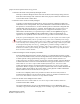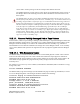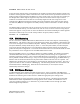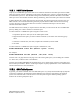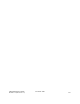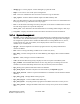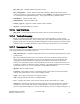Computer Drive User Manual
Table Of Contents
- Chapter 1. HPSS 7.1 Configuration Overview
- Chapter 2. Security and System Access
- Chapter 3. Using SSM
- 3.1. The SSM System Manager
- 3.2. Quick Startup of hpssgui
- 3.3. Configuration and Startup of hpssgui and hpssadm
- 3.4. Multiple SSM Sessions
- 3.5. SSM Window Conventions
- 3.6. Common Window Elements
- 3.7. Help Menu Overview
- 3.8. Monitor, Operations and Configure Menus Overview
- 3.9. SSM Specific Windows
- 3.10. SSM List Preferences
- Chapter 4. Global & Subsystem Configuration
- 4.1. Global Configuration Window
- 4.2. Storage Subsystems
- 4.2.1. Subsystems List Window
- 4.2.2. Creating a New Storage Subsystem
- 4.2.3. Storage Subsystem Configuration Window
- 4.2.3.1. Create Storage Subsystem Metadata
- 4.2.3.2. Create Storage Subsystem Configuration
- 4.2.3.3. Create Storage Subsystem Servers
- 4.2.3.4. Assign a Gatekeeper if Required
- 4.2.3.5. Assign Storage Resources to the Storage Subsystem
- 4.2.3.6. Create Storage Subsystem Fileset and Junction
- 4.2.3.7. Migration and Purge Policy Overrides
- 4.2.3.8. Storage Class Threshold Overrides
- 4.2.4. Modifying a Storage Subsystem
- 4.2.5. Deleting a Storage Subsystem
- Chapter 5. HPSS Servers
- 5.1. Server List
- 5.1. Server Configuration
- 5.1.1. Common Server Configuration
- 5.1.1. Core Server Specific Configuration
- 5.1.2. Gatekeeper Specific Configuration
- 5.1.3. Location Server Additional Configuration
- 5.1.4. Log Client Specific Configuration
- 5.1.1. Log Daemon Specific Configuration
- 5.1.2. Migration/Purge Server (MPS) Specific Configuration
- 5.1.3. Mover Specific Configuration
- 5.1.3.1. Mover Specific Configuration Window
- 5.1.3.1. Additional Mover Configuration
- 5.1.3.1.1. /etc/services, /etc/inetd.conf, and /etc/xinetd.d
- 5.1.3.1.2. The Mover Encryption Key Files
- 5.1.3.1.3. /var/hpss/etc Files Required for Remote Mover
- 5.1.3.1.1. System Configuration Parameters on IRIX, Solaris, and Linux
- 5.1.3.1.1. Setting Up Remote Movers with mkhpss
- 5.1.3.1.2. Mover Configuration to Support Local File Transfer
- 5.1.1. Physical Volume Repository (PVR) Specific Configuration
- 5.1.1. Deleting a Server Configuration
- 5.1. Monitoring Server Information
- 5.1.1. Basic Server Information
- 5.1.1. Specific Server Information
- 5.1.1.1. Core Server Information Window
- 5.1.1.1. Gatekeeper Information Window
- 5.1.1.1. Location Server Information Window
- 5.1.1.2. Migration/Purge Server Information Window
- 5.1.1.3. Mover Information Window
- 5.1.1.1. Physical Volume Library (PVL) Information Window
- 5.1.1.2. Physical Volume Repository (PVR) Information Windows
- 5.1. Real-Time Monitoring (RTM)
- 5.2. Starting HPSS
- 5.1. Stopping HPSS
- 5.2. Server Repair and Reinitialization
- 5.1. Forcing an SSM Connection
- Chapter 6. Storage Configuration
- 6.1. Storage Classes
- 6.2. Storage Hierarchies
- 6.3. Classes of Service
- 6.4. Migration Policies
- 6.5. Purge Policies
- 6.6. File Families
- Chapter 7. Device and Drive Management
- Chapter 8. Volume and Storage Management
- 8.1. Adding Storage Space
- 8.2. Removing Storage Space
- 8.3. Monitoring Storage Space
- 8.4. Dealing with a Space Shortage
- 8.5. Volume Management
- 8.6. Monitoring and Managing Volume Mounts
- 8.7. New Storage Technology Insertion
- Chapter 9. Logging and Status
- Chapter 10. Filesets and Junctions
- Chapter 11. Files, Directories and Objects by SOID
- Chapter 12. Tape Aggregation
- Chapter 13. User Accounts and Accounting
- Chapter 14. User Interfaces
- Chapter 15. Backup and Recovery
- Chapter 16. Management Tools
00226b52 4631 10cf 00 00 00 17
At the end of the cleanup, all the virtual and physical volumes associated with the targeted volumes will
be deleted. All the physical volumes contained in the virtual volume will be exported from the PVL. The
media can then be imported back into HPSS to be reused. At this point, any of the files once residing on
the damaged disk volume might be staged from tape and accessed. Notice that the output contains
indications of whether each file on disk was successfully migrated to the next storage level. In the
example above, file1 was migrated successfully and can be staged back to the disk level after cleanup.
The other file (file2) was not migrated successfully and may contain invalid data or no data at the tape
level.
The recover utility invoked with only the -x option will not remove any filename entries. If a file is to be
removed from HPSS entirely, one of the other tools (such as scrub; see scrub’s interactive help) may be
used for that purpose. Or if you wish to remove all filenames associated with damaged volume segments
which have no data at any level, run the cleanup with the -u option (unlink) as follows:
recover -x -u LV000100
15.4. DB2 Monitoring
For the convenience of HPSS administrators, HPSS monitors several critical aspects of the underlying
DB2 databases. The amount of free space in the global (often called “cfg”) database is monitored by the
Core Server running the lowest numbered subsystem. Similarly, the amount of free space in each of the
subsystem databases (usually called subsysx, where “x” is the subsystem number) is monitored by the
Core Server that runs that subsystem. The configuration settings for these monitors are found in the
global and subsystem configurations. The interval at which the monitors run and the thresholds at which
they send alarms can be configured to suit the HPSS administrators needs.
Starting with HPSS version 6.2.2, a DB2 Log Monitor is available in HPSS. This monitor periodically
checks the DB2 transaction log files to make sure the primary and mirrored logs are congruent and
apparently performing normally. It also scans the DB2 diagnostic log, db2diag.log, for indications of any
sort of problem with the transaction logs. If any errors are reported in db2diag.log, the HPSS DB2 Log
Monitor sends an alarm and indicates the file path and line number where the error was reported. The
administrator should be able to open db2diag.log and examine the problem report in detail. The error is
reported one time for each occurrence in db2diag.log. This monitoring function does not interfere with
normal maintenance of db2diag.log. When the file is trimmed back, or removed, the monitor
automatically tracks these changes.
15.5. DB2 Space Shortage
As HPSS adds files to the database, the DB2 container spaces will be consumed. If the DB2 Space
Monitor is configured to monitor free space, an alarm will be generated when free space falls below a set
threshold. The following sections discuss how to handle the appropriate space shortage issue.
Before performing any of the suggestions or steps listed in this section, consult the appropriate DB2
Administration Guide: Implementation for the appropriate version of DB2. It would also be wise to
verify any significant changes to, or reallocation of, production DB2 resources through your IBM
Houston Support Representative.
HPSS Management Guide November 2009
Release 7.3 (Revision 1.0) 365