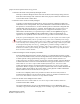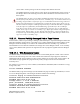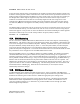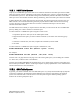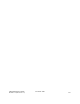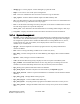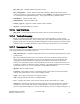Computer Drive User Manual
Table Of Contents
- Chapter 1. HPSS 7.1 Configuration Overview
- Chapter 2. Security and System Access
- Chapter 3. Using SSM
- 3.1. The SSM System Manager
- 3.2. Quick Startup of hpssgui
- 3.3. Configuration and Startup of hpssgui and hpssadm
- 3.4. Multiple SSM Sessions
- 3.5. SSM Window Conventions
- 3.6. Common Window Elements
- 3.7. Help Menu Overview
- 3.8. Monitor, Operations and Configure Menus Overview
- 3.9. SSM Specific Windows
- 3.10. SSM List Preferences
- Chapter 4. Global & Subsystem Configuration
- 4.1. Global Configuration Window
- 4.2. Storage Subsystems
- 4.2.1. Subsystems List Window
- 4.2.2. Creating a New Storage Subsystem
- 4.2.3. Storage Subsystem Configuration Window
- 4.2.3.1. Create Storage Subsystem Metadata
- 4.2.3.2. Create Storage Subsystem Configuration
- 4.2.3.3. Create Storage Subsystem Servers
- 4.2.3.4. Assign a Gatekeeper if Required
- 4.2.3.5. Assign Storage Resources to the Storage Subsystem
- 4.2.3.6. Create Storage Subsystem Fileset and Junction
- 4.2.3.7. Migration and Purge Policy Overrides
- 4.2.3.8. Storage Class Threshold Overrides
- 4.2.4. Modifying a Storage Subsystem
- 4.2.5. Deleting a Storage Subsystem
- Chapter 5. HPSS Servers
- 5.1. Server List
- 5.1. Server Configuration
- 5.1.1. Common Server Configuration
- 5.1.1. Core Server Specific Configuration
- 5.1.2. Gatekeeper Specific Configuration
- 5.1.3. Location Server Additional Configuration
- 5.1.4. Log Client Specific Configuration
- 5.1.1. Log Daemon Specific Configuration
- 5.1.2. Migration/Purge Server (MPS) Specific Configuration
- 5.1.3. Mover Specific Configuration
- 5.1.3.1. Mover Specific Configuration Window
- 5.1.3.1. Additional Mover Configuration
- 5.1.3.1.1. /etc/services, /etc/inetd.conf, and /etc/xinetd.d
- 5.1.3.1.2. The Mover Encryption Key Files
- 5.1.3.1.3. /var/hpss/etc Files Required for Remote Mover
- 5.1.3.1.1. System Configuration Parameters on IRIX, Solaris, and Linux
- 5.1.3.1.1. Setting Up Remote Movers with mkhpss
- 5.1.3.1.2. Mover Configuration to Support Local File Transfer
- 5.1.1. Physical Volume Repository (PVR) Specific Configuration
- 5.1.1. Deleting a Server Configuration
- 5.1. Monitoring Server Information
- 5.1.1. Basic Server Information
- 5.1.1. Specific Server Information
- 5.1.1.1. Core Server Information Window
- 5.1.1.1. Gatekeeper Information Window
- 5.1.1.1. Location Server Information Window
- 5.1.1.2. Migration/Purge Server Information Window
- 5.1.1.3. Mover Information Window
- 5.1.1.1. Physical Volume Library (PVL) Information Window
- 5.1.1.2. Physical Volume Repository (PVR) Information Windows
- 5.1. Real-Time Monitoring (RTM)
- 5.2. Starting HPSS
- 5.1. Stopping HPSS
- 5.2. Server Repair and Reinitialization
- 5.1. Forcing an SSM Connection
- Chapter 6. Storage Configuration
- 6.1. Storage Classes
- 6.2. Storage Hierarchies
- 6.3. Classes of Service
- 6.4. Migration Policies
- 6.5. Purge Policies
- 6.6. File Families
- Chapter 7. Device and Drive Management
- Chapter 8. Volume and Storage Management
- 8.1. Adding Storage Space
- 8.2. Removing Storage Space
- 8.3. Monitoring Storage Space
- 8.4. Dealing with a Space Shortage
- 8.5. Volume Management
- 8.6. Monitoring and Managing Volume Mounts
- 8.7. New Storage Technology Insertion
- Chapter 9. Logging and Status
- Chapter 10. Filesets and Junctions
- Chapter 11. Files, Directories and Objects by SOID
- Chapter 12. Tape Aggregation
- Chapter 13. User Accounts and Accounting
- Chapter 14. User Interfaces
- Chapter 15. Backup and Recovery
- Chapter 16. Management Tools

prepare for and to perform the recovery process:
1. Determine the name of the potentially damaged volume.
Attempts to read the damaged volume will result in Mover alarm messages being issued to
SSM. The alarm messages will contain the name of the physical volume for which the error
occurred. Record the volume name.
2. Determine if the volume is actually damaged.
Typically, an alarm message from the Mover when it encounters a damaged volume will
indicate the source of the problem. The system administrator should check the block size of
the tape device on which the error occurred. HPSS tape devices should be configured with
variable block sizes (see Section 7.1.2: Enable Variable Block Sizes for Tape Devices on
page 207). When satisfied that the problems are not configuration related, the system
administrator should first try to repack the suspect volume (see the repack man page for
instructions on running repack from the command line). If after several attempts, all
segments are not repacked, continue with the recovery procedures outlined in this section.
If the first repack attempt fails, it may be worthwhile to retry the repack several times before
running the recover utility. This is especially true if copies aren’t available for the storage
level that contains the suspect volumes. There are a number of intermittent or environmental
errors that may cause an attempt to repack a volume (especially a tape volume) to fail, while
a subsequent attempt may succeed (e.g., a failing drive, problems reading a volume in a
particular drive, a drive that requires cleaning). If the suspect volume is a tape, try to get it
mounted on a number of drives during the repack effort. Sometimes a tape will fail on one
drive but can be read on another.
1. Make the damaged volume completely unavailable.
From the HPSS Health and Status window (Section 3.9.3: HPSS Health and Status on page
58), click on the Monitor menu, select the Lookup HPSS Objects and then the Cartridges and
Volumes options to bring up the Identify Cartridge or Volume window (Section 8.5.1:
Lookup Cartridges & Volumes Window on page 263). From this window, enter the damaged
Volume Name. Then click on the CS Volume button to bring up the associated Core Server
Disk Volume or Core Server Tape Volume window (Section 8.5.4.1: Core Server Disk
Volume Information Window on page 269 and Section 8.5.4.2: Core Server Tape Volume
Information Window on page 273). The Physical Volumes table on this window identifies all
physical volumes which make up the virtual volume. These physical volumes and the data
stored on them will be involved in the recovery process.
To take a VV completely off-line as a precaution so that it will not be read, written or
mounted until the data recovery process has begun, set the VV Condition to DOWN in the
Core Server Disk Volume or Core Server Tape Volume window.
2. Recover the data on the damaged virtual volume.
From the Core Server Disk Volume or Core Server Tape Volume window, set the VV
Condition field to RO or EOM.
The system administrator can now use the recover utility to recover HPSS data from a
secondary copy (see the recover man page). If no secondary copy exists, the recover utility
HPSS Management Guide November 2009
Release 7.3 (Revision 1.0) 361