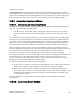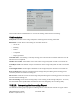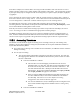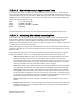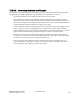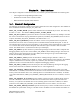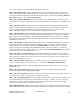Computer Drive User Manual
Table Of Contents
- Chapter 1. HPSS 7.1 Configuration Overview
- Chapter 2. Security and System Access
- Chapter 3. Using SSM
- 3.1. The SSM System Manager
- 3.2. Quick Startup of hpssgui
- 3.3. Configuration and Startup of hpssgui and hpssadm
- 3.4. Multiple SSM Sessions
- 3.5. SSM Window Conventions
- 3.6. Common Window Elements
- 3.7. Help Menu Overview
- 3.8. Monitor, Operations and Configure Menus Overview
- 3.9. SSM Specific Windows
- 3.10. SSM List Preferences
- Chapter 4. Global & Subsystem Configuration
- 4.1. Global Configuration Window
- 4.2. Storage Subsystems
- 4.2.1. Subsystems List Window
- 4.2.2. Creating a New Storage Subsystem
- 4.2.3. Storage Subsystem Configuration Window
- 4.2.3.1. Create Storage Subsystem Metadata
- 4.2.3.2. Create Storage Subsystem Configuration
- 4.2.3.3. Create Storage Subsystem Servers
- 4.2.3.4. Assign a Gatekeeper if Required
- 4.2.3.5. Assign Storage Resources to the Storage Subsystem
- 4.2.3.6. Create Storage Subsystem Fileset and Junction
- 4.2.3.7. Migration and Purge Policy Overrides
- 4.2.3.8. Storage Class Threshold Overrides
- 4.2.4. Modifying a Storage Subsystem
- 4.2.5. Deleting a Storage Subsystem
- Chapter 5. HPSS Servers
- 5.1. Server List
- 5.1. Server Configuration
- 5.1.1. Common Server Configuration
- 5.1.1. Core Server Specific Configuration
- 5.1.2. Gatekeeper Specific Configuration
- 5.1.3. Location Server Additional Configuration
- 5.1.4. Log Client Specific Configuration
- 5.1.1. Log Daemon Specific Configuration
- 5.1.2. Migration/Purge Server (MPS) Specific Configuration
- 5.1.3. Mover Specific Configuration
- 5.1.3.1. Mover Specific Configuration Window
- 5.1.3.1. Additional Mover Configuration
- 5.1.3.1.1. /etc/services, /etc/inetd.conf, and /etc/xinetd.d
- 5.1.3.1.2. The Mover Encryption Key Files
- 5.1.3.1.3. /var/hpss/etc Files Required for Remote Mover
- 5.1.3.1.1. System Configuration Parameters on IRIX, Solaris, and Linux
- 5.1.3.1.1. Setting Up Remote Movers with mkhpss
- 5.1.3.1.2. Mover Configuration to Support Local File Transfer
- 5.1.1. Physical Volume Repository (PVR) Specific Configuration
- 5.1.1. Deleting a Server Configuration
- 5.1. Monitoring Server Information
- 5.1.1. Basic Server Information
- 5.1.1. Specific Server Information
- 5.1.1.1. Core Server Information Window
- 5.1.1.1. Gatekeeper Information Window
- 5.1.1.1. Location Server Information Window
- 5.1.1.2. Migration/Purge Server Information Window
- 5.1.1.3. Mover Information Window
- 5.1.1.1. Physical Volume Library (PVL) Information Window
- 5.1.1.2. Physical Volume Repository (PVR) Information Windows
- 5.1. Real-Time Monitoring (RTM)
- 5.2. Starting HPSS
- 5.1. Stopping HPSS
- 5.2. Server Repair and Reinitialization
- 5.1. Forcing an SSM Connection
- Chapter 6. Storage Configuration
- 6.1. Storage Classes
- 6.2. Storage Hierarchies
- 6.3. Classes of Service
- 6.4. Migration Policies
- 6.5. Purge Policies
- 6.6. File Families
- Chapter 7. Device and Drive Management
- Chapter 8. Volume and Storage Management
- 8.1. Adding Storage Space
- 8.2. Removing Storage Space
- 8.3. Monitoring Storage Space
- 8.4. Dealing with a Space Shortage
- 8.5. Volume Management
- 8.6. Monitoring and Managing Volume Mounts
- 8.7. New Storage Technology Insertion
- Chapter 9. Logging and Status
- Chapter 10. Filesets and Junctions
- Chapter 11. Files, Directories and Objects by SOID
- Chapter 12. Tape Aggregation
- Chapter 13. User Accounts and Accounting
- Chapter 14. User Interfaces
- Chapter 15. Backup and Recovery
- Chapter 16. Management Tools
manipulation operations.
Account Inheritance. A flag that indicates whether or not newly created files and directories should
automatically inherit the account index used by their parent directory. The default value is OFF. It is only
used if Account Validation has been enabled and Site- style accounting has been selected. If this flag is
disabled, new files and directories have the user’s current session account index applied to them.
13.2.2. Accounting Reports and Status
13.2.2.1. Generating an Accounting Report
The HPSS Accounting Report tool accumulates accounting information from metadata and generates a
report file. The accounting report will include:
• Total file accesses, total number of files, and total space used per account per class of service.
• Total file accesses and amount of data transferred per account per class of service per storage
class.
The accounting report represents a blurred snapshot of the system storage usage as it existed during the
accounting run. By “blurred snapshot” we mean that the accounting information is gathered while the
system runs, so the accounting data is changing underneath it, and it may not represent what would be
collected if no users were active during the accounting process. Accounting information is maintained
per storage subsystem and the accounting reports summarize information for that storage subsystem.
Before creating an accounting report, you must create and fully configure an Accounting Policy. The
initial Accounting Policy should be set up before any files are created in the HPSS system. Except for the
Accounting Style, the Accounting Policy fields can be updated any time after the initial setup.
There are two ways to generate an accounting report: from the Subsystems window or from the
Accounting Status window. For each method, begin by selecting the Accounting Report menu item from
the Operations menu on the HPSS Health and Status window. This will bring up the Subsystems
window. Click on the storage subsystem for which an accounting report will be generated. This will
highlight the Accounting Status and Start Accounting buttons.
To create an accounting report, choose either of these methods:
● On the Subsystems window, click the Start Accounting button. The accounting report should run
quickly and a completion status will appear at the bottom of the Subsystems window.
● Bring up the Accounting Status window by clicking on the Accounting Status button on the
Subsystems window. On the Accounting Status window, click the Start Accounting button. The
accounting report should run quickly and a completion status will appear at the bottom of the
Accounting Status window.
For either method, the Accounting Status window will display the overall statistics from the last
accounting run.
13.2.2.2. Accounting Status Window
HPSS Management Guide November 2009
Release 7.3 (Revision 1.0) 332