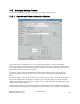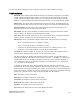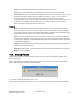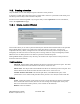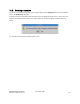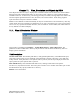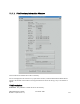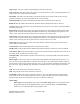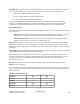Computer Drive User Manual
Table Of Contents
- Chapter 1. HPSS 7.1 Configuration Overview
- Chapter 2. Security and System Access
- Chapter 3. Using SSM
- 3.1. The SSM System Manager
- 3.2. Quick Startup of hpssgui
- 3.3. Configuration and Startup of hpssgui and hpssadm
- 3.4. Multiple SSM Sessions
- 3.5. SSM Window Conventions
- 3.6. Common Window Elements
- 3.7. Help Menu Overview
- 3.8. Monitor, Operations and Configure Menus Overview
- 3.9. SSM Specific Windows
- 3.10. SSM List Preferences
- Chapter 4. Global & Subsystem Configuration
- 4.1. Global Configuration Window
- 4.2. Storage Subsystems
- 4.2.1. Subsystems List Window
- 4.2.2. Creating a New Storage Subsystem
- 4.2.3. Storage Subsystem Configuration Window
- 4.2.3.1. Create Storage Subsystem Metadata
- 4.2.3.2. Create Storage Subsystem Configuration
- 4.2.3.3. Create Storage Subsystem Servers
- 4.2.3.4. Assign a Gatekeeper if Required
- 4.2.3.5. Assign Storage Resources to the Storage Subsystem
- 4.2.3.6. Create Storage Subsystem Fileset and Junction
- 4.2.3.7. Migration and Purge Policy Overrides
- 4.2.3.8. Storage Class Threshold Overrides
- 4.2.4. Modifying a Storage Subsystem
- 4.2.5. Deleting a Storage Subsystem
- Chapter 5. HPSS Servers
- 5.1. Server List
- 5.1. Server Configuration
- 5.1.1. Common Server Configuration
- 5.1.1. Core Server Specific Configuration
- 5.1.2. Gatekeeper Specific Configuration
- 5.1.3. Location Server Additional Configuration
- 5.1.4. Log Client Specific Configuration
- 5.1.1. Log Daemon Specific Configuration
- 5.1.2. Migration/Purge Server (MPS) Specific Configuration
- 5.1.3. Mover Specific Configuration
- 5.1.3.1. Mover Specific Configuration Window
- 5.1.3.1. Additional Mover Configuration
- 5.1.3.1.1. /etc/services, /etc/inetd.conf, and /etc/xinetd.d
- 5.1.3.1.2. The Mover Encryption Key Files
- 5.1.3.1.3. /var/hpss/etc Files Required for Remote Mover
- 5.1.3.1.1. System Configuration Parameters on IRIX, Solaris, and Linux
- 5.1.3.1.1. Setting Up Remote Movers with mkhpss
- 5.1.3.1.2. Mover Configuration to Support Local File Transfer
- 5.1.1. Physical Volume Repository (PVR) Specific Configuration
- 5.1.1. Deleting a Server Configuration
- 5.1. Monitoring Server Information
- 5.1.1. Basic Server Information
- 5.1.1. Specific Server Information
- 5.1.1.1. Core Server Information Window
- 5.1.1.1. Gatekeeper Information Window
- 5.1.1.1. Location Server Information Window
- 5.1.1.2. Migration/Purge Server Information Window
- 5.1.1.3. Mover Information Window
- 5.1.1.1. Physical Volume Library (PVL) Information Window
- 5.1.1.2. Physical Volume Repository (PVR) Information Windows
- 5.1. Real-Time Monitoring (RTM)
- 5.2. Starting HPSS
- 5.1. Stopping HPSS
- 5.2. Server Repair and Reinitialization
- 5.1. Forcing an SSM Connection
- Chapter 6. Storage Configuration
- 6.1. Storage Classes
- 6.2. Storage Hierarchies
- 6.3. Classes of Service
- 6.4. Migration Policies
- 6.5. Purge Policies
- 6.6. File Families
- Chapter 7. Device and Drive Management
- Chapter 8. Volume and Storage Management
- 8.1. Adding Storage Space
- 8.2. Removing Storage Space
- 8.3. Monitoring Storage Space
- 8.4. Dealing with a Space Shortage
- 8.5. Volume Management
- 8.6. Monitoring and Managing Volume Mounts
- 8.7. New Storage Technology Insertion
- Chapter 9. Logging and Status
- Chapter 10. Filesets and Junctions
- Chapter 11. Files, Directories and Objects by SOID
- Chapter 12. Tape Aggregation
- Chapter 13. User Accounts and Accounting
- Chapter 14. User Interfaces
- Chapter 15. Backup and Recovery
- Chapter 16. Management Tools

Extended ACL. If any ACL entry other than the default ACL entries exist, then the file or directory is
said to contain extended ACLs. There are three type of ACLs that could have extended ACLs:
• Object ACL – HPSS Name Space Object ACL
• IC ACL – HPSS Name Space Initial Container ACL
• IO ACL – HPSS Name Space Initial Object ACL
A check mark will be put into each of the ACLs containing extended ACL entries for this file or
directory. For example, if a directory contains an USER ACL entry in the Object ACL and Initial
Container ACL, then both the Object ACL and IC ACL checkboxes will contain check marks.
Fileset Information
The Fileset Information group contains key fileset attributes for the root node of the fileset containing the
file or directory.
Fileset ID. The ID number which identifies the fileset containing the file or directory . The 64-
bit Fileset ID is displayed as two 32-bit unsigned integers separated by two commas.
Fileset Root Object ID. The ID number which identifies the root node of the fileset which
contains the file or directory. This value is a 64-bit object ID.
Fileset State. Filesets have three access states - read, write, and destroyed. If a fileset allows reading, a
check mark is displayed in the box labeled Read. If a fileset allows data to be written, a check mark is
displayed in the box labeled Write. If a fileset is turned off, a check mark is displayed in the box labeled
Destroyed.
Show Bitfile ID. This button is displayed only for file objects. It opens a separate window to display the
Storage Object ID which identifies the Core Server bitfile.
Freeze. Clicking on this checkbox freezes the window; in other words, all automatic updates to the
window are suspended. Toggling the checkbox again returns the window, and the checkbox, to their
normal conditions. Any accumulated changes that occurred while the window was frozen are
immediately displayed.
Refresh. Requests that the current information about this fileset be fetched from the Core Server.
Dismiss. Closes the window.
Note: The table below indicates which fields/attributes apply to both files and directories or just one of
the two. Please refer to it to see which fields on the File/Directory Information window apply to files
and/or directories.
Attributes of Files/Directories
Attribute File Dir
Account x x
BitfileId x
Attribute File Dir
RealmId x x
HPSS Management Guide November 2009
Release 7.3 (Revision 1.0) 320