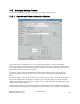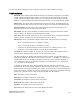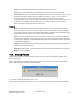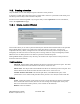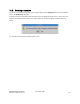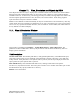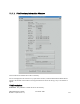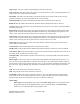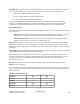Computer Drive User Manual
Table Of Contents
- Chapter 1. HPSS 7.1 Configuration Overview
- Chapter 2. Security and System Access
- Chapter 3. Using SSM
- 3.1. The SSM System Manager
- 3.2. Quick Startup of hpssgui
- 3.3. Configuration and Startup of hpssgui and hpssadm
- 3.4. Multiple SSM Sessions
- 3.5. SSM Window Conventions
- 3.6. Common Window Elements
- 3.7. Help Menu Overview
- 3.8. Monitor, Operations and Configure Menus Overview
- 3.9. SSM Specific Windows
- 3.10. SSM List Preferences
- Chapter 4. Global & Subsystem Configuration
- 4.1. Global Configuration Window
- 4.2. Storage Subsystems
- 4.2.1. Subsystems List Window
- 4.2.2. Creating a New Storage Subsystem
- 4.2.3. Storage Subsystem Configuration Window
- 4.2.3.1. Create Storage Subsystem Metadata
- 4.2.3.2. Create Storage Subsystem Configuration
- 4.2.3.3. Create Storage Subsystem Servers
- 4.2.3.4. Assign a Gatekeeper if Required
- 4.2.3.5. Assign Storage Resources to the Storage Subsystem
- 4.2.3.6. Create Storage Subsystem Fileset and Junction
- 4.2.3.7. Migration and Purge Policy Overrides
- 4.2.3.8. Storage Class Threshold Overrides
- 4.2.4. Modifying a Storage Subsystem
- 4.2.5. Deleting a Storage Subsystem
- Chapter 5. HPSS Servers
- 5.1. Server List
- 5.1. Server Configuration
- 5.1.1. Common Server Configuration
- 5.1.1. Core Server Specific Configuration
- 5.1.2. Gatekeeper Specific Configuration
- 5.1.3. Location Server Additional Configuration
- 5.1.4. Log Client Specific Configuration
- 5.1.1. Log Daemon Specific Configuration
- 5.1.2. Migration/Purge Server (MPS) Specific Configuration
- 5.1.3. Mover Specific Configuration
- 5.1.3.1. Mover Specific Configuration Window
- 5.1.3.1. Additional Mover Configuration
- 5.1.3.1.1. /etc/services, /etc/inetd.conf, and /etc/xinetd.d
- 5.1.3.1.2. The Mover Encryption Key Files
- 5.1.3.1.3. /var/hpss/etc Files Required for Remote Mover
- 5.1.3.1.1. System Configuration Parameters on IRIX, Solaris, and Linux
- 5.1.3.1.1. Setting Up Remote Movers with mkhpss
- 5.1.3.1.2. Mover Configuration to Support Local File Transfer
- 5.1.1. Physical Volume Repository (PVR) Specific Configuration
- 5.1.1. Deleting a Server Configuration
- 5.1. Monitoring Server Information
- 5.1.1. Basic Server Information
- 5.1.1. Specific Server Information
- 5.1.1.1. Core Server Information Window
- 5.1.1.1. Gatekeeper Information Window
- 5.1.1.1. Location Server Information Window
- 5.1.1.2. Migration/Purge Server Information Window
- 5.1.1.3. Mover Information Window
- 5.1.1.1. Physical Volume Library (PVL) Information Window
- 5.1.1.2. Physical Volume Repository (PVR) Information Windows
- 5.1. Real-Time Monitoring (RTM)
- 5.2. Starting HPSS
- 5.1. Stopping HPSS
- 5.2. Server Repair and Reinitialization
- 5.1. Forcing an SSM Connection
- Chapter 6. Storage Configuration
- 6.1. Storage Classes
- 6.2. Storage Hierarchies
- 6.3. Classes of Service
- 6.4. Migration Policies
- 6.5. Purge Policies
- 6.6. File Families
- Chapter 7. Device and Drive Management
- Chapter 8. Volume and Storage Management
- 8.1. Adding Storage Space
- 8.2. Removing Storage Space
- 8.3. Monitoring Storage Space
- 8.4. Dealing with a Space Shortage
- 8.5. Volume Management
- 8.6. Monitoring and Managing Volume Mounts
- 8.7. New Storage Technology Insertion
- Chapter 9. Logging and Status
- Chapter 10. Filesets and Junctions
- Chapter 11. Files, Directories and Objects by SOID
- Chapter 12. Tape Aggregation
- Chapter 13. User Accounts and Accounting
- Chapter 14. User Interfaces
- Chapter 15. Backup and Recovery
- Chapter 16. Management Tools
Field Descriptions
Fileset Name. The name to be assigned to the fileset. This name must be unique to the realm in
which HPSS resides.
Fileset State. The state of the fileset. If Read is ON, the fileset will be available for reading. If
Write is ON, the fileset will be available for writing.
File Family. The name of the File Family assigned to this fileset. If the File Family is to be other
than the default, the File Family must have been previously created.
Class of Service. The name of the Class of Service assigned to this fileset. This menu will
display the available Classes of Service.
Advice - File Family & Class of Service fields are optional. They provide the capability to force
all data stored in the fileset to be assigned to a particular file family and/or class of service.
User Data. Any name or other data (up to 128 bytes) that the administrator wishes to associate
with the fileset. The information can be ASCII or binary, although ASCII is easier to work with
in this field. HPSS does not use this field in any way; it is strictly for user convenience in
annotating the fileset. The field may be left blank.
The field is displayed as printable ASCII characters where possible. Non-printable bytes are
displayed in backslash-octal notation, where each byte is shown as a backslash (“\”) followed by
a 3-digit octal number. For example, a tab character (decimal value 9) would be displayed as
“\011”. Backslash characters are themselves displayed as two backslashes (“\\”). Trailing null
(i.e., zero) bytes are not displayed.
To modify this field, enter data in the same format. Printable characters (except for the
backslash) can be entered normally. Backslash characters must be entered as “\\”. Non-printable
characters must be entered in backslash-octal notation. You need not specify leading zeros on the
octal numbers, EXCEPT when the non- printable byte is followed by a printable octal digit
character (0-7). In that case you must specify all 3 digits of the octal number to distinguish it
from the printable character following.
Core Server. The name of the Core Server which will create and manage the fileset.
UID. The User ID identifying the user owning the root node of the fileset.
GID. The Group ID identifying the principal group owning the root node of the fileset.
Permissions. The initial UNIX-style permissions to be assigned to the root node of the fileset.
There are nine checkboxes arranged in a matrix with the columns specifying "r" (read), "w"
(write) and "x" (execute) permissions, and the rows specifying the three classes of users to which
the permissions apply (User, Group, and Other). If a checkbox contains a check, it means that
access is permitted. For example, if the checkbox in the "x" column and the Group row contains
a check, it means that Group users have execute access.
Buttons
Create. Creates the fileset. If the create succeeds, a success message will appear on the status
line at the bottom of the window; otherwise an error message will appear.
Dismiss. Closes the window.
HPSS Management Guide November 2009
Release 7.3 (Revision 1.0) 311