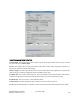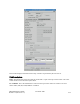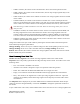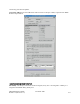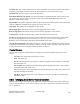Computer Drive User Manual
Table Of Contents
- Chapter 1. HPSS 7.1 Configuration Overview
- Chapter 2. Security and System Access
- Chapter 3. Using SSM
- 3.1. The SSM System Manager
- 3.2. Quick Startup of hpssgui
- 3.3. Configuration and Startup of hpssgui and hpssadm
- 3.4. Multiple SSM Sessions
- 3.5. SSM Window Conventions
- 3.6. Common Window Elements
- 3.7. Help Menu Overview
- 3.8. Monitor, Operations and Configure Menus Overview
- 3.9. SSM Specific Windows
- 3.10. SSM List Preferences
- Chapter 4. Global & Subsystem Configuration
- 4.1. Global Configuration Window
- 4.2. Storage Subsystems
- 4.2.1. Subsystems List Window
- 4.2.2. Creating a New Storage Subsystem
- 4.2.3. Storage Subsystem Configuration Window
- 4.2.3.1. Create Storage Subsystem Metadata
- 4.2.3.2. Create Storage Subsystem Configuration
- 4.2.3.3. Create Storage Subsystem Servers
- 4.2.3.4. Assign a Gatekeeper if Required
- 4.2.3.5. Assign Storage Resources to the Storage Subsystem
- 4.2.3.6. Create Storage Subsystem Fileset and Junction
- 4.2.3.7. Migration and Purge Policy Overrides
- 4.2.3.8. Storage Class Threshold Overrides
- 4.2.4. Modifying a Storage Subsystem
- 4.2.5. Deleting a Storage Subsystem
- Chapter 5. HPSS Servers
- 5.1. Server List
- 5.1. Server Configuration
- 5.1.1. Common Server Configuration
- 5.1.1. Core Server Specific Configuration
- 5.1.2. Gatekeeper Specific Configuration
- 5.1.3. Location Server Additional Configuration
- 5.1.4. Log Client Specific Configuration
- 5.1.1. Log Daemon Specific Configuration
- 5.1.2. Migration/Purge Server (MPS) Specific Configuration
- 5.1.3. Mover Specific Configuration
- 5.1.3.1. Mover Specific Configuration Window
- 5.1.3.1. Additional Mover Configuration
- 5.1.3.1.1. /etc/services, /etc/inetd.conf, and /etc/xinetd.d
- 5.1.3.1.2. The Mover Encryption Key Files
- 5.1.3.1.3. /var/hpss/etc Files Required for Remote Mover
- 5.1.3.1.1. System Configuration Parameters on IRIX, Solaris, and Linux
- 5.1.3.1.1. Setting Up Remote Movers with mkhpss
- 5.1.3.1.2. Mover Configuration to Support Local File Transfer
- 5.1.1. Physical Volume Repository (PVR) Specific Configuration
- 5.1.1. Deleting a Server Configuration
- 5.1. Monitoring Server Information
- 5.1.1. Basic Server Information
- 5.1.1. Specific Server Information
- 5.1.1.1. Core Server Information Window
- 5.1.1.1. Gatekeeper Information Window
- 5.1.1.1. Location Server Information Window
- 5.1.1.2. Migration/Purge Server Information Window
- 5.1.1.3. Mover Information Window
- 5.1.1.1. Physical Volume Library (PVL) Information Window
- 5.1.1.2. Physical Volume Repository (PVR) Information Windows
- 5.1. Real-Time Monitoring (RTM)
- 5.2. Starting HPSS
- 5.1. Stopping HPSS
- 5.2. Server Repair and Reinitialization
- 5.1. Forcing an SSM Connection
- Chapter 6. Storage Configuration
- 6.1. Storage Classes
- 6.2. Storage Hierarchies
- 6.3. Classes of Service
- 6.4. Migration Policies
- 6.5. Purge Policies
- 6.6. File Families
- Chapter 7. Device and Drive Management
- Chapter 8. Volume and Storage Management
- 8.1. Adding Storage Space
- 8.2. Removing Storage Space
- 8.3. Monitoring Storage Space
- 8.4. Dealing with a Space Shortage
- 8.5. Volume Management
- 8.6. Monitoring and Managing Volume Mounts
- 8.7. New Storage Technology Insertion
- Chapter 9. Logging and Status
- Chapter 10. Filesets and Junctions
- Chapter 11. Files, Directories and Objects by SOID
- Chapter 12. Tape Aggregation
- Chapter 13. User Accounts and Accounting
- Chapter 14. User Interfaces
- Chapter 15. Backup and Recovery
- Chapter 16. Management Tools
can be read, but not written. Unlike RO condition, tapes in EOM condition can only be changed to
DOWN. EOM volumes cannot enter either RWC or RO condition.
Volumes in DOWN condition cannot be read, written, created on or mounted. This setting effectively
removes the volume from the system while maintaining the records of the storage segments on it and is
useful for dealing with failed disk or tape volumes. Disks in DOWN condition can be changed to RWC,
RW or RO condition. Tapes in DOWN condition can be changed to RWC, RW or RO condition if they
have not reached EOM. Tapes that have reached EOM can only be changed from DOWN to EOM.
Disk or tape volumes may be reported in EMPTY condition, but the administrator can never change a
disk or tape condition to EMPTY manually. This condition will be reported when a tape in EOM
condition becomes empty, or a disk in RO condition becomes empty.
The Retire flag controls entry into RWC condition. When the Retire flag is set, the Condition cannot be
changed to RWC, but all other changes are permitted subject to the rules outlined above. By preventing
entry to RWC condition, retired volumes can be read and written, but new storage segments cannot be
added to the volume. Normal attrition will gradually empty the volume.
To retire a disk or tape volume, set the Condition to any setting other than RWC (typically RW for disks
and RO for tapes) and then set the Retire flag. These two changes can be done in a single update of the
Core Server Disk Volume or Core Server Tape Volume window. Note that tapes do not need to be in
EOM condition to be retired.
The Retire flag can be cleared if necessary. Once cleared, the Condition can be changed to RWC, subject
to the rules outlined above.
8.5.6. Moving PVR Cartridges to Another PVR
The intent of the Move Cartridge operation is to notify HPSS that a cartridge has been moved from one
tape library to another.
Note that this operation will not cause a cartridge to move. Instead, the cartridge should be moved from
the old library to the new library manually before informing HPSS. The operation will fail if the cartridge
has not been ejected from its original robot and injected into the new robot. See the operator manual(s)
for the specific robots involved to determine the procedures for manually ejecting and injecting a
cartridge. Either the source or destination PVR (or both) during a move operation may be an operator
mounted set of drives instead of a robot.
Specifically for shelf tapes, when a Move Cartridge is issued to a shelf tape, the target PVR will check
whether or not the cartridge is physically in the target library. If it is not, then it will be treated as
a move of a shelf tape to a shelf tape in the target library (i.e. maintain its checked-out / shelf
status). If it is physically in the target library, then it will be treated as a move of a shelf tape to an
online cartridge in the target library.
Use the Move Cartridges to New PVR window in the following section.
8.5.6.1. Move Cartridges Window
HPSS Management Guide November 2009
Release 7.3 (Revision 1.0) 280