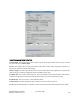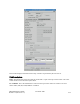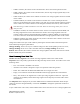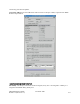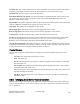Computer Drive User Manual
Table Of Contents
- Chapter 1. HPSS 7.1 Configuration Overview
- Chapter 2. Security and System Access
- Chapter 3. Using SSM
- 3.1. The SSM System Manager
- 3.2. Quick Startup of hpssgui
- 3.3. Configuration and Startup of hpssgui and hpssadm
- 3.4. Multiple SSM Sessions
- 3.5. SSM Window Conventions
- 3.6. Common Window Elements
- 3.7. Help Menu Overview
- 3.8. Monitor, Operations and Configure Menus Overview
- 3.9. SSM Specific Windows
- 3.10. SSM List Preferences
- Chapter 4. Global & Subsystem Configuration
- 4.1. Global Configuration Window
- 4.2. Storage Subsystems
- 4.2.1. Subsystems List Window
- 4.2.2. Creating a New Storage Subsystem
- 4.2.3. Storage Subsystem Configuration Window
- 4.2.3.1. Create Storage Subsystem Metadata
- 4.2.3.2. Create Storage Subsystem Configuration
- 4.2.3.3. Create Storage Subsystem Servers
- 4.2.3.4. Assign a Gatekeeper if Required
- 4.2.3.5. Assign Storage Resources to the Storage Subsystem
- 4.2.3.6. Create Storage Subsystem Fileset and Junction
- 4.2.3.7. Migration and Purge Policy Overrides
- 4.2.3.8. Storage Class Threshold Overrides
- 4.2.4. Modifying a Storage Subsystem
- 4.2.5. Deleting a Storage Subsystem
- Chapter 5. HPSS Servers
- 5.1. Server List
- 5.1. Server Configuration
- 5.1.1. Common Server Configuration
- 5.1.1. Core Server Specific Configuration
- 5.1.2. Gatekeeper Specific Configuration
- 5.1.3. Location Server Additional Configuration
- 5.1.4. Log Client Specific Configuration
- 5.1.1. Log Daemon Specific Configuration
- 5.1.2. Migration/Purge Server (MPS) Specific Configuration
- 5.1.3. Mover Specific Configuration
- 5.1.3.1. Mover Specific Configuration Window
- 5.1.3.1. Additional Mover Configuration
- 5.1.3.1.1. /etc/services, /etc/inetd.conf, and /etc/xinetd.d
- 5.1.3.1.2. The Mover Encryption Key Files
- 5.1.3.1.3. /var/hpss/etc Files Required for Remote Mover
- 5.1.3.1.1. System Configuration Parameters on IRIX, Solaris, and Linux
- 5.1.3.1.1. Setting Up Remote Movers with mkhpss
- 5.1.3.1.2. Mover Configuration to Support Local File Transfer
- 5.1.1. Physical Volume Repository (PVR) Specific Configuration
- 5.1.1. Deleting a Server Configuration
- 5.1. Monitoring Server Information
- 5.1.1. Basic Server Information
- 5.1.1. Specific Server Information
- 5.1.1.1. Core Server Information Window
- 5.1.1.1. Gatekeeper Information Window
- 5.1.1.1. Location Server Information Window
- 5.1.1.2. Migration/Purge Server Information Window
- 5.1.1.3. Mover Information Window
- 5.1.1.1. Physical Volume Library (PVL) Information Window
- 5.1.1.2. Physical Volume Repository (PVR) Information Windows
- 5.1. Real-Time Monitoring (RTM)
- 5.2. Starting HPSS
- 5.1. Stopping HPSS
- 5.2. Server Repair and Reinitialization
- 5.1. Forcing an SSM Connection
- Chapter 6. Storage Configuration
- 6.1. Storage Classes
- 6.2. Storage Hierarchies
- 6.3. Classes of Service
- 6.4. Migration Policies
- 6.5. Purge Policies
- 6.6. File Families
- Chapter 7. Device and Drive Management
- Chapter 8. Volume and Storage Management
- 8.1. Adding Storage Space
- 8.2. Removing Storage Space
- 8.3. Monitoring Storage Space
- 8.4. Dealing with a Space Shortage
- 8.5. Volume Management
- 8.6. Monitoring and Managing Volume Mounts
- 8.7. New Storage Technology Insertion
- Chapter 9. Logging and Status
- Chapter 10. Filesets and Junctions
- Chapter 11. Files, Directories and Objects by SOID
- Chapter 12. Tape Aggregation
- Chapter 13. User Accounts and Accounting
- Chapter 14. User Interfaces
- Chapter 15. Backup and Recovery
- Chapter 16. Management Tools
VV Condition controls the availability of the volume for the following actions:
• Creation of new storage segments
• Reading of existing storage segments
• Writing of existing storage segments
• Mounting of tape media
Tape volumes have six possible settings for VV Condition:
• RWC - Read, Write, Create
• RW - Read/Write
• RO - Read Only
• EOM - End of Media reached
• EMPTY – The volume reached EOM, and all data has been removed.
• DOWN - Volume not available
Disk volumes have five possible settings for VV Condition:
• RWC - Read, Write, Create
• RW - Read, Write
• RO - Read Only
• EMPTY – The volume is in RO condition and all data has been removed.
• DOWN - Volume not available
A volume in RWC condition is fully enabled for use. This is the normal setting for all disk volumes and
for tape volumes that have not reached EOM. Storage segments can be created on the volume; existing
segments can be read and written. Volumes in RWC condition can be changed to any other condition.
Existing storage segments on disk volumes in RW condition can be read and written, but new segments
cannot be created. This setting is useful for emptying a disk through attrition. Disk volumes can be
emptied more quickly by setting the Condition to RW, then purging or repacking the disk. Volumes in
RW condition can be changed to any other condition except as limited by the Retire flag (see below).
RO condition is similar to RW condition, but writes to existing disk storage segments are not permitted.
Storage segments on tape volumes in RO condition can be read, but not written. New segments cannot be
created. Tapes in RO condition are similar to tapes in EOM condition with the exception that their
condition can be changed to RWC or RW while tapes in EOM condition cannot. Volumes in RO
condition can be changed to any other condition except as limited by the Retire flag (see below).
RW condition is similar to RO condition, but allows the last segment of a tape volume to be written as
long as it remains writable. Note that only the last storage segment on a tape volume may be writable,
while all the others are never writable.
Tape volumes enter EOM condition when the end of media marker is reached while writing the tape or
when the administrator sets the Condition to EOM. EOM condition is similar to RO condition - segments
HPSS Management Guide November 2009
Release 7.3 (Revision 1.0) 279