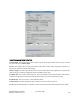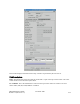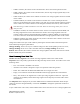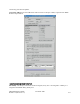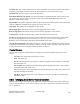Computer Drive User Manual
Table Of Contents
- Chapter 1. HPSS 7.1 Configuration Overview
- Chapter 2. Security and System Access
- Chapter 3. Using SSM
- 3.1. The SSM System Manager
- 3.2. Quick Startup of hpssgui
- 3.3. Configuration and Startup of hpssgui and hpssadm
- 3.4. Multiple SSM Sessions
- 3.5. SSM Window Conventions
- 3.6. Common Window Elements
- 3.7. Help Menu Overview
- 3.8. Monitor, Operations and Configure Menus Overview
- 3.9. SSM Specific Windows
- 3.10. SSM List Preferences
- Chapter 4. Global & Subsystem Configuration
- 4.1. Global Configuration Window
- 4.2. Storage Subsystems
- 4.2.1. Subsystems List Window
- 4.2.2. Creating a New Storage Subsystem
- 4.2.3. Storage Subsystem Configuration Window
- 4.2.3.1. Create Storage Subsystem Metadata
- 4.2.3.2. Create Storage Subsystem Configuration
- 4.2.3.3. Create Storage Subsystem Servers
- 4.2.3.4. Assign a Gatekeeper if Required
- 4.2.3.5. Assign Storage Resources to the Storage Subsystem
- 4.2.3.6. Create Storage Subsystem Fileset and Junction
- 4.2.3.7. Migration and Purge Policy Overrides
- 4.2.3.8. Storage Class Threshold Overrides
- 4.2.4. Modifying a Storage Subsystem
- 4.2.5. Deleting a Storage Subsystem
- Chapter 5. HPSS Servers
- 5.1. Server List
- 5.1. Server Configuration
- 5.1.1. Common Server Configuration
- 5.1.1. Core Server Specific Configuration
- 5.1.2. Gatekeeper Specific Configuration
- 5.1.3. Location Server Additional Configuration
- 5.1.4. Log Client Specific Configuration
- 5.1.1. Log Daemon Specific Configuration
- 5.1.2. Migration/Purge Server (MPS) Specific Configuration
- 5.1.3. Mover Specific Configuration
- 5.1.3.1. Mover Specific Configuration Window
- 5.1.3.1. Additional Mover Configuration
- 5.1.3.1.1. /etc/services, /etc/inetd.conf, and /etc/xinetd.d
- 5.1.3.1.2. The Mover Encryption Key Files
- 5.1.3.1.3. /var/hpss/etc Files Required for Remote Mover
- 5.1.3.1.1. System Configuration Parameters on IRIX, Solaris, and Linux
- 5.1.3.1.1. Setting Up Remote Movers with mkhpss
- 5.1.3.1.2. Mover Configuration to Support Local File Transfer
- 5.1.1. Physical Volume Repository (PVR) Specific Configuration
- 5.1.1. Deleting a Server Configuration
- 5.1. Monitoring Server Information
- 5.1.1. Basic Server Information
- 5.1.1. Specific Server Information
- 5.1.1.1. Core Server Information Window
- 5.1.1.1. Gatekeeper Information Window
- 5.1.1.1. Location Server Information Window
- 5.1.1.2. Migration/Purge Server Information Window
- 5.1.1.3. Mover Information Window
- 5.1.1.1. Physical Volume Library (PVL) Information Window
- 5.1.1.2. Physical Volume Repository (PVR) Information Windows
- 5.1. Real-Time Monitoring (RTM)
- 5.2. Starting HPSS
- 5.1. Stopping HPSS
- 5.2. Server Repair and Reinitialization
- 5.1. Forcing an SSM Connection
- Chapter 6. Storage Configuration
- 6.1. Storage Classes
- 6.2. Storage Hierarchies
- 6.3. Classes of Service
- 6.4. Migration Policies
- 6.5. Purge Policies
- 6.6. File Families
- Chapter 7. Device and Drive Management
- Chapter 8. Volume and Storage Management
- 8.1. Adding Storage Space
- 8.2. Removing Storage Space
- 8.3. Monitoring Storage Space
- 8.4. Dealing with a Space Shortage
- 8.5. Volume Management
- 8.6. Monitoring and Managing Volume Mounts
- 8.7. New Storage Technology Insertion
- Chapter 9. Logging and Status
- Chapter 10. Filesets and Junctions
- Chapter 11. Files, Directories and Objects by SOID
- Chapter 12. Tape Aggregation
- Chapter 13. User Accounts and Accounting
- Chapter 14. User Interfaces
- Chapter 15. Backup and Recovery
- Chapter 16. Management Tools

• In RWC condition, the volume can be read and written. This is the normal operational state.
• In RW condition, the volume can be read and written, but new tape storage segments may not be
created on the volume.
• In RO condition, the volume can be read but not written. New storage segments cannot be created
on the volume.
• In EOM condition, the volume can be read but not written. One or more of the tapes has been
written to its end and the tape virtual volume is now full. New storage segments cannot be created
on the volume. The volume condition can be changed to DOWN, but not to any other condition.
Note that setting a volume to EOM is irreversible. Don't use this setting unless you're sure it's
what you want.
• In EMPTY condition, the volume cannot be read or written. The volume has reached EOM, and
all storage segments have been removed from the volume. New storage segments cannot be
created. Volumes cannot be changed manually to EMPTY condition. EMPTY is reported by the
Core Server when the volume has reached EOM and no storage segments remain on the volume.
• In DOWN condition, the volume cannot be read, written or mounted. This condition can be used
to make a tape unavailable to the system.
Change the condition of a tape virtual volume by selecting the desired condition from the drop down
menu and then pressing the Update button.
Changes Pending. If there are any VV Condition changes for this volume pending in the Core server,
Changes Pending will be "Yes" with a red bullet. Otherwise, Changes Pending will be None.
Retired. When checked, the volume is retired. New storage segments will not be created on the volume.
Retired volumes may not be reclaimed.
More Commonly Used Data Tab
Number of Active Segments. The number of storage segments stored in this virtual volume.
Map State. This is the primary operational state flag of the tape virtual volume. It can take on one of the
following values:
• Free - The volume is available to be written.
• Allocated - The volume is assigned to a tape write operation and is being written.
• EOM - The volume has reached End Of Media and can no longer be written.
• Empty - The volume has reached End Of Media and all storage segments have been deleted.
• Deny - The volume is not eligible to have a new tape storage segment created on it. Tape read
operations are permitted, and the last storage segment on the tape may be written under certain
circumstances.
The Map State field is displayed to provide an additional level of detailed information about the tape
volume. It cannot be changed manually. Use the VV Condition to change the operational condition of
the volume.
A tape volume starts in Free state, which indicates that it can be selected to receive a storage segment and
HPSS Management Guide November 2009
Release 7.3 (Revision 1.0) 275