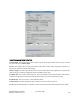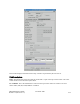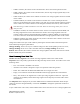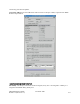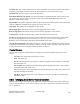Computer Drive User Manual
Table Of Contents
- Chapter 1. HPSS 7.1 Configuration Overview
- Chapter 2. Security and System Access
- Chapter 3. Using SSM
- 3.1. The SSM System Manager
- 3.2. Quick Startup of hpssgui
- 3.3. Configuration and Startup of hpssgui and hpssadm
- 3.4. Multiple SSM Sessions
- 3.5. SSM Window Conventions
- 3.6. Common Window Elements
- 3.7. Help Menu Overview
- 3.8. Monitor, Operations and Configure Menus Overview
- 3.9. SSM Specific Windows
- 3.10. SSM List Preferences
- Chapter 4. Global & Subsystem Configuration
- 4.1. Global Configuration Window
- 4.2. Storage Subsystems
- 4.2.1. Subsystems List Window
- 4.2.2. Creating a New Storage Subsystem
- 4.2.3. Storage Subsystem Configuration Window
- 4.2.3.1. Create Storage Subsystem Metadata
- 4.2.3.2. Create Storage Subsystem Configuration
- 4.2.3.3. Create Storage Subsystem Servers
- 4.2.3.4. Assign a Gatekeeper if Required
- 4.2.3.5. Assign Storage Resources to the Storage Subsystem
- 4.2.3.6. Create Storage Subsystem Fileset and Junction
- 4.2.3.7. Migration and Purge Policy Overrides
- 4.2.3.8. Storage Class Threshold Overrides
- 4.2.4. Modifying a Storage Subsystem
- 4.2.5. Deleting a Storage Subsystem
- Chapter 5. HPSS Servers
- 5.1. Server List
- 5.1. Server Configuration
- 5.1.1. Common Server Configuration
- 5.1.1. Core Server Specific Configuration
- 5.1.2. Gatekeeper Specific Configuration
- 5.1.3. Location Server Additional Configuration
- 5.1.4. Log Client Specific Configuration
- 5.1.1. Log Daemon Specific Configuration
- 5.1.2. Migration/Purge Server (MPS) Specific Configuration
- 5.1.3. Mover Specific Configuration
- 5.1.3.1. Mover Specific Configuration Window
- 5.1.3.1. Additional Mover Configuration
- 5.1.3.1.1. /etc/services, /etc/inetd.conf, and /etc/xinetd.d
- 5.1.3.1.2. The Mover Encryption Key Files
- 5.1.3.1.3. /var/hpss/etc Files Required for Remote Mover
- 5.1.3.1.1. System Configuration Parameters on IRIX, Solaris, and Linux
- 5.1.3.1.1. Setting Up Remote Movers with mkhpss
- 5.1.3.1.2. Mover Configuration to Support Local File Transfer
- 5.1.1. Physical Volume Repository (PVR) Specific Configuration
- 5.1.1. Deleting a Server Configuration
- 5.1. Monitoring Server Information
- 5.1.1. Basic Server Information
- 5.1.1. Specific Server Information
- 5.1.1.1. Core Server Information Window
- 5.1.1.1. Gatekeeper Information Window
- 5.1.1.1. Location Server Information Window
- 5.1.1.2. Migration/Purge Server Information Window
- 5.1.1.3. Mover Information Window
- 5.1.1.1. Physical Volume Library (PVL) Information Window
- 5.1.1.2. Physical Volume Repository (PVR) Information Windows
- 5.1. Real-Time Monitoring (RTM)
- 5.2. Starting HPSS
- 5.1. Stopping HPSS
- 5.2. Server Repair and Reinitialization
- 5.1. Forcing an SSM Connection
- Chapter 6. Storage Configuration
- 6.1. Storage Classes
- 6.2. Storage Hierarchies
- 6.3. Classes of Service
- 6.4. Migration Policies
- 6.5. Purge Policies
- 6.6. File Families
- Chapter 7. Device and Drive Management
- Chapter 8. Volume and Storage Management
- 8.1. Adding Storage Space
- 8.2. Removing Storage Space
- 8.3. Monitoring Storage Space
- 8.4. Dealing with a Space Shortage
- 8.5. Volume Management
- 8.6. Monitoring and Managing Volume Mounts
- 8.7. New Storage Technology Insertion
- Chapter 9. Logging and Status
- Chapter 10. Filesets and Junctions
- Chapter 11. Files, Directories and Objects by SOID
- Chapter 12. Tape Aggregation
- Chapter 13. User Accounts and Accounting
- Chapter 14. User Interfaces
- Chapter 15. Backup and Recovery
- Chapter 16. Management Tools
volume.
• In DOWN condition, the volume cannot be read, written or mounted. This condition can be used
to make a disk unavailable to the system.
Change the VV Condition of a disk virtual volume by selecting the desired condition from the drop
down menu and then pressing the Update button.
Changes Pending. If there are any VV Condition changes for this volume pending in the Core server,
Changes Pending will be "Yes" with a red bullet. Otherwise, Changes Pending will be None.
Retired. When checked, the volume is retired. New storage segments will not be created on the volume.
More Commonly Used Data Tab
Number of Extents. The number of disk storage segment extents allocated in this virtual volume.
Storage Class. The storage class to which the disk virtual volume is assigned.
Storage Map Flags. Normally this field is blank, but if "Offline" is displayed in this field, the disk
volume is not available for use because the PVL mount job failed. The Core Server received an error
when it tried to mount one or more of the disks in the volume the last time it started. Accesses to the disk
will receive an error. New storage segments will not be created on the disk. The volume can be brought
back on-line only by correcting the mount problem and restarting the Core Server. If more than one of the
underlying physical volumes is off-line, the virtual volume will remain off-line until all physical volumes
are on-line
Usable Length. The amount of disk space that can be used for storing storage segments. This is the
Actual Length of the disk volume minus certain amounts set aside for system use.
Free Space. The number of bytes on the disk virtual volume that are not assigned to storage segments.
Free Space is initially set to the value of Usable Length, then decremented and incremented by the size of
disk storage segments as they are created and deleted. Since disk storage segments are allocated in whole
Clusters, they are usually larger than the amount of storage needed to store the segment of the file. This
creates “slack space” which is space allocated to files, but not filled with file data. The amount of disk
space in use for any volume, which is the Usable Length minus the Free Space, will always be somewhat
greater than the sum of the lengths of the file segments stored on the volume. Since unallocated disk
space may become fragmented, it may not be possible to create new disk storage segments on a volume
even if the amount of Free Space appears to be large. The size of the largest free extent on the volume is
logged by the Core Server when this happens.
Stripe Width. The number of physical volumes in the stripe group that makes up the virtual volume. All
volumes in HPSS are considered to be striped, even if this value is one.
Time Last Read. The date and time the volume was last read. This value is not stored in metadata, but is
initialized to zero when the Core Server starts and then updated each time the disk is read. This field is
not affected by transaction aborts.
Time Last Written. The date and time the volume was last written. This value is not stored in metadata,
but is initialized to zero when the Core Server starts and then updated each time the disk is written. This
field is not affected by transaction aborts.
PVL Job ID. The PVL job ID in which this volume is mounted. This field will be zero if the volume is
not mounted.
HPSS Management Guide November 2009
Release 7.3 (Revision 1.0) 271