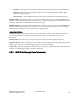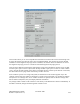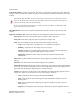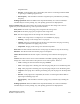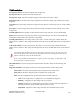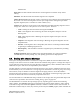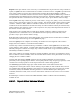Computer Drive User Manual
Table Of Contents
- Chapter 1. HPSS 7.1 Configuration Overview
- Chapter 2. Security and System Access
- Chapter 3. Using SSM
- 3.1. The SSM System Manager
- 3.2. Quick Startup of hpssgui
- 3.3. Configuration and Startup of hpssgui and hpssadm
- 3.4. Multiple SSM Sessions
- 3.5. SSM Window Conventions
- 3.6. Common Window Elements
- 3.7. Help Menu Overview
- 3.8. Monitor, Operations and Configure Menus Overview
- 3.9. SSM Specific Windows
- 3.10. SSM List Preferences
- Chapter 4. Global & Subsystem Configuration
- 4.1. Global Configuration Window
- 4.2. Storage Subsystems
- 4.2.1. Subsystems List Window
- 4.2.2. Creating a New Storage Subsystem
- 4.2.3. Storage Subsystem Configuration Window
- 4.2.3.1. Create Storage Subsystem Metadata
- 4.2.3.2. Create Storage Subsystem Configuration
- 4.2.3.3. Create Storage Subsystem Servers
- 4.2.3.4. Assign a Gatekeeper if Required
- 4.2.3.5. Assign Storage Resources to the Storage Subsystem
- 4.2.3.6. Create Storage Subsystem Fileset and Junction
- 4.2.3.7. Migration and Purge Policy Overrides
- 4.2.3.8. Storage Class Threshold Overrides
- 4.2.4. Modifying a Storage Subsystem
- 4.2.5. Deleting a Storage Subsystem
- Chapter 5. HPSS Servers
- 5.1. Server List
- 5.1. Server Configuration
- 5.1.1. Common Server Configuration
- 5.1.1. Core Server Specific Configuration
- 5.1.2. Gatekeeper Specific Configuration
- 5.1.3. Location Server Additional Configuration
- 5.1.4. Log Client Specific Configuration
- 5.1.1. Log Daemon Specific Configuration
- 5.1.2. Migration/Purge Server (MPS) Specific Configuration
- 5.1.3. Mover Specific Configuration
- 5.1.3.1. Mover Specific Configuration Window
- 5.1.3.1. Additional Mover Configuration
- 5.1.3.1.1. /etc/services, /etc/inetd.conf, and /etc/xinetd.d
- 5.1.3.1.2. The Mover Encryption Key Files
- 5.1.3.1.3. /var/hpss/etc Files Required for Remote Mover
- 5.1.3.1.1. System Configuration Parameters on IRIX, Solaris, and Linux
- 5.1.3.1.1. Setting Up Remote Movers with mkhpss
- 5.1.3.1.2. Mover Configuration to Support Local File Transfer
- 5.1.1. Physical Volume Repository (PVR) Specific Configuration
- 5.1.1. Deleting a Server Configuration
- 5.1. Monitoring Server Information
- 5.1.1. Basic Server Information
- 5.1.1. Specific Server Information
- 5.1.1.1. Core Server Information Window
- 5.1.1.1. Gatekeeper Information Window
- 5.1.1.1. Location Server Information Window
- 5.1.1.2. Migration/Purge Server Information Window
- 5.1.1.3. Mover Information Window
- 5.1.1.1. Physical Volume Library (PVL) Information Window
- 5.1.1.2. Physical Volume Repository (PVR) Information Windows
- 5.1. Real-Time Monitoring (RTM)
- 5.2. Starting HPSS
- 5.1. Stopping HPSS
- 5.2. Server Repair and Reinitialization
- 5.1. Forcing an SSM Connection
- Chapter 6. Storage Configuration
- 6.1. Storage Classes
- 6.2. Storage Hierarchies
- 6.3. Classes of Service
- 6.4. Migration Policies
- 6.5. Purge Policies
- 6.6. File Families
- Chapter 7. Device and Drive Management
- Chapter 8. Volume and Storage Management
- 8.1. Adding Storage Space
- 8.2. Removing Storage Space
- 8.3. Monitoring Storage Space
- 8.4. Dealing with a Space Shortage
- 8.5. Volume Management
- 8.6. Monitoring and Managing Volume Mounts
- 8.7. New Storage Technology Insertion
- Chapter 9. Logging and Status
- Chapter 10. Filesets and Junctions
- Chapter 11. Files, Directories and Objects by SOID
- Chapter 12. Tape Aggregation
- Chapter 13. User Accounts and Accounting
- Chapter 14. User Interfaces
- Chapter 15. Backup and Recovery
- Chapter 16. Management Tools
Core Server metadata that describes the volumes. See Section 8.4.3, Repacking and Reclaiming Volumes.
8.4.1. Forcing Migration
The Migration Purge Server runs migration periodically in the time interval specified in the migration
policy. However, between these automatic migration runs, an administrator can use the Active Storage
Classes window to force a migration to take place. When a migration run is forced, the run timer is reset.
The next automatic migration will take place after the specified interval after the end of the forced run.
From the Active Storage Classes list window, select one or more migratable storage classes and then
click on the Migration Controls pull-down button and select Start from the list. Note: This request will go
straight to the Migration Purge Server without confirmation.
The Migration Purge Server stops the migration run when either the Migration Target threshold in the
migration policy is reached or there are no more disk files or tape virtual volumes eligible for migration.
The only difference between a forced migration run and an automated migration run is that the forced run
is initiated manually by an administrator. Therefore, a forced migration will not migrate files that do not
meet the migration criteria.
8.4.2. Forcing Purge
The Migration Purge Server obtains the disk storage class statistics periodically. The period is set in the
Migration Purge Server's specific configuration record. The Migration Purge Server then evaluates the
used space and may start a purge run. Between these automatic purge runs, an administrator can use the
Active Storage Classes window to force the start of a purge run for one or more storage classes.
From the Active Storage Classes window, select one or more purgeable storage classes, and then click on
the Purge Controls pull-down button and select Start from the list. Note: This request will require
confirmation before going to the Migration Purge Server.
The Migration Purge Server stops purging when the space used falls to the value specified in the purge
policy or there are no more disk files eligible for purging.
The only difference between a forced purge run and an automated purge run is that the forced run is
initiated manually by an administrator. Therefore, a forced purge will stop purging when the appropriate
threshold is reached just as an automated purge run would.
8.4.3. Repacking and Reclaiming Volumes
Over time, the active data on a tape virtual volume may become sparse as files are deleted or migrated.
The repack utility program provides the administrator with the ability to move data from sparse volumes
to other volumes, allowing more efficient use of tape resources. The program can be invoked via the
command line or from an SSM window. Running repack from the command line affords the greatest
flexibility in its use and the opportunity to monitor its progress.
When repack processes tape volumes that contain file aggregates, it will move the aggregates to a new
tape volume, leaving out those parts of the aggregates that are no longer pointed to by files.
Repack can also move disk data from one volume to another. Repack is frequently used to empty a
failing disk volume by first setting it to RW (or perhaps RO depending on the nature of the failure), then
moving its contents to other volumes.
HPSS Management Guide November 2009
Release 7.3 (Revision 1.0) 259