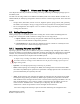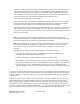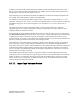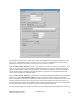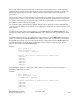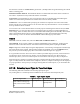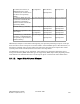Computer Drive User Manual
Table Of Contents
- Chapter 1. HPSS 7.1 Configuration Overview
- Chapter 2. Security and System Access
- Chapter 3. Using SSM
- 3.1. The SSM System Manager
- 3.2. Quick Startup of hpssgui
- 3.3. Configuration and Startup of hpssgui and hpssadm
- 3.4. Multiple SSM Sessions
- 3.5. SSM Window Conventions
- 3.6. Common Window Elements
- 3.7. Help Menu Overview
- 3.8. Monitor, Operations and Configure Menus Overview
- 3.9. SSM Specific Windows
- 3.10. SSM List Preferences
- Chapter 4. Global & Subsystem Configuration
- 4.1. Global Configuration Window
- 4.2. Storage Subsystems
- 4.2.1. Subsystems List Window
- 4.2.2. Creating a New Storage Subsystem
- 4.2.3. Storage Subsystem Configuration Window
- 4.2.3.1. Create Storage Subsystem Metadata
- 4.2.3.2. Create Storage Subsystem Configuration
- 4.2.3.3. Create Storage Subsystem Servers
- 4.2.3.4. Assign a Gatekeeper if Required
- 4.2.3.5. Assign Storage Resources to the Storage Subsystem
- 4.2.3.6. Create Storage Subsystem Fileset and Junction
- 4.2.3.7. Migration and Purge Policy Overrides
- 4.2.3.8. Storage Class Threshold Overrides
- 4.2.4. Modifying a Storage Subsystem
- 4.2.5. Deleting a Storage Subsystem
- Chapter 5. HPSS Servers
- 5.1. Server List
- 5.1. Server Configuration
- 5.1.1. Common Server Configuration
- 5.1.1. Core Server Specific Configuration
- 5.1.2. Gatekeeper Specific Configuration
- 5.1.3. Location Server Additional Configuration
- 5.1.4. Log Client Specific Configuration
- 5.1.1. Log Daemon Specific Configuration
- 5.1.2. Migration/Purge Server (MPS) Specific Configuration
- 5.1.3. Mover Specific Configuration
- 5.1.3.1. Mover Specific Configuration Window
- 5.1.3.1. Additional Mover Configuration
- 5.1.3.1.1. /etc/services, /etc/inetd.conf, and /etc/xinetd.d
- 5.1.3.1.2. The Mover Encryption Key Files
- 5.1.3.1.3. /var/hpss/etc Files Required for Remote Mover
- 5.1.3.1.1. System Configuration Parameters on IRIX, Solaris, and Linux
- 5.1.3.1.1. Setting Up Remote Movers with mkhpss
- 5.1.3.1.2. Mover Configuration to Support Local File Transfer
- 5.1.1. Physical Volume Repository (PVR) Specific Configuration
- 5.1.1. Deleting a Server Configuration
- 5.1. Monitoring Server Information
- 5.1.1. Basic Server Information
- 5.1.1. Specific Server Information
- 5.1.1.1. Core Server Information Window
- 5.1.1.1. Gatekeeper Information Window
- 5.1.1.1. Location Server Information Window
- 5.1.1.2. Migration/Purge Server Information Window
- 5.1.1.3. Mover Information Window
- 5.1.1.1. Physical Volume Library (PVL) Information Window
- 5.1.1.2. Physical Volume Repository (PVR) Information Windows
- 5.1. Real-Time Monitoring (RTM)
- 5.2. Starting HPSS
- 5.1. Stopping HPSS
- 5.2. Server Repair and Reinitialization
- 5.1. Forcing an SSM Connection
- Chapter 6. Storage Configuration
- 6.1. Storage Classes
- 6.2. Storage Hierarchies
- 6.3. Classes of Service
- 6.4. Migration Policies
- 6.5. Purge Policies
- 6.6. File Families
- Chapter 7. Device and Drive Management
- Chapter 8. Volume and Storage Management
- 8.1. Adding Storage Space
- 8.2. Removing Storage Space
- 8.3. Monitoring Storage Space
- 8.4. Dealing with a Space Shortage
- 8.5. Volume Management
- 8.6. Monitoring and Managing Volume Mounts
- 8.7. New Storage Technology Insertion
- Chapter 9. Logging and Status
- Chapter 10. Filesets and Junctions
- Chapter 11. Files, Directories and Objects by SOID
- Chapter 12. Tape Aggregation
- Chapter 13. User Accounts and Accounting
- Chapter 14. User Interfaces
- Chapter 15. Backup and Recovery
- Chapter 16. Management Tools

the end of the Volume list. If Fill Count is greater than 1, multiple labels are generated using the entered
label as a starting point.
Maximum Volumes Allowed. The maximum number of volume labels that will fit in the Volume List.
The value is 10,000 and is set by SSM. This field is non-editable.
Total Count. The total number of tapes to be imported. This is an informational field reflecting the
number of volume names generated in the Volume List and is not directly editable.
Volume List. A list of volume labels specifying the volumes to be imported. You cannot enter labels
directly into this list, but must construct it in one of the three ways described above. Use the scrollbar to
move up and down the list of labels.
You can select one or more labels from the list for the purpose of deleting them from the list (see Clear
Selected below). To select one label, click on it with the mouse; the selection will be highlighted. To
select a range, select one label; then select a second label while holding down the Shift key. The selected
labels, and all labels between the two, will be highlighted. You may also hold down the Control key
while selecting, to select or deselect individual labels without affecting any of the others.
Buttons
Clear All. Clears the Volume List, and resets Fill Count and Fill Increment to 1.
Clear Selected. If one or more volumes are selected (highlighted) in the Volume list, clicking on this
button will remove them from the list. Note that this does not actually delete anything from HPSS.
Import. Begins the volume import using the displayed data. A start message is displayed on the message
line at the bottom of the window, and all window features are disabled, except for the Dismiss button;
this prevents you from modifying any data on the window while the import is in progress.
It is a good idea to have the Alarms and Events window open while import proceeds, so that all relevant
log messages can be viewed. For Tape imports, it is also helpful to have the Tape Mount Requests
window open, where you can see mount requests for each volume come and go as they are imported.
When the import is finished, a completion message is displayed and the window features are sensitized
again. You may dismiss the window before completion; however, completion messages will be displayed
in a pop-up window. At this point you can begin entering data for another import, or you can dismiss the
window.
8.1.1.2. Selecting Import Type for Tape Cartridges
The following table lists information for selecting tape import types.
Any existing data on a volume imported into HPSS will be overwritten and subsequently lost!
Table 3. Tape Import Types
Current Tape Label Default Import Overwrite Import Scratch Import
A UniTree label (an ANSI
label without a trailing tape
mark) with a correct Volume
ID.
Tape Imported Label Written,
Tape Imported
Tape Imported
HPSS Management Guide November 2009
Release 7.3 (Revision 1.0) 229