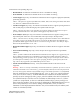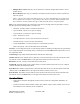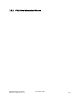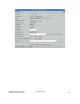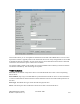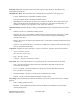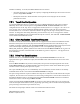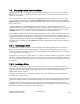Computer Drive User Manual
Table Of Contents
- Chapter 1. HPSS 7.1 Configuration Overview
- Chapter 2. Security and System Access
- Chapter 3. Using SSM
- 3.1. The SSM System Manager
- 3.2. Quick Startup of hpssgui
- 3.3. Configuration and Startup of hpssgui and hpssadm
- 3.4. Multiple SSM Sessions
- 3.5. SSM Window Conventions
- 3.6. Common Window Elements
- 3.7. Help Menu Overview
- 3.8. Monitor, Operations and Configure Menus Overview
- 3.9. SSM Specific Windows
- 3.10. SSM List Preferences
- Chapter 4. Global & Subsystem Configuration
- 4.1. Global Configuration Window
- 4.2. Storage Subsystems
- 4.2.1. Subsystems List Window
- 4.2.2. Creating a New Storage Subsystem
- 4.2.3. Storage Subsystem Configuration Window
- 4.2.3.1. Create Storage Subsystem Metadata
- 4.2.3.2. Create Storage Subsystem Configuration
- 4.2.3.3. Create Storage Subsystem Servers
- 4.2.3.4. Assign a Gatekeeper if Required
- 4.2.3.5. Assign Storage Resources to the Storage Subsystem
- 4.2.3.6. Create Storage Subsystem Fileset and Junction
- 4.2.3.7. Migration and Purge Policy Overrides
- 4.2.3.8. Storage Class Threshold Overrides
- 4.2.4. Modifying a Storage Subsystem
- 4.2.5. Deleting a Storage Subsystem
- Chapter 5. HPSS Servers
- 5.1. Server List
- 5.1. Server Configuration
- 5.1.1. Common Server Configuration
- 5.1.1. Core Server Specific Configuration
- 5.1.2. Gatekeeper Specific Configuration
- 5.1.3. Location Server Additional Configuration
- 5.1.4. Log Client Specific Configuration
- 5.1.1. Log Daemon Specific Configuration
- 5.1.2. Migration/Purge Server (MPS) Specific Configuration
- 5.1.3. Mover Specific Configuration
- 5.1.3.1. Mover Specific Configuration Window
- 5.1.3.1. Additional Mover Configuration
- 5.1.3.1.1. /etc/services, /etc/inetd.conf, and /etc/xinetd.d
- 5.1.3.1.2. The Mover Encryption Key Files
- 5.1.3.1.3. /var/hpss/etc Files Required for Remote Mover
- 5.1.3.1.1. System Configuration Parameters on IRIX, Solaris, and Linux
- 5.1.3.1.1. Setting Up Remote Movers with mkhpss
- 5.1.3.1.2. Mover Configuration to Support Local File Transfer
- 5.1.1. Physical Volume Repository (PVR) Specific Configuration
- 5.1.1. Deleting a Server Configuration
- 5.1. Monitoring Server Information
- 5.1.1. Basic Server Information
- 5.1.1. Specific Server Information
- 5.1.1.1. Core Server Information Window
- 5.1.1.1. Gatekeeper Information Window
- 5.1.1.1. Location Server Information Window
- 5.1.1.2. Migration/Purge Server Information Window
- 5.1.1.3. Mover Information Window
- 5.1.1.1. Physical Volume Library (PVL) Information Window
- 5.1.1.2. Physical Volume Repository (PVR) Information Windows
- 5.1. Real-Time Monitoring (RTM)
- 5.2. Starting HPSS
- 5.1. Stopping HPSS
- 5.2. Server Repair and Reinitialization
- 5.1. Forcing an SSM Connection
- Chapter 6. Storage Configuration
- 6.1. Storage Classes
- 6.2. Storage Hierarchies
- 6.3. Classes of Service
- 6.4. Migration Policies
- 6.5. Purge Policies
- 6.6. File Families
- Chapter 7. Device and Drive Management
- Chapter 8. Volume and Storage Management
- 8.1. Adding Storage Space
- 8.2. Removing Storage Space
- 8.3. Monitoring Storage Space
- 8.4. Dealing with a Space Shortage
- 8.5. Volume Management
- 8.6. Monitoring and Managing Volume Mounts
- 8.7. New Storage Technology Insertion
- Chapter 9. Logging and Status
- Chapter 10. Filesets and Junctions
- Chapter 11. Files, Directories and Objects by SOID
- Chapter 12. Tape Aggregation
- Chapter 13. User Accounts and Accounting
- Chapter 14. User Interfaces
- Chapter 15. Backup and Recovery
- Chapter 16. Management Tools
The Mover Device Information window reports the current statistics for the device, such as the workload
history of the device since the startup of the controlling Mover. The Mover Device Information window
can also be used to lock and unlock a mover device (note: locking the Mover device generally is not
helpful; see S7.1.1ctDevices and Drives Windowon : o202 page ). Additionally, it can be used to control
the I/O aspects of the device.
Changes to the Administrative State cause a confirmation window to pop up. If the user confirms the
request, modifications made to all fields on the window will be sent to the Mover and become effective
immediately.
Field Descriptions
Device Name. The name by which the Mover accesses the device; usually the pathname of a UNIX
device special file (such as “/dev/rmt0”).
Device ID. The ID number unique to this device. The same ID number also refers to the corresponding
PVL drive.
Device Type. The HPSS media type which describes the physical device.
Media Block Size (disk only). The block size for the device.
Bytes on Device (disk only). The size of the disk device in bytes.
Starting Offset (disk only). The offset in bytes from the beginning of the disk logical volume at which
the Mover will begin using the volume. The space preceding the offset will not be used by HPSS.
Mover. The descriptive name of the Mover which controls the device.
Administrative State. This field allows you to modify the state of the device. Click on the option menu
button to pop up a list of valid states. These are:
• Locked - Makes the device unavailable for HPSS requests.
• Unlocked - Makes the device available for HPSS requests.
• Mark Repaired - Tells the Mover to clear any error status for the device. This can be useful if you
think a problem has been fixed, but the Mover is unaware of it. This does not do anything, in
hardware or software, to fix a problem; it only clears error indicators.
Operational State. Indicates the device’s ability to handle HPSS requests. Possible values for this field
are:
• Enabled - The device is available for HPSS requests.
• Disabled - The device is unavailable for HPSS requests, possibly caused by setting the “Locked”
Administrative State.
Usage State. Indicates the state of the Mover’s control over the device. Possible values for this field are:
• Active - A Mover task currently has control of the device.
• Idle - No Mover task is controlling the device.
Device Flags. This group of buttons defines various device characteristics. When a button is ON, it
HPSS Management Guide November 2009
Release 7.3 (Revision 1.0) 211