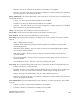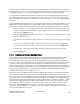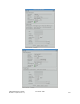Computer Drive User Manual
Table Of Contents
- Chapter 1. HPSS 7.1 Configuration Overview
- Chapter 2. Security and System Access
- Chapter 3. Using SSM
- 3.1. The SSM System Manager
- 3.2. Quick Startup of hpssgui
- 3.3. Configuration and Startup of hpssgui and hpssadm
- 3.4. Multiple SSM Sessions
- 3.5. SSM Window Conventions
- 3.6. Common Window Elements
- 3.7. Help Menu Overview
- 3.8. Monitor, Operations and Configure Menus Overview
- 3.9. SSM Specific Windows
- 3.10. SSM List Preferences
- Chapter 4. Global & Subsystem Configuration
- 4.1. Global Configuration Window
- 4.2. Storage Subsystems
- 4.2.1. Subsystems List Window
- 4.2.2. Creating a New Storage Subsystem
- 4.2.3. Storage Subsystem Configuration Window
- 4.2.3.1. Create Storage Subsystem Metadata
- 4.2.3.2. Create Storage Subsystem Configuration
- 4.2.3.3. Create Storage Subsystem Servers
- 4.2.3.4. Assign a Gatekeeper if Required
- 4.2.3.5. Assign Storage Resources to the Storage Subsystem
- 4.2.3.6. Create Storage Subsystem Fileset and Junction
- 4.2.3.7. Migration and Purge Policy Overrides
- 4.2.3.8. Storage Class Threshold Overrides
- 4.2.4. Modifying a Storage Subsystem
- 4.2.5. Deleting a Storage Subsystem
- Chapter 5. HPSS Servers
- 5.1. Server List
- 5.1. Server Configuration
- 5.1.1. Common Server Configuration
- 5.1.1. Core Server Specific Configuration
- 5.1.2. Gatekeeper Specific Configuration
- 5.1.3. Location Server Additional Configuration
- 5.1.4. Log Client Specific Configuration
- 5.1.1. Log Daemon Specific Configuration
- 5.1.2. Migration/Purge Server (MPS) Specific Configuration
- 5.1.3. Mover Specific Configuration
- 5.1.3.1. Mover Specific Configuration Window
- 5.1.3.1. Additional Mover Configuration
- 5.1.3.1.1. /etc/services, /etc/inetd.conf, and /etc/xinetd.d
- 5.1.3.1.2. The Mover Encryption Key Files
- 5.1.3.1.3. /var/hpss/etc Files Required for Remote Mover
- 5.1.3.1.1. System Configuration Parameters on IRIX, Solaris, and Linux
- 5.1.3.1.1. Setting Up Remote Movers with mkhpss
- 5.1.3.1.2. Mover Configuration to Support Local File Transfer
- 5.1.1. Physical Volume Repository (PVR) Specific Configuration
- 5.1.1. Deleting a Server Configuration
- 5.1. Monitoring Server Information
- 5.1.1. Basic Server Information
- 5.1.1. Specific Server Information
- 5.1.1.1. Core Server Information Window
- 5.1.1.1. Gatekeeper Information Window
- 5.1.1.1. Location Server Information Window
- 5.1.1.2. Migration/Purge Server Information Window
- 5.1.1.3. Mover Information Window
- 5.1.1.1. Physical Volume Library (PVL) Information Window
- 5.1.1.2. Physical Volume Repository (PVR) Information Windows
- 5.1. Real-Time Monitoring (RTM)
- 5.2. Starting HPSS
- 5.1. Stopping HPSS
- 5.2. Server Repair and Reinitialization
- 5.1. Forcing an SSM Connection
- Chapter 6. Storage Configuration
- 6.1. Storage Classes
- 6.2. Storage Hierarchies
- 6.3. Classes of Service
- 6.4. Migration Policies
- 6.5. Purge Policies
- 6.6. File Families
- Chapter 7. Device and Drive Management
- Chapter 8. Volume and Storage Management
- 8.1. Adding Storage Space
- 8.2. Removing Storage Space
- 8.3. Monitoring Storage Space
- 8.4. Dealing with a Space Shortage
- 8.5. Volume Management
- 8.6. Monitoring and Managing Volume Mounts
- 8.7. New Storage Technology Insertion
- Chapter 9. Logging and Status
- Chapter 10. Filesets and Junctions
- Chapter 11. Files, Directories and Objects by SOID
- Chapter 12. Tape Aggregation
- Chapter 13. User Accounts and Accounting
- Chapter 14. User Interfaces
- Chapter 15. Backup and Recovery
- Chapter 16. Management Tools
Some PVL drive configuration attributes can be updated dynamically using the PVL Drive Information
window (Section 7.2.2: PVL Drive Information Window on page 214). The settable fields in this window
are updated dynamically (i.e. saved to metadata and used by the PVL upon successful Update).
It is also possible to make temporary updates to some Mover device attributes parameters by changing
the settable fields in the Mover Device Information window (Section 7.2.1: Mover Device Information
Window on page 209) instead of the configuration window. These changes stay in effect until the Mover
is recycled.
To help the administrator update device/drive configuration data that is not settable dynamically (e.g. the
Mover field), a useful workaround is to delete and then add the device/drive back. (Please review the
procedure/rules for deleting and adding devices/drives before attempting this procedure.) For example:
• Open the Disk/Tape Device Configuration window for the device/drive you want to change. [Do
this by selecting the device/drive that you want to update in the Devices and Drives window and
then press the Configure button.]
• Press the Clone (full) button on the Disk/Tape Device Configuration window that you just opened
[leave this window open]
• Verify the drive can be deleted. Refer to Section 7.1.4: Deleting a Drive's Configuration on page
208.
• Use the Devices and Drives window to select the same device/drive and press the Lock button
• Use the Devices and Drives window to select the same device/drive and press the Delete button
• Go back to the 'cloned' window and modify the fields requiring changes (e.g. Mover field)
• Press the Add button
7.1.4. Deleting a Drive's Configuration
Devices and drives are deleted dynamically. This means that they must be deleted while the system is
UP. Specifically the PVL must be UP; additionally it is expected that the associated Mover and
associated PVR (for tape) are also UP since the PVL needs to notify these servers about the deletion. If
the PVL is unable to successfully notify the associated Mover and/or PVR about the deleted device/drive,
it will retry several times; each failure will be logged as an ALARM. After the last failed attempt to
notify the associated Mover and/or PVR, the PVL will abandon retrying; the administrator is advised to
bounce the abandoned associated Mover (if it was UP during the failed retries) and/or to reinitialize the
abandoned associated PVR (if it was UP during the failed retries) to ensure that the device/drive is
completely deleted and thus can no longer be used.
Likewise, a previously added device/drive cannot be deleted until the PVL has successfully notified the
associated Mover and PVR (for tape) about the previous add. If the administrator attempts to delete a
device/drive with a previously added Drive ID that is still pending add notification, the administrator will
get a BUSY failure and the pending notification will be aborted. An ALARM will be logged informing
the administrator that the delete failed since the Mover/PVR add/create notification is pending. Another
ALARM will be logged informing the administrator that the previous drive create notification will be
aborted and to try later; wait a minute or so before retrying in order to give the PVL time to abort the
notification. The Drive Flag field in the Devices and Drives window and PVL Drive Information
window will report whether or not a particular drive is pending Mover/PVR notification; of course, this
is only viewable while the drive exists.
HPSS Management Guide November 2009
Release 7.3 (Revision 1.0) 208