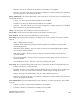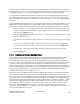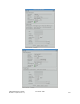Computer Drive User Manual
Table Of Contents
- Chapter 1. HPSS 7.1 Configuration Overview
- Chapter 2. Security and System Access
- Chapter 3. Using SSM
- 3.1. The SSM System Manager
- 3.2. Quick Startup of hpssgui
- 3.3. Configuration and Startup of hpssgui and hpssadm
- 3.4. Multiple SSM Sessions
- 3.5. SSM Window Conventions
- 3.6. Common Window Elements
- 3.7. Help Menu Overview
- 3.8. Monitor, Operations and Configure Menus Overview
- 3.9. SSM Specific Windows
- 3.10. SSM List Preferences
- Chapter 4. Global & Subsystem Configuration
- 4.1. Global Configuration Window
- 4.2. Storage Subsystems
- 4.2.1. Subsystems List Window
- 4.2.2. Creating a New Storage Subsystem
- 4.2.3. Storage Subsystem Configuration Window
- 4.2.3.1. Create Storage Subsystem Metadata
- 4.2.3.2. Create Storage Subsystem Configuration
- 4.2.3.3. Create Storage Subsystem Servers
- 4.2.3.4. Assign a Gatekeeper if Required
- 4.2.3.5. Assign Storage Resources to the Storage Subsystem
- 4.2.3.6. Create Storage Subsystem Fileset and Junction
- 4.2.3.7. Migration and Purge Policy Overrides
- 4.2.3.8. Storage Class Threshold Overrides
- 4.2.4. Modifying a Storage Subsystem
- 4.2.5. Deleting a Storage Subsystem
- Chapter 5. HPSS Servers
- 5.1. Server List
- 5.1. Server Configuration
- 5.1.1. Common Server Configuration
- 5.1.1. Core Server Specific Configuration
- 5.1.2. Gatekeeper Specific Configuration
- 5.1.3. Location Server Additional Configuration
- 5.1.4. Log Client Specific Configuration
- 5.1.1. Log Daemon Specific Configuration
- 5.1.2. Migration/Purge Server (MPS) Specific Configuration
- 5.1.3. Mover Specific Configuration
- 5.1.3.1. Mover Specific Configuration Window
- 5.1.3.1. Additional Mover Configuration
- 5.1.3.1.1. /etc/services, /etc/inetd.conf, and /etc/xinetd.d
- 5.1.3.1.2. The Mover Encryption Key Files
- 5.1.3.1.3. /var/hpss/etc Files Required for Remote Mover
- 5.1.3.1.1. System Configuration Parameters on IRIX, Solaris, and Linux
- 5.1.3.1.1. Setting Up Remote Movers with mkhpss
- 5.1.3.1.2. Mover Configuration to Support Local File Transfer
- 5.1.1. Physical Volume Repository (PVR) Specific Configuration
- 5.1.1. Deleting a Server Configuration
- 5.1. Monitoring Server Information
- 5.1.1. Basic Server Information
- 5.1.1. Specific Server Information
- 5.1.1.1. Core Server Information Window
- 5.1.1.1. Gatekeeper Information Window
- 5.1.1.1. Location Server Information Window
- 5.1.1.2. Migration/Purge Server Information Window
- 5.1.1.3. Mover Information Window
- 5.1.1.1. Physical Volume Library (PVL) Information Window
- 5.1.1.2. Physical Volume Repository (PVR) Information Windows
- 5.1. Real-Time Monitoring (RTM)
- 5.2. Starting HPSS
- 5.1. Stopping HPSS
- 5.2. Server Repair and Reinitialization
- 5.1. Forcing an SSM Connection
- Chapter 6. Storage Configuration
- 6.1. Storage Classes
- 6.2. Storage Hierarchies
- 6.3. Classes of Service
- 6.4. Migration Policies
- 6.5. Purge Policies
- 6.6. File Families
- Chapter 7. Device and Drive Management
- Chapter 8. Volume and Storage Management
- 8.1. Adding Storage Space
- 8.2. Removing Storage Space
- 8.3. Monitoring Storage Space
- 8.4. Dealing with a Space Shortage
- 8.5. Volume Management
- 8.6. Monitoring and Managing Volume Mounts
- 8.7. New Storage Technology Insertion
- Chapter 9. Logging and Status
- Chapter 10. Filesets and Junctions
- Chapter 11. Files, Directories and Objects by SOID
- Chapter 12. Tape Aggregation
- Chapter 13. User Accounts and Accounting
- Chapter 14. User Interfaces
- Chapter 15. Backup and Recovery
- Chapter 16. Management Tools
Drive Administration Buttons
This group of buttons affects selected drives. All the buttons are disabled unless one or more drives are
selected (see figure above).
Lock. Lock the selected drives, making them unavailable to HPSS. When a drive is locked, the
PVL will no longer schedule the PVL drive. When locking a tape drive due to a cartridge problem
(e.g. stuck tape), it is beneficial to also cancel the PVL Job associated with the cartridge.
Additionally, locking the drive is not transferred to the Core Server (CS), therefore the CS will
continue to read/write/create/mount the Volume (see VV Condition in the Core Server Volume
Disk/Tape window) unless you change the VV Condition to DOWN (or EOM). After pressing
the Drive Administration Lock button, you are prompted to confirm your request before it is
actually executed. The window's message line reports when locking begins. When the request is
complete, another message tells how many requests were successful.
Unlock. Unlock the selected drives, making them available to HPSS. You are prompted to
confirm your request before it is actually executed. The window's message line reports when
unlocking begins. When the request is complete, another message tells how many requests were
successful.
Mark Repaired. Notify the PVL and Mover to clear the error states for the selected drives.
Sometimes the drive states (such as operational state) will continue to indicate an error condition
after the cause of the error has been fixed. If so, you can mark a drive repaired to instruct the
Mover or PVL to clear its error states. Note that this does nothing, either in hardware or software,
to actually repair an error condition. Also, if you mark a drive repaired when it still has a problem,
the error states will be cleared but may quickly return to their previous values.
You are prompted to confirm your request before it is actually executed. The window's status bar
displays a message when marking begins, and when the request is complete, another message tells
how many requests were successful.
Dismount. Dismount the selected drives. You are prompted to confirm your request before it is
actually executed. The window's status bar displays a message when dismounting begins. When
the request is complete, another status message tells how many requests were successful.
Information Buttons
This group of buttons retrieves the Device or Drive managed object for one or more selected list items.
All the buttons are disabled unless one or more devices/drives are selected.
Device Info. Open the Mover Device Information window for the selected item. If the selected
item’s Mover cannot be contacted, this button will be desensitized. While this window is open, it
will continue to update reflecting the latest device data from the Mover.
Drive Info. Open the PVL Drive Information window for the selected item. If the PVL cannot be
contacted, this button will be desensitized. While this window is open, it will continue to update
reflecting the latest drive data from the PVL.
Configuration Buttons
This group of buttons allows you to do device/drive configuration.
Create Disk. This button is always active. Clicking on it opens the Disk Device Configuration
HPSS Management Guide November 2009
Release 7.3 (Revision 1.0) 206