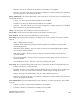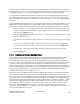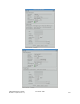Computer Drive User Manual
Table Of Contents
- Chapter 1. HPSS 7.1 Configuration Overview
- Chapter 2. Security and System Access
- Chapter 3. Using SSM
- 3.1. The SSM System Manager
- 3.2. Quick Startup of hpssgui
- 3.3. Configuration and Startup of hpssgui and hpssadm
- 3.4. Multiple SSM Sessions
- 3.5. SSM Window Conventions
- 3.6. Common Window Elements
- 3.7. Help Menu Overview
- 3.8. Monitor, Operations and Configure Menus Overview
- 3.9. SSM Specific Windows
- 3.10. SSM List Preferences
- Chapter 4. Global & Subsystem Configuration
- 4.1. Global Configuration Window
- 4.2. Storage Subsystems
- 4.2.1. Subsystems List Window
- 4.2.2. Creating a New Storage Subsystem
- 4.2.3. Storage Subsystem Configuration Window
- 4.2.3.1. Create Storage Subsystem Metadata
- 4.2.3.2. Create Storage Subsystem Configuration
- 4.2.3.3. Create Storage Subsystem Servers
- 4.2.3.4. Assign a Gatekeeper if Required
- 4.2.3.5. Assign Storage Resources to the Storage Subsystem
- 4.2.3.6. Create Storage Subsystem Fileset and Junction
- 4.2.3.7. Migration and Purge Policy Overrides
- 4.2.3.8. Storage Class Threshold Overrides
- 4.2.4. Modifying a Storage Subsystem
- 4.2.5. Deleting a Storage Subsystem
- Chapter 5. HPSS Servers
- 5.1. Server List
- 5.1. Server Configuration
- 5.1.1. Common Server Configuration
- 5.1.1. Core Server Specific Configuration
- 5.1.2. Gatekeeper Specific Configuration
- 5.1.3. Location Server Additional Configuration
- 5.1.4. Log Client Specific Configuration
- 5.1.1. Log Daemon Specific Configuration
- 5.1.2. Migration/Purge Server (MPS) Specific Configuration
- 5.1.3. Mover Specific Configuration
- 5.1.3.1. Mover Specific Configuration Window
- 5.1.3.1. Additional Mover Configuration
- 5.1.3.1.1. /etc/services, /etc/inetd.conf, and /etc/xinetd.d
- 5.1.3.1.2. The Mover Encryption Key Files
- 5.1.3.1.3. /var/hpss/etc Files Required for Remote Mover
- 5.1.3.1.1. System Configuration Parameters on IRIX, Solaris, and Linux
- 5.1.3.1.1. Setting Up Remote Movers with mkhpss
- 5.1.3.1.2. Mover Configuration to Support Local File Transfer
- 5.1.1. Physical Volume Repository (PVR) Specific Configuration
- 5.1.1. Deleting a Server Configuration
- 5.1. Monitoring Server Information
- 5.1.1. Basic Server Information
- 5.1.1. Specific Server Information
- 5.1.1.1. Core Server Information Window
- 5.1.1.1. Gatekeeper Information Window
- 5.1.1.1. Location Server Information Window
- 5.1.1.2. Migration/Purge Server Information Window
- 5.1.1.3. Mover Information Window
- 5.1.1.1. Physical Volume Library (PVL) Information Window
- 5.1.1.2. Physical Volume Repository (PVR) Information Windows
- 5.1. Real-Time Monitoring (RTM)
- 5.2. Starting HPSS
- 5.1. Stopping HPSS
- 5.2. Server Repair and Reinitialization
- 5.1. Forcing an SSM Connection
- Chapter 6. Storage Configuration
- 6.1. Storage Classes
- 6.2. Storage Hierarchies
- 6.3. Classes of Service
- 6.4. Migration Policies
- 6.5. Purge Policies
- 6.6. File Families
- Chapter 7. Device and Drive Management
- Chapter 8. Volume and Storage Management
- 8.1. Adding Storage Space
- 8.2. Removing Storage Space
- 8.3. Monitoring Storage Space
- 8.4. Dealing with a Space Shortage
- 8.5. Volume Management
- 8.6. Monitoring and Managing Volume Mounts
- 8.7. New Storage Technology Insertion
- Chapter 9. Logging and Status
- Chapter 10. Filesets and Junctions
- Chapter 11. Files, Directories and Objects by SOID
- Chapter 12. Tape Aggregation
- Chapter 13. User Accounts and Accounting
- Chapter 14. User Interfaces
- Chapter 15. Backup and Recovery
- Chapter 16. Management Tools
• Unknown - The state of the drive is not known to SSM; this is usually caused by the PVL being
down or disconnected from SSM
Comment. This field provides a 128 character buffer in the PVL drive metadata which gives the
administrator the opportunity to associate miscellaneous text with a device/drive. For example, a site may
want to place a comment in this field that the drive is out of service or being used by another system, etc.
PVR. The descriptive name of the PVR that handles removable media operations for the drive. This will
be blank if the device/drive does not support removable media.
Mounted Volume. The name of the volume that is currently mounted as reported by the PVL.
Bytes Read. Number of bytes read from the device/drive as reported by the Mover.
Bytes Written. Number of bytes written to the device/drive as reported by the Mover..
State. The overall operational state of the device/drive. If this is not Enabled, please check the individual
Device State and Drive State fields to help determine why.
Drive Pool ID. If non-zero positive integer value, the Drive Pool ID will restrict this drive to only be
scheduled for tape read requests specifying this value. The default Drive Pool ID is 0 to indicate that the
drive is not restricted to a particular drive pool. Negative values are not allowed. See Section 7.3: Drive
Pools on page 218. This field is not applicable for disks and thus will display nothing for disks.
Device Administration Buttons
This group of buttons affects selected Mover devices. All the buttons are disabled unless one or more
devices are selected (see figure above).
Lock. Locking the selected devices serves no functional purpose. When the device is locked, the
information is not transferred to the PVL and thus the PVL will continue to schedule the
associated PVL drive (see Lock button in the Drive Administration Buttons below). It is also
not transferred to the Core Server (CS) where the CS will continue to read/write/create/mount the
Volume (see VV Condition in the Core Server Volume Disk/Tape window). This leads to many
red Alarms. After pressing the Device Administration Lock button, you are prompted to confirm
your request before it is actually executed. The window's message line reports when locking
begins. When the request is complete, another message tells how many requests were successful.
Unlock. Unlock the selected devices, making them available to the Mover. You are prompted to
confirm your request before it is actually executed. The window's message line reports when
unlocking begins. When the request is complete, another message tells how many requests were
successful.
Mark Repaired. Marks the selected devices as “repaired”. Sometimes the device states (such as
operational state) will continue to indicate an error condition after the cause of the error has been
fixed. If so, you can mark a device repaired to instruct the Mover to clear its error states. Note that
this does nothing, either in hardware or software, to actually repair an error condition. Also, if you
mark a device repaired when it still has a problem, the error states will be cleared but may quickly
return to their previous values.
You are prompted to confirm your request before it is actually executed. The window's status bar
displays a message when marking begins, and when the request is complete, another message tells
how many requests were successful.
HPSS Management Guide November 2009
Release 7.3 (Revision 1.0) 205