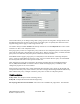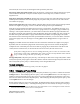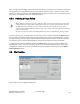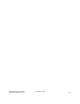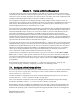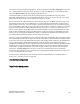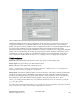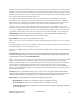Computer Drive User Manual
Table Of Contents
- Chapter 1. HPSS 7.1 Configuration Overview
- Chapter 2. Security and System Access
- Chapter 3. Using SSM
- 3.1. The SSM System Manager
- 3.2. Quick Startup of hpssgui
- 3.3. Configuration and Startup of hpssgui and hpssadm
- 3.4. Multiple SSM Sessions
- 3.5. SSM Window Conventions
- 3.6. Common Window Elements
- 3.7. Help Menu Overview
- 3.8. Monitor, Operations and Configure Menus Overview
- 3.9. SSM Specific Windows
- 3.10. SSM List Preferences
- Chapter 4. Global & Subsystem Configuration
- 4.1. Global Configuration Window
- 4.2. Storage Subsystems
- 4.2.1. Subsystems List Window
- 4.2.2. Creating a New Storage Subsystem
- 4.2.3. Storage Subsystem Configuration Window
- 4.2.3.1. Create Storage Subsystem Metadata
- 4.2.3.2. Create Storage Subsystem Configuration
- 4.2.3.3. Create Storage Subsystem Servers
- 4.2.3.4. Assign a Gatekeeper if Required
- 4.2.3.5. Assign Storage Resources to the Storage Subsystem
- 4.2.3.6. Create Storage Subsystem Fileset and Junction
- 4.2.3.7. Migration and Purge Policy Overrides
- 4.2.3.8. Storage Class Threshold Overrides
- 4.2.4. Modifying a Storage Subsystem
- 4.2.5. Deleting a Storage Subsystem
- Chapter 5. HPSS Servers
- 5.1. Server List
- 5.1. Server Configuration
- 5.1.1. Common Server Configuration
- 5.1.1. Core Server Specific Configuration
- 5.1.2. Gatekeeper Specific Configuration
- 5.1.3. Location Server Additional Configuration
- 5.1.4. Log Client Specific Configuration
- 5.1.1. Log Daemon Specific Configuration
- 5.1.2. Migration/Purge Server (MPS) Specific Configuration
- 5.1.3. Mover Specific Configuration
- 5.1.3.1. Mover Specific Configuration Window
- 5.1.3.1. Additional Mover Configuration
- 5.1.3.1.1. /etc/services, /etc/inetd.conf, and /etc/xinetd.d
- 5.1.3.1.2. The Mover Encryption Key Files
- 5.1.3.1.3. /var/hpss/etc Files Required for Remote Mover
- 5.1.3.1.1. System Configuration Parameters on IRIX, Solaris, and Linux
- 5.1.3.1.1. Setting Up Remote Movers with mkhpss
- 5.1.3.1.2. Mover Configuration to Support Local File Transfer
- 5.1.1. Physical Volume Repository (PVR) Specific Configuration
- 5.1.1. Deleting a Server Configuration
- 5.1. Monitoring Server Information
- 5.1.1. Basic Server Information
- 5.1.1. Specific Server Information
- 5.1.1.1. Core Server Information Window
- 5.1.1.1. Gatekeeper Information Window
- 5.1.1.1. Location Server Information Window
- 5.1.1.2. Migration/Purge Server Information Window
- 5.1.1.3. Mover Information Window
- 5.1.1.1. Physical Volume Library (PVL) Information Window
- 5.1.1.2. Physical Volume Repository (PVR) Information Windows
- 5.1. Real-Time Monitoring (RTM)
- 5.2. Starting HPSS
- 5.1. Stopping HPSS
- 5.2. Server Repair and Reinitialization
- 5.1. Forcing an SSM Connection
- Chapter 6. Storage Configuration
- 6.1. Storage Classes
- 6.2. Storage Hierarchies
- 6.3. Classes of Service
- 6.4. Migration Policies
- 6.5. Purge Policies
- 6.6. File Families
- Chapter 7. Device and Drive Management
- Chapter 8. Volume and Storage Management
- 8.1. Adding Storage Space
- 8.2. Removing Storage Space
- 8.3. Monitoring Storage Space
- 8.4. Dealing with a Space Shortage
- 8.5. Volume Management
- 8.6. Monitoring and Managing Volume Mounts
- 8.7. New Storage Technology Insertion
- Chapter 9. Logging and Status
- Chapter 10. Filesets and Junctions
- Chapter 11. Files, Directories and Objects by SOID
- Chapter 12. Tape Aggregation
- Chapter 13. User Accounts and Accounting
- Chapter 14. User Interfaces
- Chapter 15. Backup and Recovery
- Chapter 16. Management Tools

unaccessed (for read or write) for the length of time specified by this field.
Start purge when space used exceeds. Purge will begin for a storage class when the amount of its space
used exceeds this threshold. Used space includes any file in the storage class, whether it has been
migrated or not.
Stop purge when space used falls to. Purging will stop for a storage class when the amount of its space
used drops to this threshold. Note that the purge may stop before this point if it runs out of files which
are available for purging.
Purge Locks expire after. Maximum number of minutes that a file may hold a purge lock. Purge locked
files are not eligible for purging. A value of 0 indicates that purge locks expire immediately.
Files may be purge locked to the highest level (level zero) of a hierarchy, provided that level zero is of
type disk, and data exists at level zero. Once a file is purge locked, it is no longer a purge candidate. By
entering a "lock expiration duration," you will be able to monitor the number of purge locked files and
the number of expired purge locked files using the Migration Purge Server (MPS) log. After a purge run,
the MPS will log the total number of purge locked files and the number of expired purge locks (those
files that have been locked longer than this specified number of minutes). To view the names of the files
with expired purge locks, use the Purge List Utility (plu) with the -lexp parameter on a given class of
service.
Purge by. The MPS uses this time attribute of a file to determine which files are eligible to be purged.
By default, files are selected for purge based on the time the purge record was created, the Migration
Completion Time. Alternately, the selection of files for purging may be based on the time the file was
created, the File Creation Time, or the time the file was last accessed, the Last Access Time.
If this field is changed, all Core Servers and Migration Purge Servers must be restarted in order
for the change to take effect. Additionally, files will be purged in an unpredictable order until all
purge records existing at the time of the change are cleared.
Storage Subsystem (subsystem policy tab only). The descriptive name of the storage subsystem to which
a subsystem-specific policy applies. This field is filled in with the selected storage subsystem name at the
time a subsystem specific policy is created and may not be changed afterwards.
Related Information
Section 4.2.3.7: Migration and Purge Policy Overrides on page 81
6.5.3. Changing a Purge Policy
To update an existing basic purge policy, select the policy from the Purge Policies window and click the
Configure button. After modifying the basic policy, click on the Update button to save the changes. To
update an existing subsystem specific purge policy, first select and display the existing basic policy and
then select the tab for the desired subsystem policy. After modifying the subsystem specific policy, click
on the Update button to save the changes.
Before changes made to a purge policy take effect, the Migration Purge Servers must be either restarted
or instructed to reread the policy.
1
If the Migration Purge Servers are restarted, the changes to the purge
1 Use the Controls selection list on the MPS Storage Class Information screen or the Migration Controls selection
list on the Active Storage Class list screen to reread policies.
HPSS Management Guide November 2009
Release 7.3 (Revision 1.0) 192