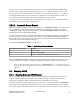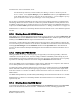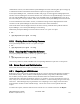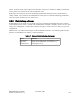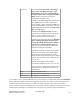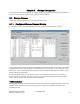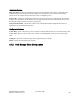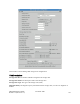Computer Drive User Manual
Table Of Contents
- Chapter 1. HPSS 7.1 Configuration Overview
- Chapter 2. Security and System Access
- Chapter 3. Using SSM
- 3.1. The SSM System Manager
- 3.2. Quick Startup of hpssgui
- 3.3. Configuration and Startup of hpssgui and hpssadm
- 3.4. Multiple SSM Sessions
- 3.5. SSM Window Conventions
- 3.6. Common Window Elements
- 3.7. Help Menu Overview
- 3.8. Monitor, Operations and Configure Menus Overview
- 3.9. SSM Specific Windows
- 3.10. SSM List Preferences
- Chapter 4. Global & Subsystem Configuration
- 4.1. Global Configuration Window
- 4.2. Storage Subsystems
- 4.2.1. Subsystems List Window
- 4.2.2. Creating a New Storage Subsystem
- 4.2.3. Storage Subsystem Configuration Window
- 4.2.3.1. Create Storage Subsystem Metadata
- 4.2.3.2. Create Storage Subsystem Configuration
- 4.2.3.3. Create Storage Subsystem Servers
- 4.2.3.4. Assign a Gatekeeper if Required
- 4.2.3.5. Assign Storage Resources to the Storage Subsystem
- 4.2.3.6. Create Storage Subsystem Fileset and Junction
- 4.2.3.7. Migration and Purge Policy Overrides
- 4.2.3.8. Storage Class Threshold Overrides
- 4.2.4. Modifying a Storage Subsystem
- 4.2.5. Deleting a Storage Subsystem
- Chapter 5. HPSS Servers
- 5.1. Server List
- 5.1. Server Configuration
- 5.1.1. Common Server Configuration
- 5.1.1. Core Server Specific Configuration
- 5.1.2. Gatekeeper Specific Configuration
- 5.1.3. Location Server Additional Configuration
- 5.1.4. Log Client Specific Configuration
- 5.1.1. Log Daemon Specific Configuration
- 5.1.2. Migration/Purge Server (MPS) Specific Configuration
- 5.1.3. Mover Specific Configuration
- 5.1.3.1. Mover Specific Configuration Window
- 5.1.3.1. Additional Mover Configuration
- 5.1.3.1.1. /etc/services, /etc/inetd.conf, and /etc/xinetd.d
- 5.1.3.1.2. The Mover Encryption Key Files
- 5.1.3.1.3. /var/hpss/etc Files Required for Remote Mover
- 5.1.3.1.1. System Configuration Parameters on IRIX, Solaris, and Linux
- 5.1.3.1.1. Setting Up Remote Movers with mkhpss
- 5.1.3.1.2. Mover Configuration to Support Local File Transfer
- 5.1.1. Physical Volume Repository (PVR) Specific Configuration
- 5.1.1. Deleting a Server Configuration
- 5.1. Monitoring Server Information
- 5.1.1. Basic Server Information
- 5.1.1. Specific Server Information
- 5.1.1.1. Core Server Information Window
- 5.1.1.1. Gatekeeper Information Window
- 5.1.1.1. Location Server Information Window
- 5.1.1.2. Migration/Purge Server Information Window
- 5.1.1.3. Mover Information Window
- 5.1.1.1. Physical Volume Library (PVL) Information Window
- 5.1.1.2. Physical Volume Repository (PVR) Information Windows
- 5.1. Real-Time Monitoring (RTM)
- 5.2. Starting HPSS
- 5.1. Stopping HPSS
- 5.2. Server Repair and Reinitialization
- 5.1. Forcing an SSM Connection
- Chapter 6. Storage Configuration
- 6.1. Storage Classes
- 6.2. Storage Hierarchies
- 6.3. Classes of Service
- 6.4. Migration Policies
- 6.5. Purge Policies
- 6.6. File Families
- Chapter 7. Device and Drive Management
- Chapter 8. Volume and Storage Management
- 8.1. Adding Storage Space
- 8.2. Removing Storage Space
- 8.3. Monitoring Storage Space
- 8.4. Dealing with a Space Shortage
- 8.5. Volume Management
- 8.6. Monitoring and Managing Volume Mounts
- 8.7. New Storage Technology Insertion
- Chapter 9. Logging and Status
- Chapter 10. Filesets and Junctions
- Chapter 11. Files, Directories and Objects by SOID
- Chapter 12. Tape Aggregation
- Chapter 13. User Accounts and Accounting
- Chapter 14. User Interfaces
- Chapter 15. Backup and Recovery
- Chapter 16. Management Tools
command line sessions, will detect that the System Manager has exited. Choosing this option will pop up
a confirmation window which allows the shutdown request to be approved or canceled.
As the System Manager exits, a notification window will pop up on each logged on SSM graphical user
interface session informing the user that the GUI has lost connection to the System Manager. The session
user can click the Exit button on this window to exit the SSM session or the Login button to log out of
the session and get a new login window, which can be used once the System Manager has been restarted.
At each command line user interface session, a notification message will be displayed that the client
connection to the System Manager has been lost and the session will be terminated.
These notifications will also happen whenever the client is having communication problems with the
System Manager, even if the System Manager is still running.
Additionally the System Manager can be shut down with the “-m” option of rc.hpss:
% su -
% /opt/hpss/bin/rc.hpss -m stop
5.1.5. Shutting Down the Startup Daemon
To stop the Startup Daemon, use the “-d” option of rc.hpss:
% su -
% /opt/hpss/bin/rc.hpss -d stop
5.1.6. Stopping the Prerequisite Software
To stop the prerequisite software:, use the “-p” option of rc.hpss:
% su -
% /opt/hpss/bin/rc.hpss -p stop
This will stop Kerberos, LDAP and DB2 if the corresponding shutdown scripts exist in /var/hpss/etc.
5.2. Server Repair and Reinitialization
This section describes how to repair or reinitialize an HPSS server.
5.2.1. Repairing an HPSS Server
Repairing a server is the process of instructing the server to reset its internal state and status variables to
their nominal settings. These variables include Operational State, Usage State, Administrative State,
Service Status, Security Status, Software Status, Hardware Status and Communication Status.
Operational State is displayed prominently on the Servers window. If a server encounters an error as it
runs, it may set one or more of these state and status variables to a value indicating the type and severity
of the error. Alarm messages may be generated as well. Repairing a server simply resets all of these
state and status variables to their nominal settings. One or more servers can be repaired with each
request.
To initiate the request, select the desired servers from the Servers window and click on the Repair
HPSS Management Guide November 2009
Release 7.3 (Revision 1.0) 153