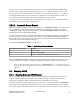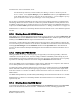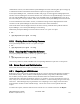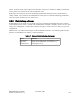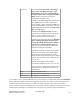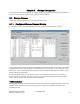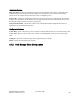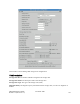Computer Drive User Manual
Table Of Contents
- Chapter 1. HPSS 7.1 Configuration Overview
- Chapter 2. Security and System Access
- Chapter 3. Using SSM
- 3.1. The SSM System Manager
- 3.2. Quick Startup of hpssgui
- 3.3. Configuration and Startup of hpssgui and hpssadm
- 3.4. Multiple SSM Sessions
- 3.5. SSM Window Conventions
- 3.6. Common Window Elements
- 3.7. Help Menu Overview
- 3.8. Monitor, Operations and Configure Menus Overview
- 3.9. SSM Specific Windows
- 3.10. SSM List Preferences
- Chapter 4. Global & Subsystem Configuration
- 4.1. Global Configuration Window
- 4.2. Storage Subsystems
- 4.2.1. Subsystems List Window
- 4.2.2. Creating a New Storage Subsystem
- 4.2.3. Storage Subsystem Configuration Window
- 4.2.3.1. Create Storage Subsystem Metadata
- 4.2.3.2. Create Storage Subsystem Configuration
- 4.2.3.3. Create Storage Subsystem Servers
- 4.2.3.4. Assign a Gatekeeper if Required
- 4.2.3.5. Assign Storage Resources to the Storage Subsystem
- 4.2.3.6. Create Storage Subsystem Fileset and Junction
- 4.2.3.7. Migration and Purge Policy Overrides
- 4.2.3.8. Storage Class Threshold Overrides
- 4.2.4. Modifying a Storage Subsystem
- 4.2.5. Deleting a Storage Subsystem
- Chapter 5. HPSS Servers
- 5.1. Server List
- 5.1. Server Configuration
- 5.1.1. Common Server Configuration
- 5.1.1. Core Server Specific Configuration
- 5.1.2. Gatekeeper Specific Configuration
- 5.1.3. Location Server Additional Configuration
- 5.1.4. Log Client Specific Configuration
- 5.1.1. Log Daemon Specific Configuration
- 5.1.2. Migration/Purge Server (MPS) Specific Configuration
- 5.1.3. Mover Specific Configuration
- 5.1.3.1. Mover Specific Configuration Window
- 5.1.3.1. Additional Mover Configuration
- 5.1.3.1.1. /etc/services, /etc/inetd.conf, and /etc/xinetd.d
- 5.1.3.1.2. The Mover Encryption Key Files
- 5.1.3.1.3. /var/hpss/etc Files Required for Remote Mover
- 5.1.3.1.1. System Configuration Parameters on IRIX, Solaris, and Linux
- 5.1.3.1.1. Setting Up Remote Movers with mkhpss
- 5.1.3.1.2. Mover Configuration to Support Local File Transfer
- 5.1.1. Physical Volume Repository (PVR) Specific Configuration
- 5.1.1. Deleting a Server Configuration
- 5.1. Monitoring Server Information
- 5.1.1. Basic Server Information
- 5.1.1. Specific Server Information
- 5.1.1.1. Core Server Information Window
- 5.1.1.1. Gatekeeper Information Window
- 5.1.1.1. Location Server Information Window
- 5.1.1.2. Migration/Purge Server Information Window
- 5.1.1.3. Mover Information Window
- 5.1.1.1. Physical Volume Library (PVL) Information Window
- 5.1.1.2. Physical Volume Repository (PVR) Information Windows
- 5.1. Real-Time Monitoring (RTM)
- 5.2. Starting HPSS
- 5.1. Stopping HPSS
- 5.2. Server Repair and Reinitialization
- 5.1. Forcing an SSM Connection
- Chapter 6. Storage Configuration
- 6.1. Storage Classes
- 6.2. Storage Hierarchies
- 6.3. Classes of Service
- 6.4. Migration Policies
- 6.5. Purge Policies
- 6.6. File Families
- Chapter 7. Device and Drive Management
- Chapter 8. Volume and Storage Management
- 8.1. Adding Storage Space
- 8.2. Removing Storage Space
- 8.3. Monitoring Storage Space
- 8.4. Dealing with a Space Shortage
- 8.5. Volume Management
- 8.6. Monitoring and Managing Volume Mounts
- 8.7. New Storage Technology Insertion
- Chapter 9. Logging and Status
- Chapter 10. Filesets and Junctions
- Chapter 11. Files, Directories and Objects by SOID
- Chapter 12. Tape Aggregation
- Chapter 13. User Accounts and Accounting
- Chapter 14. User Interfaces
- Chapter 15. Backup and Recovery
- Chapter 16. Management Tools
window for the “Server Terminated” event.
The HPSS Startup Daemon(s) and the SSM System Manager cannot be shut down from the
Servers window. Select System Manager from the Shutdown submenu of the Operations menu
of the Health and Status window to shut down the System Manager. Use the rc.hpss script stop
option to shut down either the System Manager or the Startup Daemon.
Servers may not terminate immediately since they may wait for pending operations to complete before
terminating. Monitor the Alarms and Events window for possible notifications of delay from the server.
In addition, monitor the Servers window for the server’s shut down status. If an immediate shut down is
required, use the Force Halt operation described in Section 5.1.3: Halting an HPSS Server on page 152.
SSM must have a connection to the startup daemon associated with the server or the shutdown operation
will fail.
5.1.2. Shutting Down All HPSS Servers
Most HPSS servers (all but SSM and the Startup Daemon) can be shut down by selecting Shut Down All
Non-SSM Servers from the Shutdown submenu of the Operations menu. SSM will process this request
similarly to the Shutdown Server request issued from the Servers window.
This feature is useful when the entire HPSS system must be shut down, leaving SSM up to monitor the
server shut down process. When the servers are down, the SSM server and sessions can be shut down by
selecting System Manager from the Shutdown submenu of the Operations menu. The SSM client
sessions will detect that the SSM System Manager has been shutdown and will then inform the user of
the event.
5.1.3. Halting an HPSS Server
Halting an HPSS server stops it without giving it an opportunity to shut down gracefully. When the
command is received by the server, the server simply terminates immediately without doing any of its
normal shutdown processing. It should be used only if it is necessary to shut down the server as quickly
as possible or if attempts to shut the server down using the Shutdown button have failed.
One or more HPSS servers can be halted in a single request. SSM will issue a request to each selected
server's Startup Daemon to issue a SIGKILL signal to its HPSS server.
To initiate the request, select the desired server(s) on the Servers window and click on the Force Halt
button. SSM will confirm the request through a pop-up window. Verify the result of the request in the
status bar on the Servers window. In addition, monitor the Alarms and Events window for the “Server
Halted” alarm.
The HPSS Startup Daemon(s) and the SSM System Manager cannot be halted from the Servers window.
SSM must have a connection to the Startup Daemon associated with the server or the Halt Server
operation may fail.
5.1.4. Shutting Down the SSM Server
To shutdown the SSM server, select System Manager from the Shutdown submenu of the Operation
menu on the HPSS Health and Status window. All SSM user sessions, including graphical and
HPSS Management Guide November 2009
Release 7.3 (Revision 1.0) 152