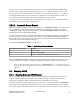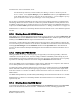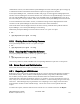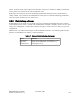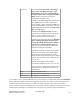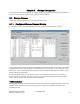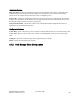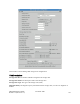Computer Drive User Manual
Table Of Contents
- Chapter 1. HPSS 7.1 Configuration Overview
- Chapter 2. Security and System Access
- Chapter 3. Using SSM
- 3.1. The SSM System Manager
- 3.2. Quick Startup of hpssgui
- 3.3. Configuration and Startup of hpssgui and hpssadm
- 3.4. Multiple SSM Sessions
- 3.5. SSM Window Conventions
- 3.6. Common Window Elements
- 3.7. Help Menu Overview
- 3.8. Monitor, Operations and Configure Menus Overview
- 3.9. SSM Specific Windows
- 3.10. SSM List Preferences
- Chapter 4. Global & Subsystem Configuration
- 4.1. Global Configuration Window
- 4.2. Storage Subsystems
- 4.2.1. Subsystems List Window
- 4.2.2. Creating a New Storage Subsystem
- 4.2.3. Storage Subsystem Configuration Window
- 4.2.3.1. Create Storage Subsystem Metadata
- 4.2.3.2. Create Storage Subsystem Configuration
- 4.2.3.3. Create Storage Subsystem Servers
- 4.2.3.4. Assign a Gatekeeper if Required
- 4.2.3.5. Assign Storage Resources to the Storage Subsystem
- 4.2.3.6. Create Storage Subsystem Fileset and Junction
- 4.2.3.7. Migration and Purge Policy Overrides
- 4.2.3.8. Storage Class Threshold Overrides
- 4.2.4. Modifying a Storage Subsystem
- 4.2.5. Deleting a Storage Subsystem
- Chapter 5. HPSS Servers
- 5.1. Server List
- 5.1. Server Configuration
- 5.1.1. Common Server Configuration
- 5.1.1. Core Server Specific Configuration
- 5.1.2. Gatekeeper Specific Configuration
- 5.1.3. Location Server Additional Configuration
- 5.1.4. Log Client Specific Configuration
- 5.1.1. Log Daemon Specific Configuration
- 5.1.2. Migration/Purge Server (MPS) Specific Configuration
- 5.1.3. Mover Specific Configuration
- 5.1.3.1. Mover Specific Configuration Window
- 5.1.3.1. Additional Mover Configuration
- 5.1.3.1.1. /etc/services, /etc/inetd.conf, and /etc/xinetd.d
- 5.1.3.1.2. The Mover Encryption Key Files
- 5.1.3.1.3. /var/hpss/etc Files Required for Remote Mover
- 5.1.3.1.1. System Configuration Parameters on IRIX, Solaris, and Linux
- 5.1.3.1.1. Setting Up Remote Movers with mkhpss
- 5.1.3.1.2. Mover Configuration to Support Local File Transfer
- 5.1.1. Physical Volume Repository (PVR) Specific Configuration
- 5.1.1. Deleting a Server Configuration
- 5.1. Monitoring Server Information
- 5.1.1. Basic Server Information
- 5.1.1. Specific Server Information
- 5.1.1.1. Core Server Information Window
- 5.1.1.1. Gatekeeper Information Window
- 5.1.1.1. Location Server Information Window
- 5.1.1.2. Migration/Purge Server Information Window
- 5.1.1.3. Mover Information Window
- 5.1.1.1. Physical Volume Library (PVL) Information Window
- 5.1.1.2. Physical Volume Repository (PVR) Information Windows
- 5.1. Real-Time Monitoring (RTM)
- 5.2. Starting HPSS
- 5.1. Stopping HPSS
- 5.2. Server Repair and Reinitialization
- 5.1. Forcing an SSM Connection
- Chapter 6. Storage Configuration
- 6.1. Storage Classes
- 6.2. Storage Hierarchies
- 6.3. Classes of Service
- 6.4. Migration Policies
- 6.5. Purge Policies
- 6.6. File Families
- Chapter 7. Device and Drive Management
- Chapter 8. Volume and Storage Management
- 8.1. Adding Storage Space
- 8.2. Removing Storage Space
- 8.3. Monitoring Storage Space
- 8.4. Dealing with a Space Shortage
- 8.5. Volume Management
- 8.6. Monitoring and Managing Volume Mounts
- 8.7. New Storage Technology Insertion
- Chapter 9. Logging and Status
- Chapter 10. Filesets and Junctions
- Chapter 11. Files, Directories and Objects by SOID
- Chapter 12. Tape Aggregation
- Chapter 13. User Accounts and Accounting
- Chapter 14. User Interfaces
- Chapter 15. Backup and Recovery
- Chapter 16. Management Tools

To start a server, select the desired server(s) from the Servers window and click on the Start button.
Verify the result of the request in the message area on the Servers window. In addition, monitor the
Alarms and Events window for the “Server Initialized” event. Reference Section 5.2.2.3: on page 151.
The Startup Daemon allows only one instance of a configured server to be brought up at a time. If a
server is already running, the subsequent startup request for that server will fail.
To be able to receive alarms and events associated with the server start up, it is recommended that the
Log Daemon and all Log Clients be brought up first.
5.2.2.4. Automatic Server Restart
HPSS servers may be configured to automatically restart. An Auto Restart Count is contained in each
server configuration. This count may be used to define the number of times a failed server will be
automatically restarted without any administrative action. The Auto Restart Count is ignored for the
Startup Daemon and the SSM System Manager.
A failure is defined as a server terminating abnormally, and an abnormal termination is the result of the
server exiting with a nonzero return code or as a result of a signal other than SIGTERM or SIGKILL.
Termination due to an administrative halt or shutdown is not considered to be an abnormal termination
and a server will not be automatically restarted.
The following Auto Restart Count values may be set:
Table 1. Auto Restart Count Values
Auto Restart Count Value Meaning
0 Do not restart
-1 Infinite restart attempts
n
Restart a failed server n times (where n is > 0)
After the Auto Restart Count is exhausted, the Startup Daemon will not attempt to restart the server. If
the server executes for more than 1 hour without failing, the number of failures will be set back to 0.
Do not confuse this feature with the Core Server Auto Startup feature. This feature can be set
using the Core Server Configuration window described in Section 5.1.1.1: Execution Controls on
page 90.
5.1. Stopping HPSS
5.1.1. Shutting Down an HPSS Server
One or more HPSS servers can be shut down in a single SSM request. SSM will send each server a
request to perform a controlled shut down. The server will attempt to complete its current tasks,
discontinue accepting new tasks, and inform SSM of its termination prior to exiting.
To initiate the request, select the desired server(s) on the Servers window and click on the Shut Down
button. SSM will confirm the request through a pop-up window. The SSM user may wish to verify the
result of the request in the status bar on the Servers window as well as to monitor the Alarms and Events
HPSS Management Guide November 2009
Release 7.3 (Revision 1.0) 151