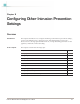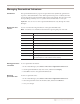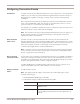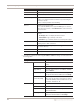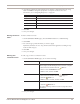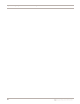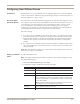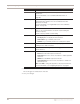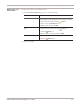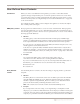User guide
Configuring Connection Events
95
Proventia Network IPS G and GX Appliance User Guide
4. As needed, complete the following Response settings as indicated in the following
table. Click Edit to change the properties of a response in the list. For more
information, see “Configuring Responses” on page 67.
5. Click OK.
6. Save your changes.
Viewing connection
events
To filter connection events:
1. On the Connection Events page, select the Filter check box to enable filtering.
2. Click Filter.
3. For each category, select the filters you want to apply.
By default, all filters are set to Any, which results in the appliance searching for any
result for that category.
4. Click OK.
5. Save your changes.
Working with
connection events
To edit, copy, or remove connection events:
1. On the Connection Events page, do one of the following:
2. Save your changes.
Response Description
Email Select an email response from the list.
Quarantine Select one or more check boxes to enable quarantine responses.
SNMP Select an SNMP response from the list.
User Defined Select one or more check boxes to enable user-defined responses.
If you want to... Then...
Edit Tip: You can edit some properties directly on the Connection
Events page by double-clicking the item you want to configure.
1. Select the event, and then click the Edit icon.
2. Select or clear the Enabled check box.
3. Edit the event, and then click OK.
Copy
1. Select the event, and then click the Copy icon.
2. Click the Paste icon.
3. Edit the event as needed, and then click OK.
Remove 1. Select the event.
2. Click the Remove icon.
See “About removing connection events” on page 93 for more
information.